Navigation and customization, Home screen overview – Samsung SPH-M580ZKASPR User Manual
Page 41
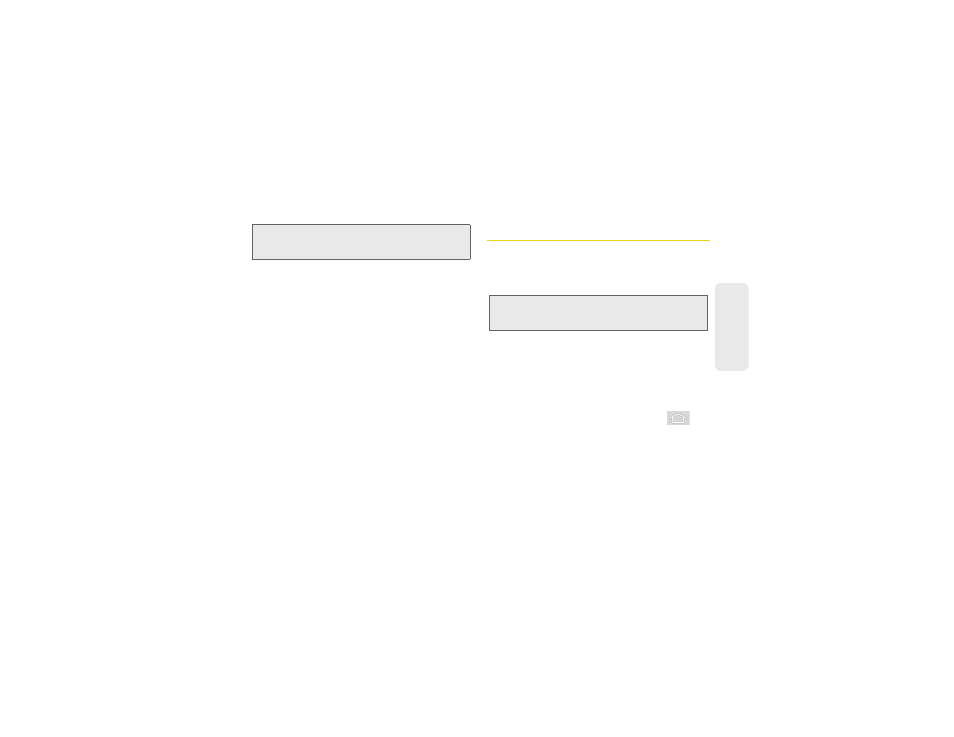
2A. Device Basics
27
Phone Bas
ics
To use additional Voice Search functions:
From an open Voice Search dialog, speak the following
words to access additional features:
Ⅲ
Call
allows you to initiate a call to a current
Contacts entry based on Name, Number, Phone
Number type (Work, Mobile, etc.).
Ⅲ
Directions to
allows you to initiate a navigation
session via Google maps. Use either an Address
name, Business name, business type, or other
navigation information to get the desired
directions.
Ⅲ
Navigate to
allows you to receive turn-by-turn
directions. Use either an Address name, Business
name, business type, or other navigation
information to get the desired directions.
Ⅲ
Map of
allows you to view a map of an area via
Google maps. Use either an Address name,
Business name, zip code, or other navigation
information.
Navigation and Customization
The Samsung Replenish™ is a touch-sensitive device
which allows you to not only select an onscreen option
with a single tap, but also scroll through long menu
lists.
Home Screen Overview
The Home screen is the starting point for many
applications and functions, and it allows you to add
items like application icons, shortcuts, folders, or
Google widgets to give you instant access to
information and applications. This is the default page
and accessible from any menu by pressing
.
ⅷ
Status bar:
located at the top of the screen, displays
both Notification and Status icons.
Note:
For best results, use this feature in a quiet room. Loud
ambient or background noises can confuse the
application and result in inaccurate search results.
Tip:
Some menu options are also accessed by pressing and
holding an onscreen item, such as a Contact entry from
the Contacts tab.
