Onscreen keyboard overview – Samsung SPH-M580ZKASPR User Manual
Page 64
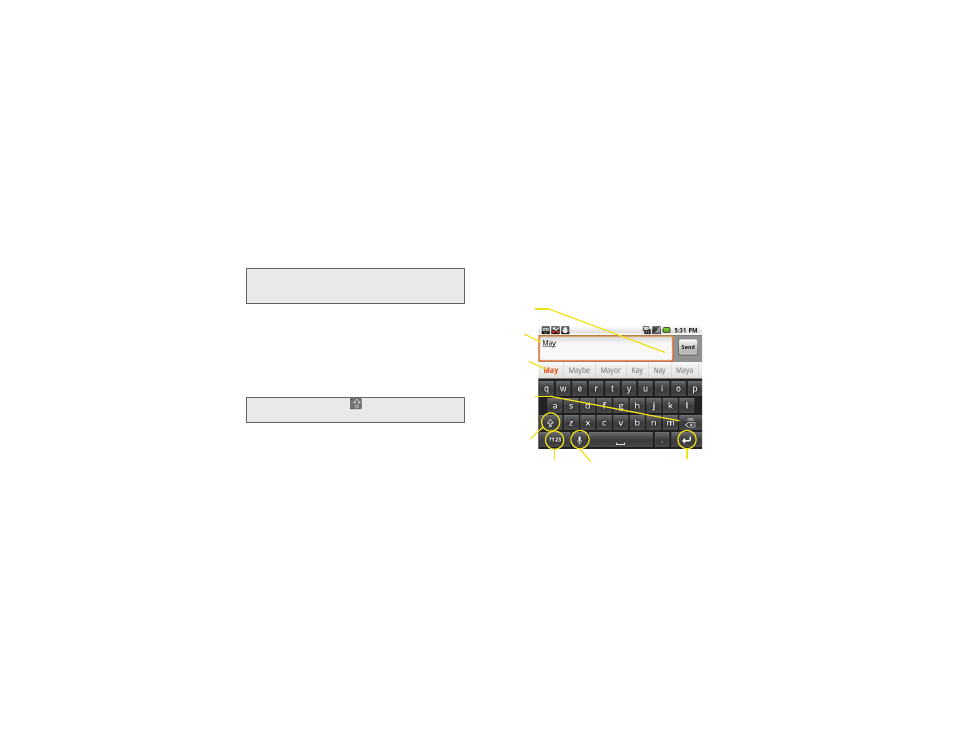
50
2A. Device Basics
In this section we’ll cover the steps necessary to enter
text using the onscreen keyboard, where the touch
screen is the primary method of both text and
character entry.
1.
From a screen where you can enter text, tap the
input field to reveal the onscreen keyboard.
2.
Select one of the following Text mode options:
Ⅲ
ABC
to use alphabetic characters from the
onscreen keyboard (See page 51.)
Ⅲ
?123
to enter numbers by pressing the numbers
on the onscreen keyboard. (See page 52.)
Ⅲ
Voice Input
allows the device to use its built-in
voice recognition software to hear your voice and
transcript it directly into text.
To change the input method:
1.
From an active text input screen, touch and hold a
text input field.
2.
Select Input Method from the onscreen context
menu.
Onscreen Keyboard Overview
ⅷ
Entry field:
a field where text, number, or other
characters can be entered.
Note:
Some characters and types, such as some symbols
and Emoticons, are not accessible from the onscreen
keyboard.
Tip:
When entering text, tap
to change letter
capitalization.
Entry field
Delete
Caps/ALT
Text mode
Voice Input
Enter
Send
Suggested
words
