Event reminders – Samsung SPH-M580ZKASPR User Manual
Page 111
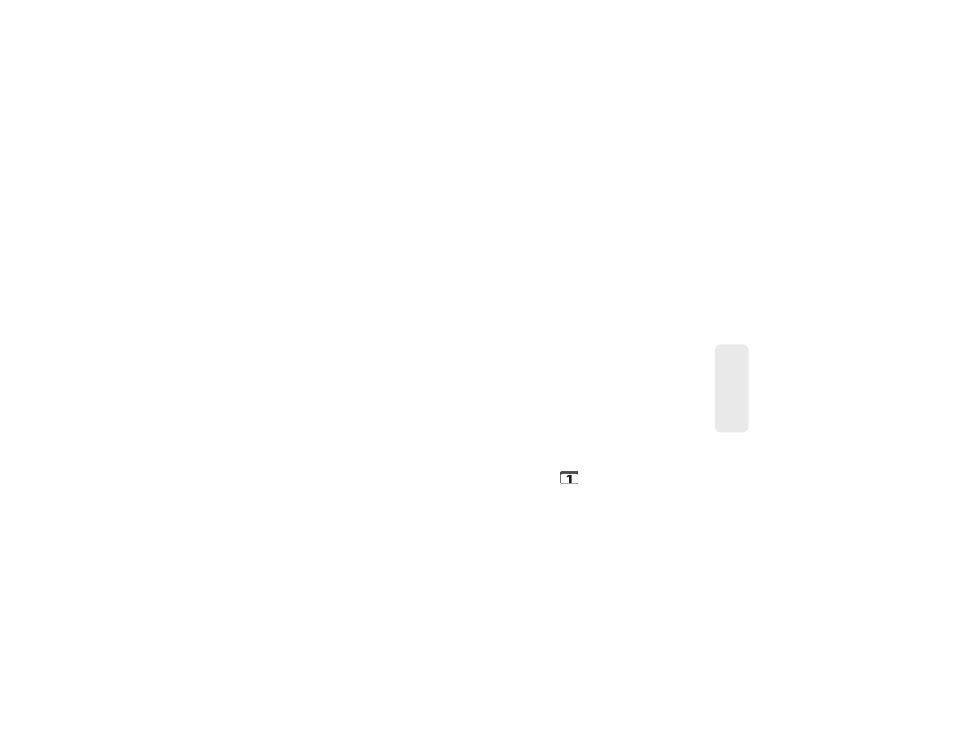
2E. Calendar & Tools
97
Ca
lend
ar / T
ools
8.
Assign the new calendar event to a current
account by tapping the Calendar field and then
selecting an account. For this example we are
choosing a Google.
Ⅲ
My calendar
calendar entries are stored locally on
the device and not part of an email account.
Ⅲ
Google/Gmail
calendar entries are synchronized
between your device and your online Google
account.
Ⅲ
Corporate
calendar entries are synchronized
between your device and either an Exchange
Server or available from within Microsoft
®
Outlook
®
.
Ⅲ
Tap
OK
when finished.
9.
Enter a location for the event in the
Location
field.
10.
Assign participants by either entering the name
directly into the participants field or selecting from
one of the three available sources:
11.
Select an alarm time by tapping the
Alarm
field.
Ⅲ
Select
None, On time, 5 mins before
,
15 mins
before
,
1 hour before
,
1 day before, 2 days before, 1
week before
, or
Customize
.
Ⅲ
Customize
allows you to manually enter a desired
number. Tap
Set
to complete the custom
assignment.
12.
Select a recurrence cycle for the event by tapping
the
Repeat
field:
Ⅲ
Select
One-time event
,
Daily
,
Every weekday
(Mon-Fri)
,
Weekly (every [day])
,
Every 2 weeks
([day]), Monthly (every [Number Day])
,
Monthly (on
day [Number])
, and
Yearly (on [Month Day]
).
13.
Enter a description for the event in the
Description
field.
14.
Tap
Save
to store the new event and synchronize it
with your selected account.
Event Reminders
When your device is turned on and you have an event
alarm scheduled, there are several ways your device
alerts you to scheduled events:
ⅷ
By playing a short beep.
ⅷ
By illuminating the backlight.
ⅷ
By indicating a
icon within the Status bar.
