Samsung SPH-M580ZKASPR User Manual
Page 191
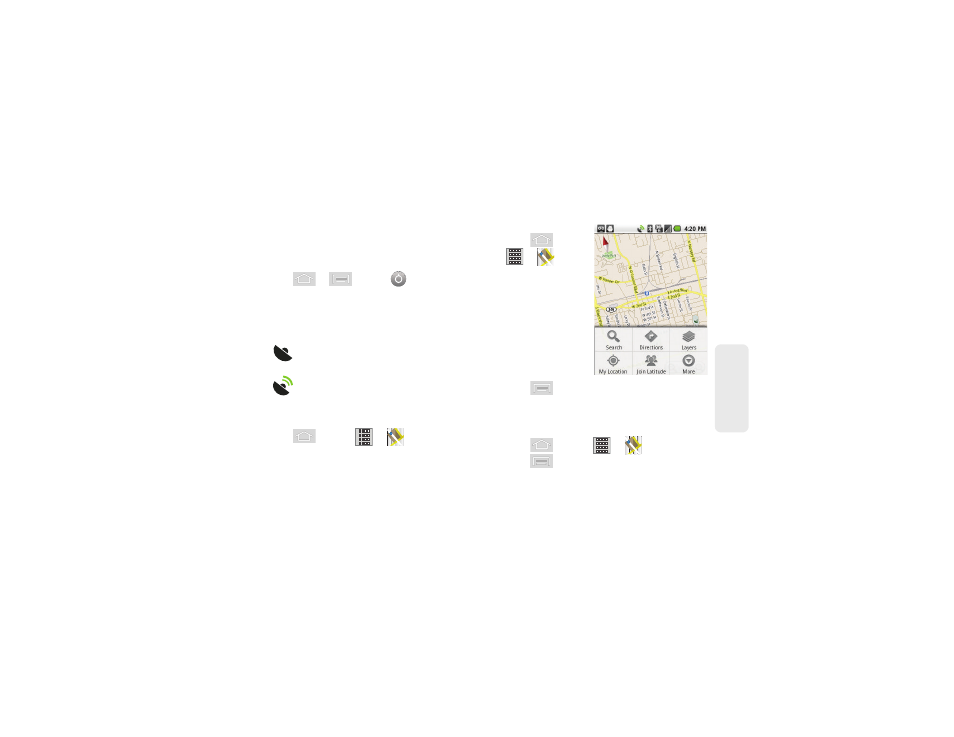
3D. GPS Navigation
177
GPS N
a
viga
tio
n
Before you begin using this feature you must activate
your GPS hardware and agree to share location
information with Google.
To enable your device’s GPS Location feature:
1.
Press
>
and tap
> Location &
security
.
2.
Tap
Use GPS satellites
. A checkmark indicates the
GPS location feature is enabled. For additional
location information, see “Location Settings” on
page 64.
Ⅲ
appears in the Notification area when the
GPS is active.
Ⅲ
appears in the Notification area when the
GPS is communicating.
To launch the Google Maps application:
ᮣ
Press
and
tap
>
.
To utilize Google Maps:
1.
Press
and
tap
>
.
Ⅲ
If prompted, read
the What’s new
message and tap
OK
.
2.
Tap the magnification
icons to zoom in or
out of the current
map view.
– or –
Press
to utilize other Google Map features.
Ⅲ
Choose from:
Search
,
Directions
,
Layers
,
My Location, Join Latitude
, and
More
.
To search for a keyword:
1.
Press
and tap
>
.
2.
Press
and tap
Search
.
