Samsung SPH-M580ZKASPR User Manual
Page 50
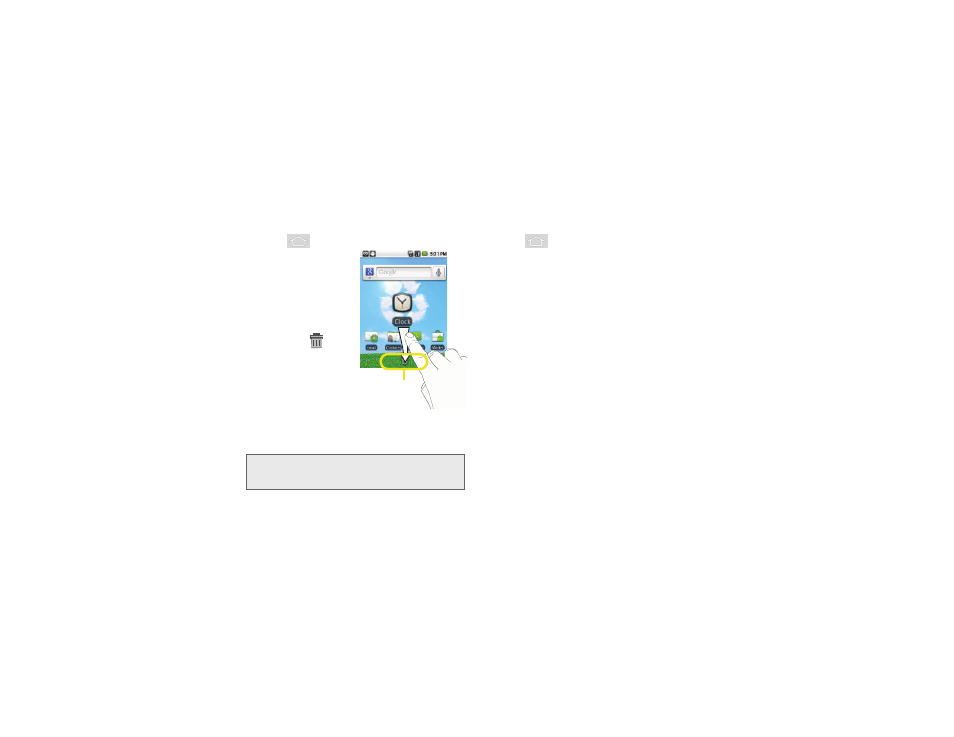
36
2A. Device Basics
To delete a shortcut:
1.
Press
to activate
the Home screen.
2.
Touch and hold the
desired shortcut. This
unlocks it from its
location on the current
screen.
3.
Drag the icon over the
Delete tab (
) and
release it.
Adding and Removing
Widgets
Widgets are self-contained
applications that reside in
either your Applications tab or on the Home or
Extended screens. Unlike a shortcut, this widget
appears as an onscreen application.
To add a Widget:
1.
Press
to activate the Home screen.
2.
Touch and hold on an empty area of the screen.
3.
From the
Add to Home
screen
window tap
Widgets
.
4.
Tap an available widget to place it on your current
screen.
Ⅲ
Choices include:
Analog Clock
,
Calendar
,
Search
,
Home screen tips
,
Latitude
,
Market
,
Music
,
News & Weather
,
Picture frame
,
Power Control,
Sprint ID, Sprint Tutorials, and YouTube
.
To remove a Widget:
1.
Touch and hold a widget until you can move it
around on the screen.
2.
Touch and hold the desired widget. This unlocks it
from its location on the current screen.
Note:
To move a widget from one screen to another, it must
first be deleted from its current screen. Activate the new
screen, then add the widget.
Delete (Shortcut or Widget)
