Samsung SPH-M580ZKASPR User Manual
Page 49
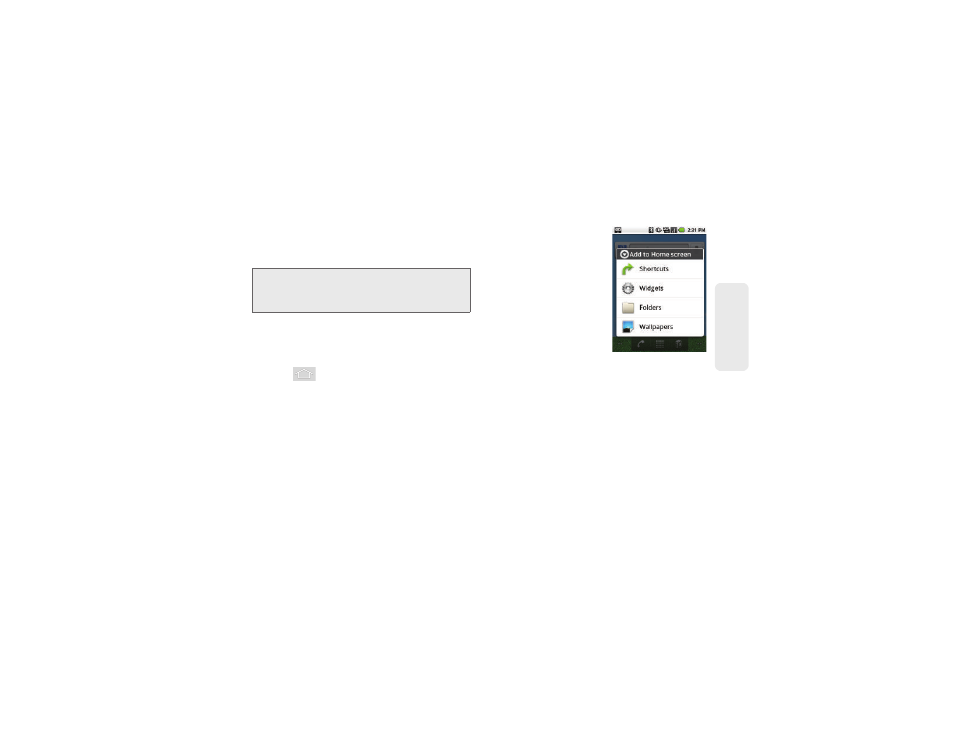
2A. Device Basics
35
Phone Bas
ics
5.
Touch and hold the onscreen icon. This creates an
immediate shortcut of the selected icon and closes
the Applications tab. The new shortcut then
appears to hover over the currently active screen.
6.
While still holding the onscreen icon, position it on
the current screen. Once complete, release the
screen to lock the shortcut into its new position.
To add a shortcut via the Add to Home screen:
1.
Press
to activate the Home screen.
2.
Touch and hold on an empty area of the screen.
3.
From the
Add to Home
screen
window tap
Shortcuts
.
4.
Tap a selection from the
available list:
Ⅲ
Applications
Ⅲ
Bookmark
Ⅲ
Contact
Ⅲ
Direct dial
Ⅲ
Direct message
Ⅲ
Directions & Navigation
Ⅲ
Ⅲ
Gmail label
Ⅲ
Latitude
Ⅲ
Music playlist
Ⅲ
Settings
5.
Follow the onscreen instructions to add the new
shortcut to your current Home screen.
Note:
The same shortcut can be added to any of the
available screens (Home or Extended). The application
you add to the screen will still appear within the
Applications
tab.
