Samsung SPH-M580ZKASPR User Manual
Page 43
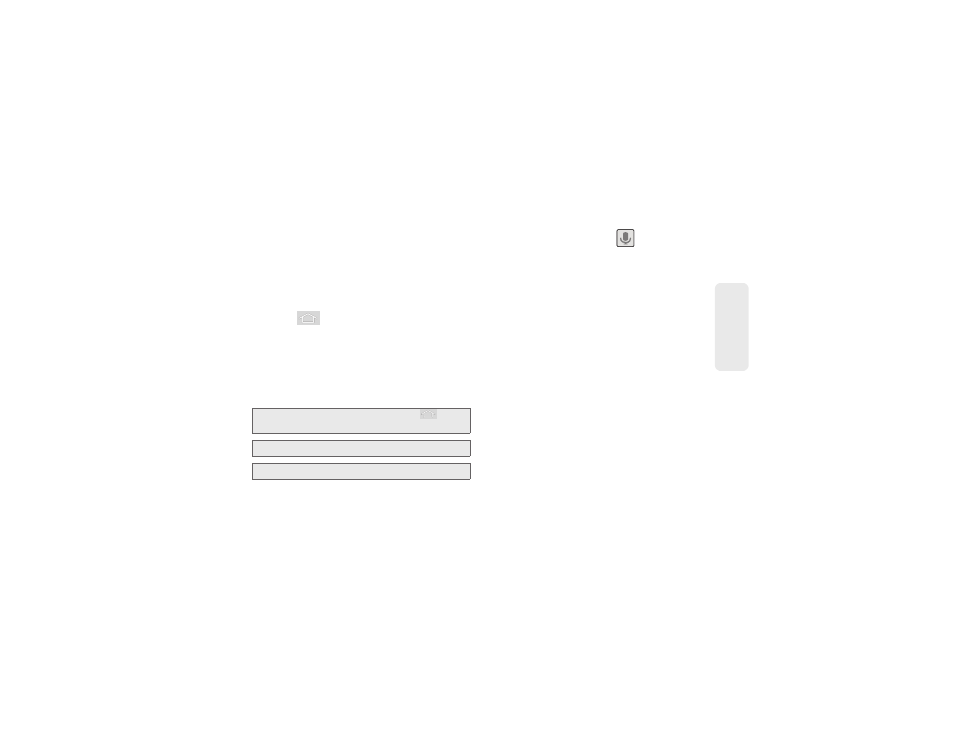
2A. Device Basics
29
Phone Bas
ics
ⅷ
Extended Home Screens:
the device’s screen extends
beyond the current visible screen width to provide
more space for adding icons, widgets, and more.
Ⅲ
There are five available screens, each populated
with its own default shortcuts or widgets. Each of
these screens can be customized and the current
screen is indicated at the top by a larger numeric
circle.
Ⅲ
Press
to access the main Home screen (3)
which appears as the default “page” on the
device and then slide your finger horizontally
across the screen to go to the left or right
extended screens (2). There are four "additional"
screens apart from the main Home screen.
Ⅲ
Think of it as having a desktop so wide that your
screen can only display a portion at a time.
ⅷ
Google search:
an onscreen Internet search engine
powered by Google™. Touch
to access the
Voice Search feature where you can verbally enter a
search term and initiate an online search.
ⅷ
Widgets:
are self-contained onscreen applications
(not shortcuts). These can be placed onto any of the
available screens (Home or Extended).
ⅷ
Shortcuts:
are icons that launch available device
applications such as Voicemail, Contacts, Phone,
Email, Alarm Clock, etc. These function the same as
shortcuts on your computer.
Ⅲ
Although some are already found on the
Extended Home screens, the majority can also be
found within the Applications tab.
Ⅲ
Shortcuts can be pulled out from this tab or
pulled into it (removed from an Extended Home
screen).
Tip:
While on an extended Home screen, press
to
return to the main Home screen.
Note:
The Status bar is visible across all Home screens.
Note:
Screen #3 is the Home screen.
