Adding an event to the calendar – Samsung SPH-M580ZKASPR User Manual
Page 110
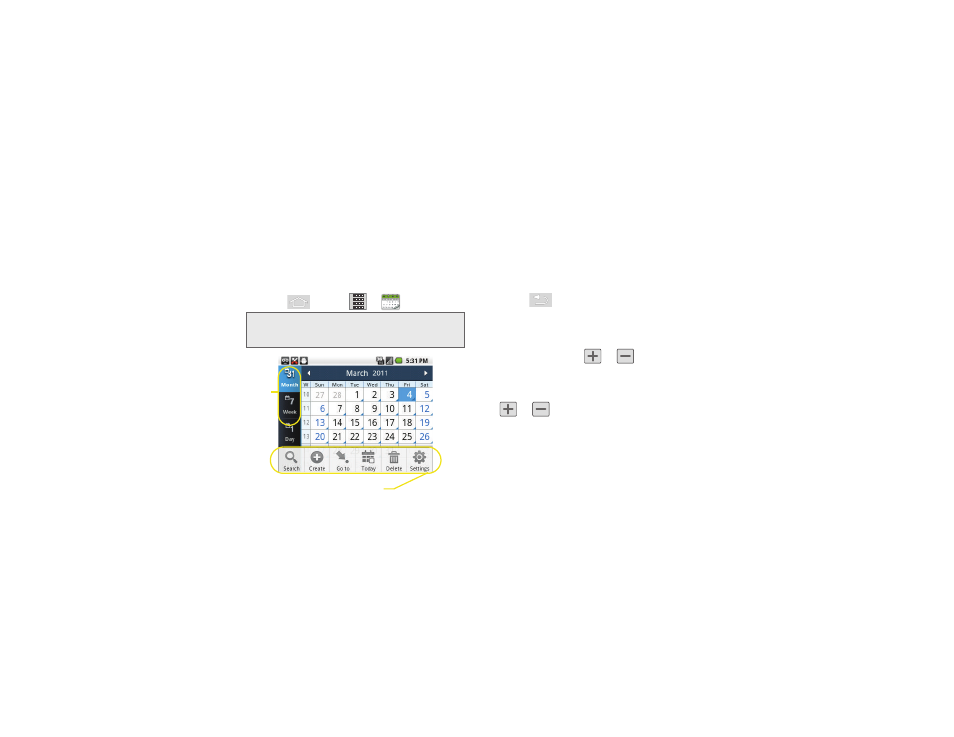
96
2E. Calendar & Tools
Ⅲ
Select ringtone
to set the audible sound type
during an alert.
Adding an Event to the Calendar
Your Calendar helps organize your time and reminds
you of important events.
1.
Press
and tap
>
(Calendar)
.
2.
Tap a day to which you would like to add an event.
Ⅲ
The default view for the Calendar is the
Month
view.
Ⅲ
To change the view, tap the available tabs along
the top of the Calendar screen. Choose from
Month
,
Week
,
Day
, and
List
.
Ⅲ
Press
to hide any menu options.
3.
Tap the
Event
field and enter a title for the event.
4.
Select a
From/To
date for the event by tapping the
corresponding fields, and adjusting the month, day,
and year by tapping
or
.
Ⅲ
Tap
Set
when finished.
5.
Select a time for the event by tapping the time field
and then adjusting the hour and minute by tapping
or
.
Ⅲ
Tap the
AM
or
PM
button to change the value.
Ⅲ
Tap
Set
when finished.
6.
Select a
Time Zone
.
7.
Tap the
All day
field to assign this as an all day
event. If assigned as an all day event, the time
fields are removed as options.
Note:
To synchronize calendar events among your Google
and Corporate accounts, make sure they are being
managed by your device (page 65).
Calendar Menu Options
Views
