Getting driving directions, Using telenav gps navigator – Samsung SPH-M580ZKASPR User Manual
Page 194
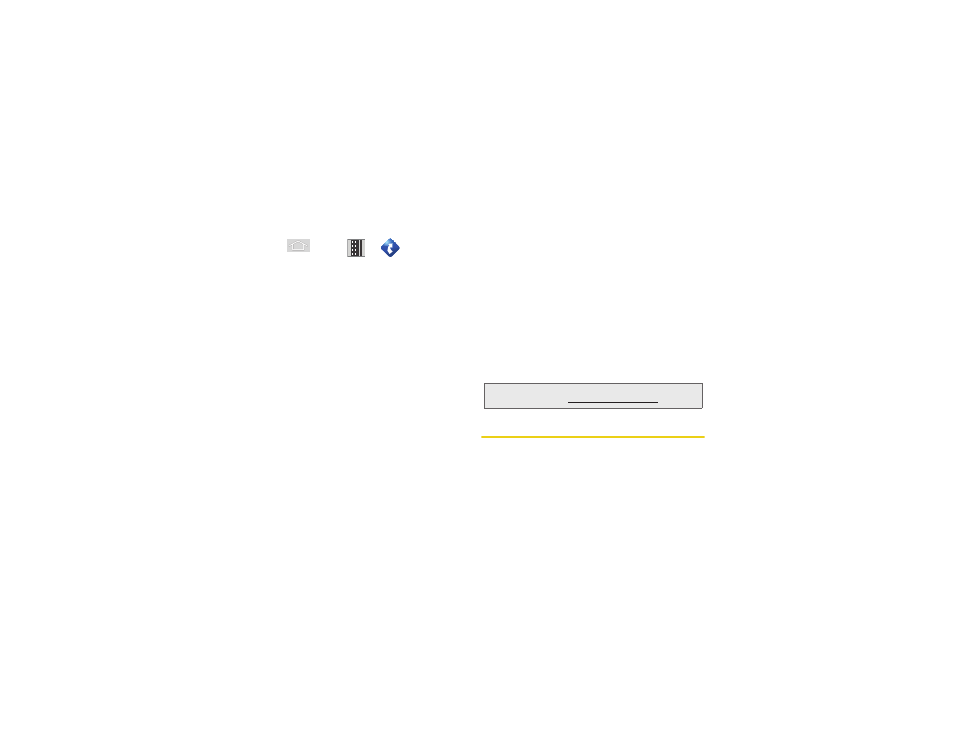
180
3D. GPS Navigation
Using TeleNav GPS Navigator
1.
Press
and tap
>
> (
TeleNav GPS
Navigator
).
2.
Select an option and follow the onscreen
instructions to take advantage of TeleNav’s full
suite of features.
Ⅲ
Drive To
lets you get driving directions from
wherever you are to wherever you’re going.
Choices include:
●
My Favorites
: user-defined favorite locations.
●
Recent Places
: recently entered locations.
●
Address
: manually entered street addresses.
●
Intersection
: map based on manually a
entered street intersection.
●
City
: display a city map based on selected city.
●
Business
: locations based on business
categories.
●
Airports
: local airports based on current GPS
location.
●
Contact
: those local addresses assigned to
previously entered Contacts.
●
Search
lets you search for locations from
dozens of names or category options such as
Food/ Coffee, Gas Stations, Gas by Price,
Banks/ATMs, WiFi Spots, Parking Lots, Hotels &
Motels, Movie Theaters
, etc.
●
Maps & Traffic
provides access to a 2D map of
your current location, access to real-time traffic
information, and other additional features.
●
Share & More
offers additional options, such
as sharing your location with contacts,
creating and storing My Favorites locations,
accessing the product tour, looking for movies
and movie theaters, and setting detailed
application preferences.
Getting Driving Directions
The built-in GPS hardware (when enabled) allows you
to get driving directions to selected locations or
establishments based on your current location.
Note:
For more information about Sprint Navigation powered
by TeleNav, visit www.sprint.com/navigation.
