Text-to-speech, Text-to-speech settings – Samsung SPH-M580ZKASPR User Manual
Page 122
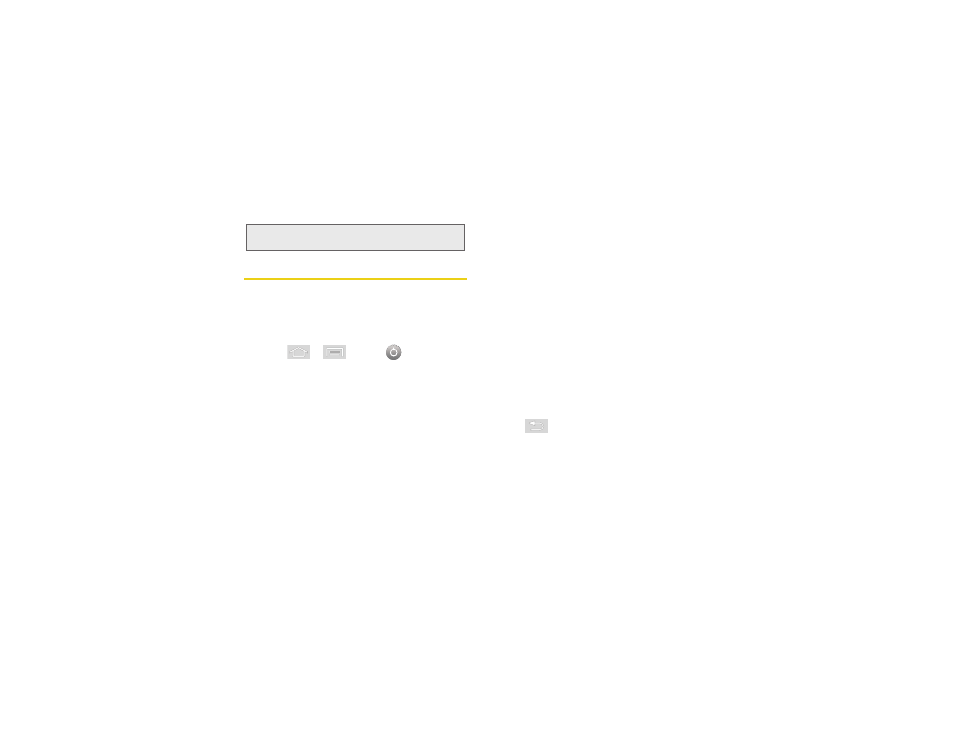
108
2F. Voice Services
Text-to-Speech
Allows the device to provide a verbal readout of
onscreen data such as messages and incoming caller
information (based on Caller ID).
Text-to-Speech Settings
1.
Press
>
and tap
>
Voice input & output > Text-to-speech settings
.
2.
Configure the available options to alter the settings
associated with this feature:
Ⅲ
Listen to an example
plays a short example of
what the text-to-speech feature will sound like on
your device when activated.
Ⅲ
Always use my settings
accepts the overriding of
application settings with those configured within
this text-to-speech settings screen. If enabled, and
available as a feature, your device will default to
using the text-to-speech feature.
Ⅲ
Default Engine
sets the speech synthesis engine
to be used for spoken text.
Ⅲ
Install voice data
confirms the installation of
necessary data required for voice synthesis.
Ⅲ
Speech rate
adjust the rate at which onscreen text
is spoken by the device. Choose from:
Very slow
,
Slow
,
Normal
,
Fast
, and
Very fast
.
Ⅲ
Language
assigns the language used by the
verbal readout. Choose from
English (United States)
or
Spanish (Spain)
.
Ⅲ
Pico TTS
to install additional language
applications.
3.
Press
to return to the previous screen.
Tip:
Tap and scroll through the onscreen list to reveal more
options.
