Backing up your downloaded music files – Samsung SPH-M580ZKASPR User Manual
Page 188
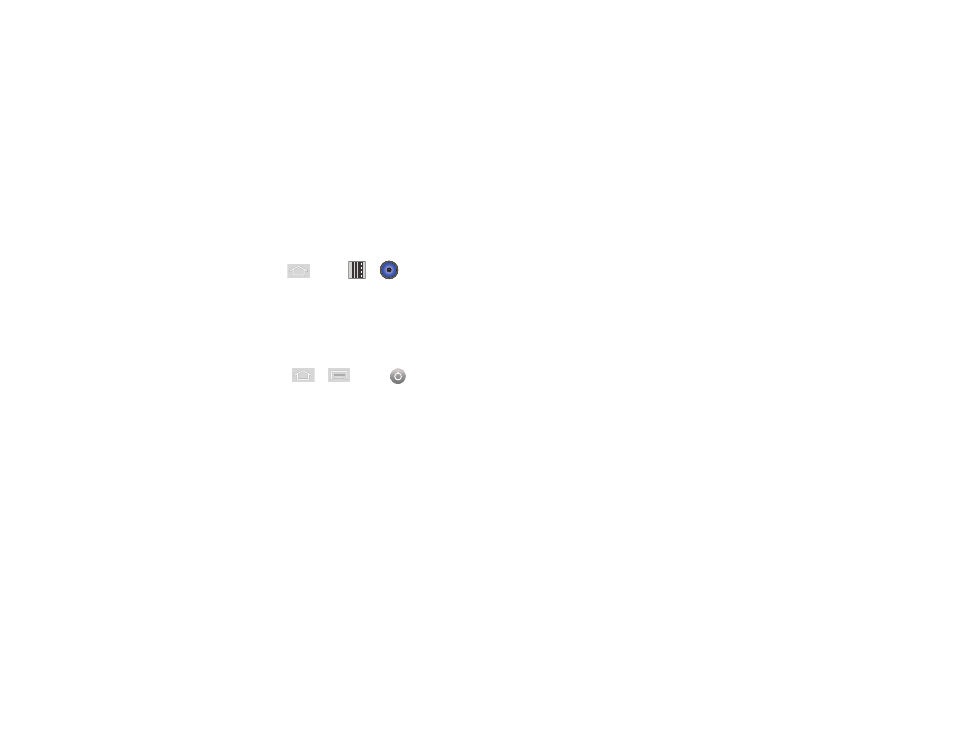
174
3C. Entertainment: TV and Music
Ⅲ
If you select
New
, delete the current default name,
enter a name for your new playlist, and tap
Save
.
Assigning a Song as a Ringtone
1.
Press
and tap
>
> Songs
.
2.
Touch and hold a song you’d like to use as your
new ringtone. This action reveals an onscreen
popup menu.
3.
Tap
Use as phone ringtone
to store the selected
song as your new default ringtone.
4.
Confirm the song has been successfully assigned
by navigating to your Phone ringtone menu.
Ⅲ
Press
>
and tap
> Sound
>
Phone ringtone
.
5.
Confirm the new song is selected.
Backing Up Your Downloaded Music Files
Sprint recommends you back up your downloaded
music files to your computer. Although the downloaded
files can only be played on your phone and on your
account, backing them up to your computer lets you
access the files in case your microSD card is lost or
damaged, or if you install a new microSD card.
See “Connecting Your Device to Your Computer” on
page 112.
1.
Connect your phone using a USB cable or the
built-in connection on Bluetooth-enabled phones.
2.
Use your computer to navigate to the microSD
card’s
Music
folder.
3.
Select and copy the music files to a folder on your
computer’s hard drive.
