Signing into your google account – Samsung SPH-M580ZKASPR User Manual
Page 71
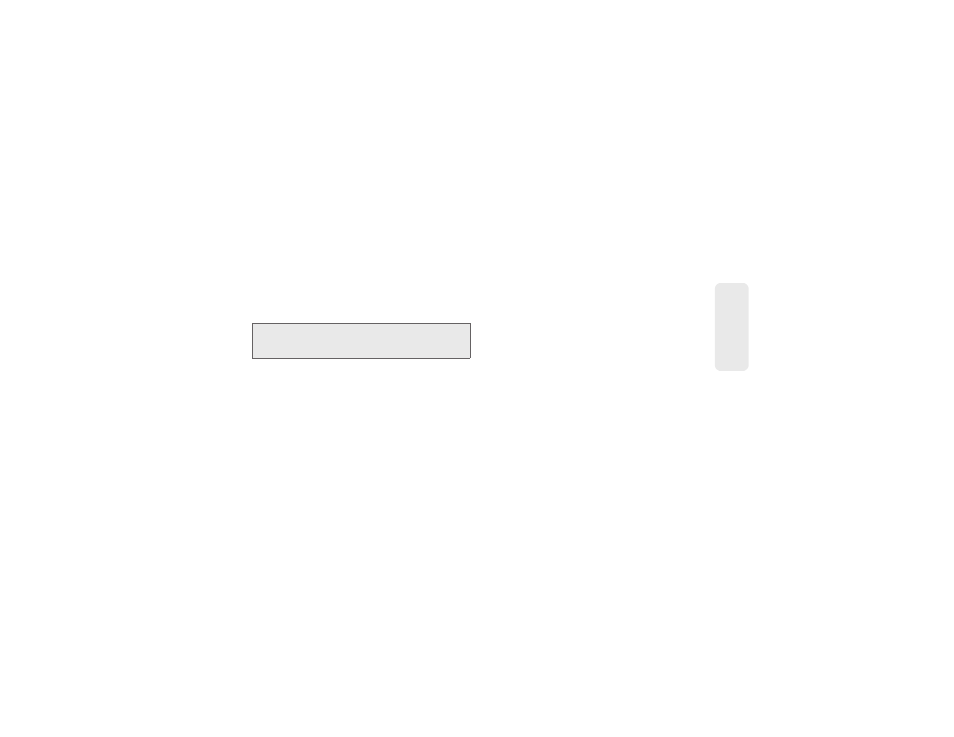
2A. Device Basics
57
Phone Bas
ics
4.
Log into your provided email address, locate the
email from Google, and respond to the new email
to both confirm and activate your new account.
Signing Into Your Google Account
1.
Launch the application that requires a Google
account (such as Android Market or Gmail).
2.
Click
Next > Sign in
.
3.
Touch the
Username
and
Password
fields and
enter your information. See “Entering Text with the
Onscreen Keyboard” on page 49 or “Entering Text
using the QWERTY Keyboard” on page 52.
4.
Tap
Sign in
. Your device then communicates with
the Google servers to confirm your information.
5.
Create a new Gmail username by entering a prefix
for your
@gmail.com
email address.
For additional information about synchronizing
accounts, see “Synchronizing Accounts” on page 65.
Note:
If you do not already have a Google account, touch
Create
and follow the onscreen prompts to create your
new account.
