My files, Erasing a day’s events, Erasing all events – Samsung SPH-M580ZKASPR User Manual
Page 113: Accessing file viewer, Opening files in file viewer
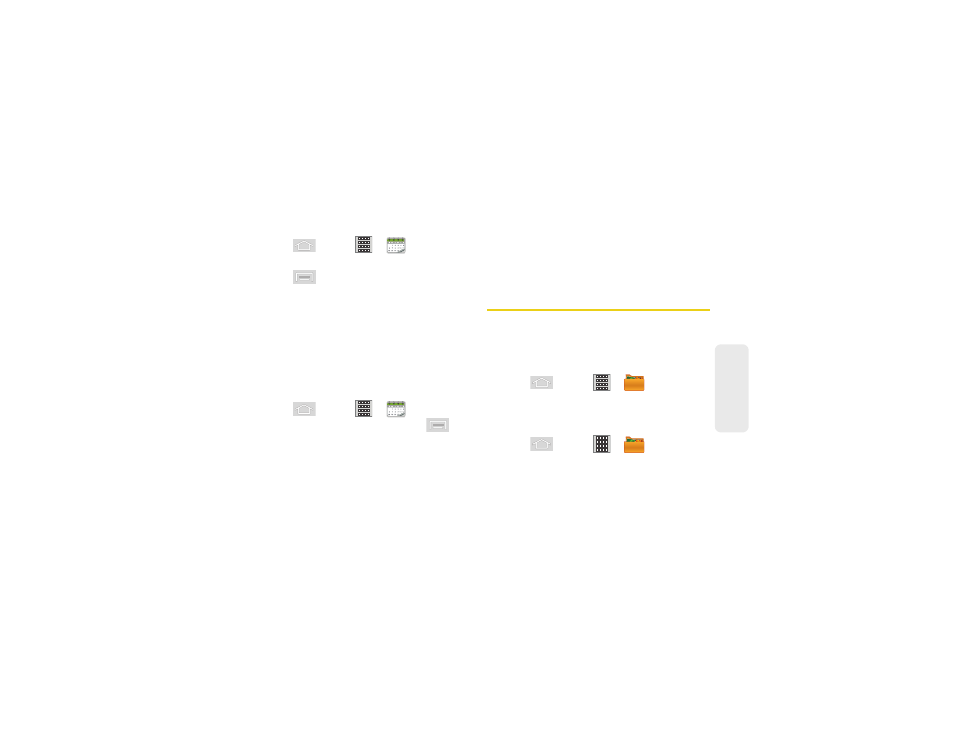
2E. Calendar & Tools
99
Ca
lend
ar / T
ools
Erasing a Day’s Events
1.
Press
and
tap
>
(Calendar).
2.
Tap the
Day
tab on the Calendar screen.
3.
Press
and
tap
Delete
.
4.
Tap
Select all
to delete all event on this day.
– or –
Place a checkmark only on those events you want
deleted.
5.
Tap
Delete
to erase the selected events and then
synchronize this action with your managed
account.
Erasing All Events
1.
Press
and
tap
>
(Calendar).
2.
From the main Calendar screen, press
and
tap
Delete
.
3.
Tap
Select all
to delete all events currently available
for this managed account.
– or –
Place a checkmark only on those events you want
deleted.
4.
Tap
Delete
to erase the selected events and then
synchronize this action with your managed
account.
My Files
My Files allows you to view a list from which you can
launch a file if the associated application is already on
your device.
Accessing File Viewer
ᮣ
Press
and tap
>
(
My Files
).
Navigation in this viewer works on a hierarchy
structure with folders, subfolders, etc.
Opening Files in File Viewer
1.
Press
and tap
>
(
My Files
).
2.
Tap a folder and scroll down or up until you locate
your selected file.
Ⅲ
Tap the
Up
tab to back up into a higher directory.
