Device function keys, Menu key, Back key – Samsung SPH-M580ZKASPR User Manual
Page 38
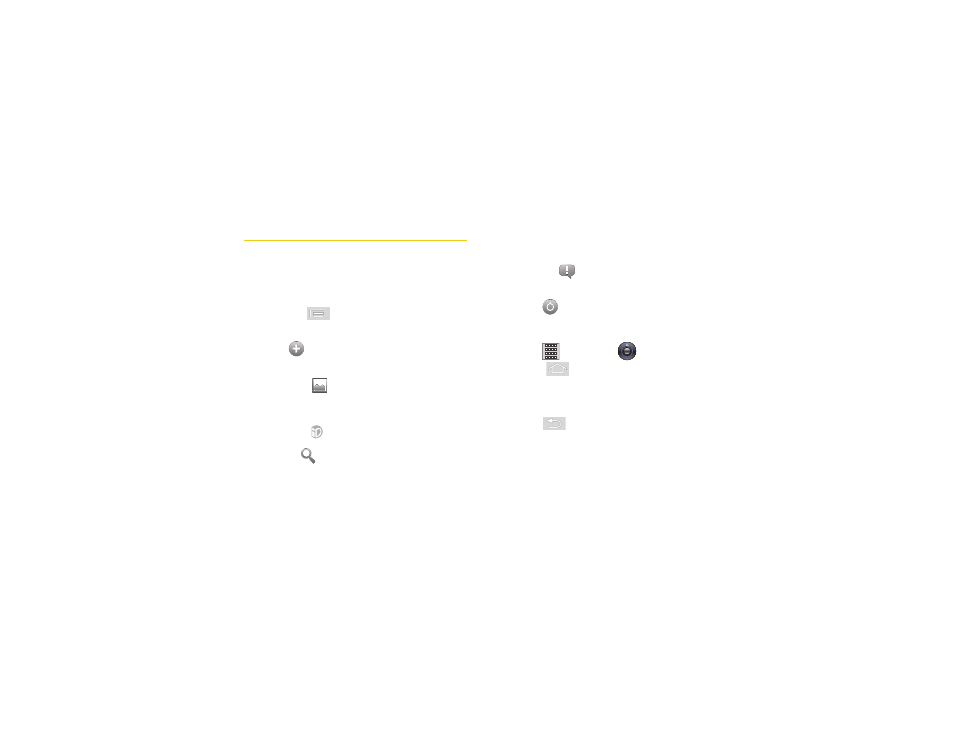
24
2A. Device Basics
Device Function Keys
The Samsung Replenish™ offers four main function
keys that can be used on any screen to provide added
functionality.
Menu Key
The
Menu
key (
) activates a menu for the current
screen or application. From the Home screen, the
following menu options are available:
Ⅲ
Add
(
) adds a Shortcut, Widget, Folder, or
Wallpaper to a selected screen. See “Customizing
Your Home Screen” on page 34.
Ⅲ
Wallpaper
(
) allows you to customize the
Home screen’s background, from your Pictures
folder or from the Wallpaper gallery. See
“Changing the Display Screen” on page 62.
Ⅲ
Switch ID
(
) allows you to install an ID Pack
using an application called Sprint ID.
Ⅲ
Search
(
) displays the Quick Search box, to
search for a key term on the phone or online. See
“Search Key” on page 25.
●
For example, entering “Pa”, will display
matching entries from your Contacts list,
current applications, online Android/Google
apps, or from a Web page via Google search.
Ⅲ
Notifications
(
) allows you to display detailed
information about onscreen notification icons. See
“Using the Notifications Panel” on page 40.
Ⅲ
Settings
(
) provides quick access to the
Settings menu. See “2B. Settings” on page 58.
The Settings menu can also be accessed by
pressing
and tapping
.
The
Home
key (
) takes you back to your Home
screen (screen 3 of the 5 available screens).
Back Key
The
Back
key (
) returns you to the previously
active screen. If the onscreen keyboard is currently
open, this key closes the keyboard.
