Confirming contact synchronization – Samsung SPH-M580ZKASPR User Manual
Page 102
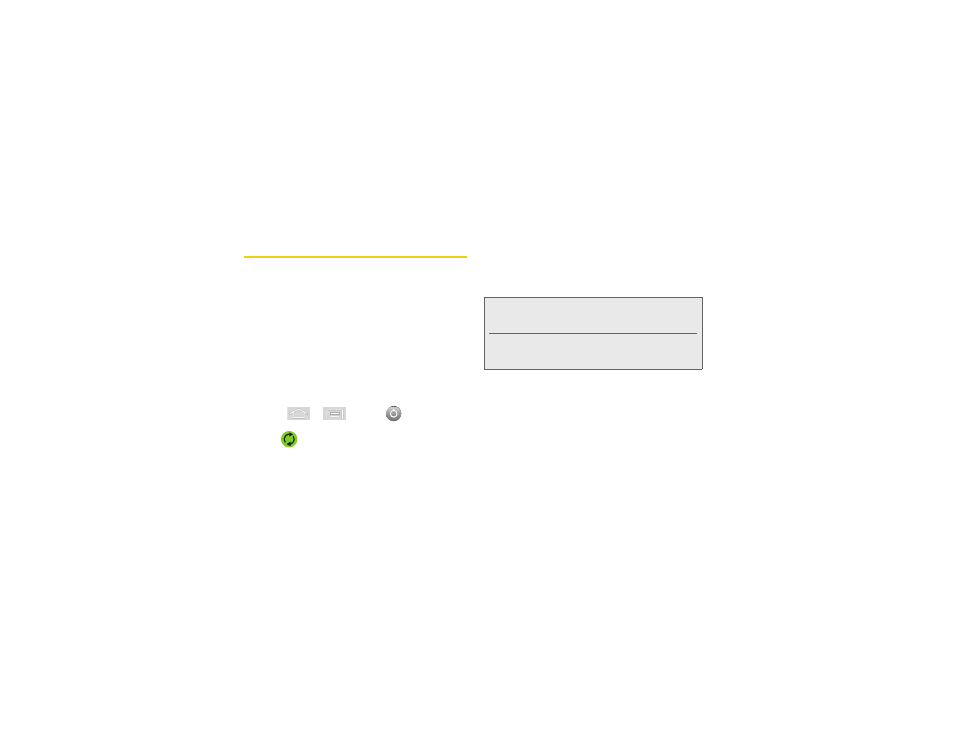
88
2D. Contacts
Confirming Contact
Synchronization
Synching data from your managed accounts allows
you to add and manage a new or existing contact from
your online or remote accounts to your device. Prior to
syncing, you must first have an active Google or
Corporate account with current Contact entries, and be
signed into your account via the device.
With syncing, any Contacts entries (with phone
numbers, email addresses, pictures, etc.) are updated
and synced with your Samsung Replenish™.
For more information about synching existing
managed accounts, see “Synchronizing Accounts” on
page 65.
1.
Press
>
and tap
>
Accounts & sync.
2.
Tap
within the desired account field to reveal
the account’s synchronization settings screen.
3.
To synchronize Gmail Contacts, tap
Sync Contacts
.
A checkmark indicates the feature is enabled.
– or –
To synchronize Corporate Contacts, tap
Sync
Contacts
. A checkmark indicates the feature is
enabled.
4.
Your
Contacts
tab then reflects any updated
Contact information.
Ⅲ
This update process works both ways. For
example, any changes on the device are updated
to your Gmail Contacts list after sync.
Note:
Any change on either side (Device, Gmail, or
Corporate/Outlook Contacts), is reflected on the other
side after a sync process.
The process of updating your Contacts tab can take
several minutes. If after 10-20 minutes, your list has not
been updated, repeat steps 2-3.
