Creating a google account – Samsung SPH-M580ZKASPR User Manual
Page 70
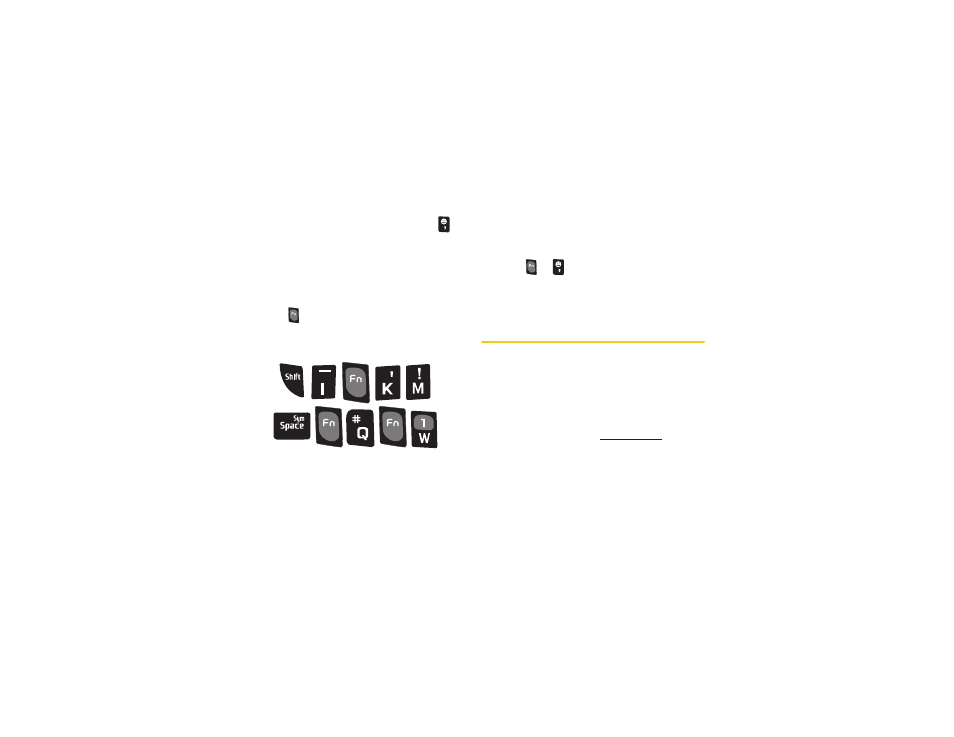
56
2A. Device Basics
Smileys (Emoticons) are accessed by pressing
and then selecting an image from the
Insert Smiley
page that is then inserted at your current cursor
position.
To enter symbols:
1.
Position the cursor where you want the symbol to
appear within your message.
2.
Press
and then press the blue key
corresponding to the symbol you want to insert.
Ⅲ
For example, to enter “I’m #1,” you would use the
keyboard sequence shown below.
To enter “smileys” (Emoticons):
1.
Position the cursor where you want the symbol to
appear within your message.
2.
Press
>
to open the onscreen smiley
page.
3.
Scroll through the list and select a smiley by
touching the onscreen icon.
Creating a Google Account
You will need a Google account to access several
device features such as Gmail, Google Maps, Google
Talk, and the Android Market applications. Before you
are able to access Google applications, you must enter
your account information. These applications sync
between your device and your online Google account.
1.
From a computer, launch your preferred Web
browser and navigate to www.google.com.
2.
On the main page, click
Sign-in > Create an
account now
.
3.
Follow the onscreen prompts to create your free
account.
I’m #1
