3 editing scales – Campbell Scientific ID-2000W Software User Manual
Page 28
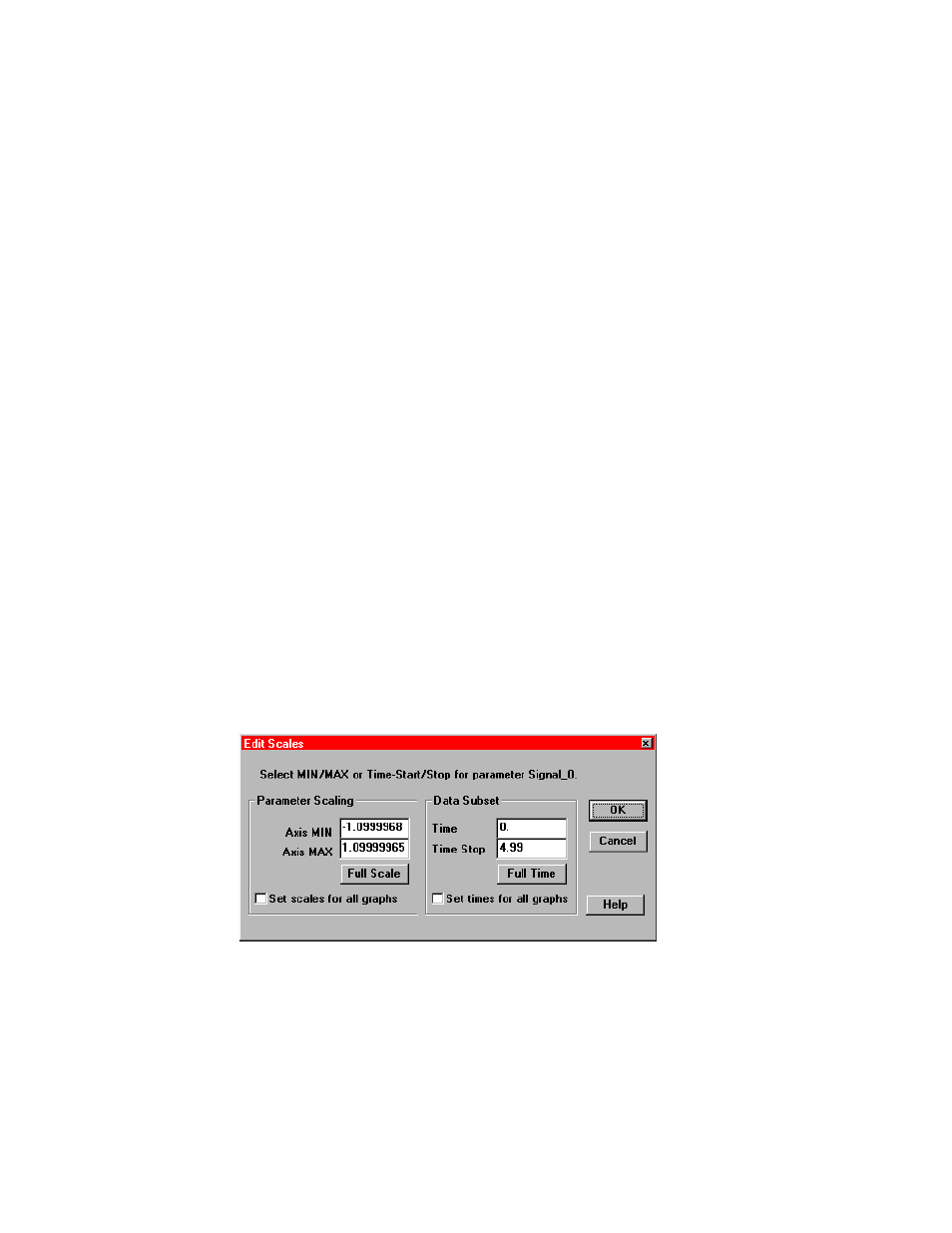
SECTION 2. PLOT TEMPLATE VIEW
2-6
To select a parameter from the Parameter List
either double click on the parameter or highlight
the parameter (by clicking once on it) and then
click the OK button. Make sure that the
derivative and integral boxes are checked (or
unchecked) appropriately before selecting the
parameter. To select one of the Std.
Parameters simply click its button.
When you select X-axis parameters for multiple
graphs it is important to remember that all
graphs plotted must have the same X
parameter. Let’s say you wanted to plot four
parameters versus “Time” on a strip chart plot.
You would need to make sure that all four
graphs that are going to be plotted have “Time”
as their X-axis parameter. If one of them has a
different X-axis parameter you will receive an
error message when you attempt to switch to
the Plot view.
This does not mean that all eight graphs have to
have the same parameter selection in the Plot
Template. Only the graphs that are “turned on”
have to have the same parameter. You may
want to set up many different graphs initially but
only turn on the one you want to look at first.
When you are finished analyzing that graph
then you simply turn it off and turn on the next
graph you want to plot.
2.3.3 EDITING SCALES
Most of the time you will probably want ID-2000
to handle the parameter scaling for you.
However, you can manually scale a graph using
the Edit Scales dialog shown in Figure 2-11. In
this dialog you can also specify the section of
data to be plotted if you do not want the entire
file plotted.
If you click on one of the parameter buttons in
the Parameter Selection group (Figure 2-9)
using the right mouse button you are able to
edit scaling information for that parameter.
The Edit Scales dialog box shown in Figure 2-
11 allows you to edit two items that affect how
the parameter is plotted:
•
The minimum and maximum graph
scales.
•
The section of data you wish to plot.
On the left of the dialog is a group labeled
“Parameter Scaling”. Inside this group are
fields in which you can enter the MIN and MAX
scaling values. You can click on the Full Scale
button to default the MIN and MAX to full scale
values based upon data file header information.
You can also update all eight graphs in the Plot
Template to use these scales by checking the
“Set scales for all graphs”.
FIGURE 2-11. Edit Scales Dialog
