2 status bar, 3 quick tour – Campbell Scientific ID-2000W Software User Manual
Page 15
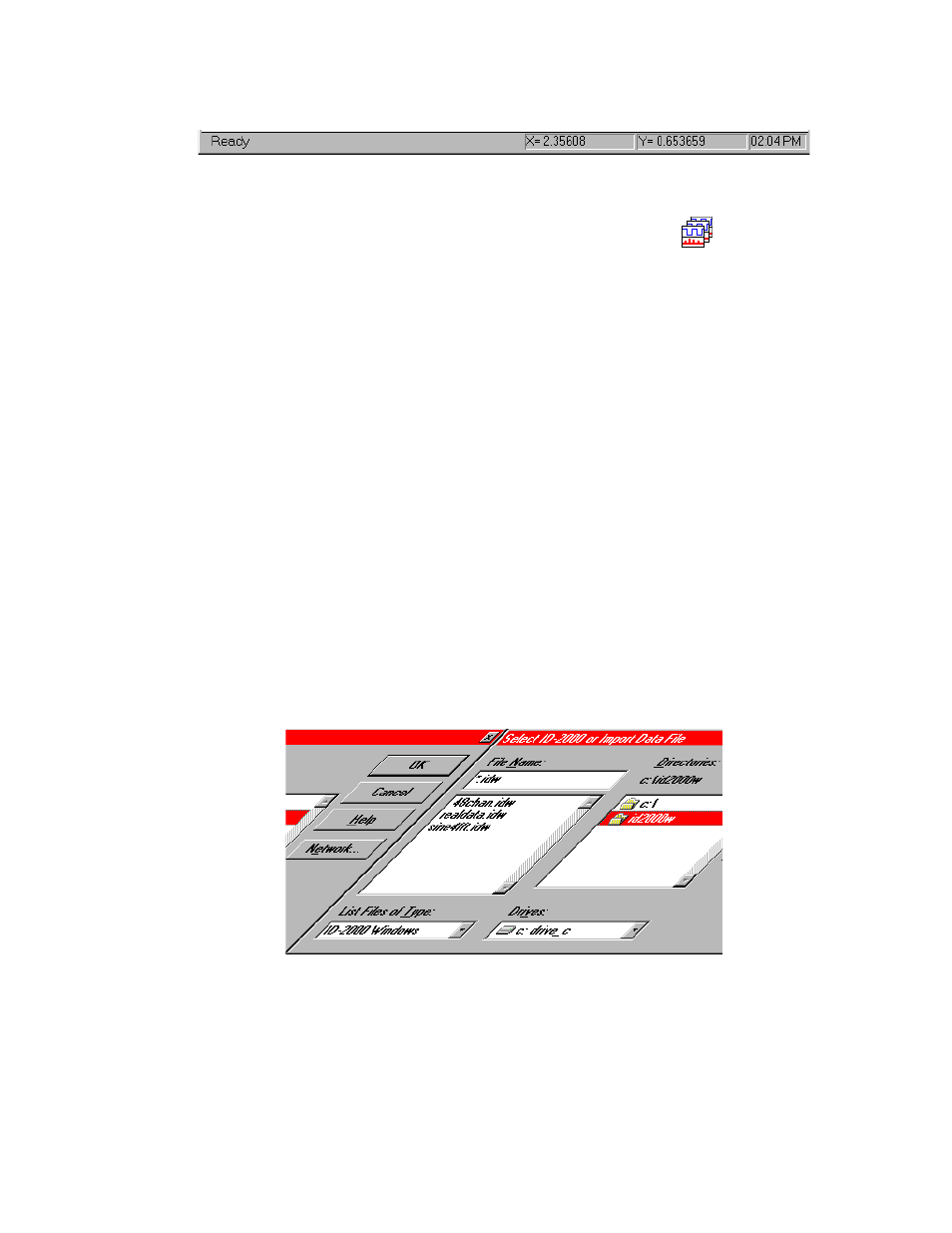
SECTION 1. THE BASICS
1-5
1.2 STATUS BAR
The status bar at the bottom of the screen
contains four panes.
The first pane is used to display information
regarding the status of ID-2000 or instructions
for you to follow.
The second and third panes will display the
coordinates of the mouse cursor when you
move the mouse inside one of the graphs that
are plotted. The coordinates displayed in these
panes are in the units of the graph in which the
mouse cursor is currently located. It is not the
actual data value but simply the cursor location.
The fourth and last pane displays the current
time of day. Clicking on this pane toggles to
display either the current date or current time.
1.3 QUICK TOUR
Let’s take a quick tour of how to define a plot in
the Plot Template view and then look at the
actual plot in the Plot view. We will be using
one of the sample data files that is included with
ID-2000 so you do not have to worry about
converting any data files.
To begin, let’s start ID-2000 by clicking on the
ID-2000 icon which looks like this:
(If you already have ID-2000 running then just
continue with the next step.)
You should see the “splash” screen with
copyright information followed by the Plot
Template view (Figure 1-1). If you do not see
the Plot Template view and see a file selection
dialog box instead, that’s OK. Just skip down a
step to where we select the primary file.
Once the Plot Template view becomes visible
we want to select a new template which will
default all of the settings for us. Select the File -
New menu item which will display the Select
Data File or Template dialog box shown in
Figure 1-4.
Select the file named “realdata.idw” by either
double clicking it or by clicking on it followed by
clicking the OK button.
FIGURE 1-4. Select Data File or Template
