Section 4. viewing data, 1 using the timeline, Viewing data -1 – Campbell Scientific HydroSense II Support Software User Guide User Manual
Page 27: Using the timeline -1, Viewing data, P. 4-1
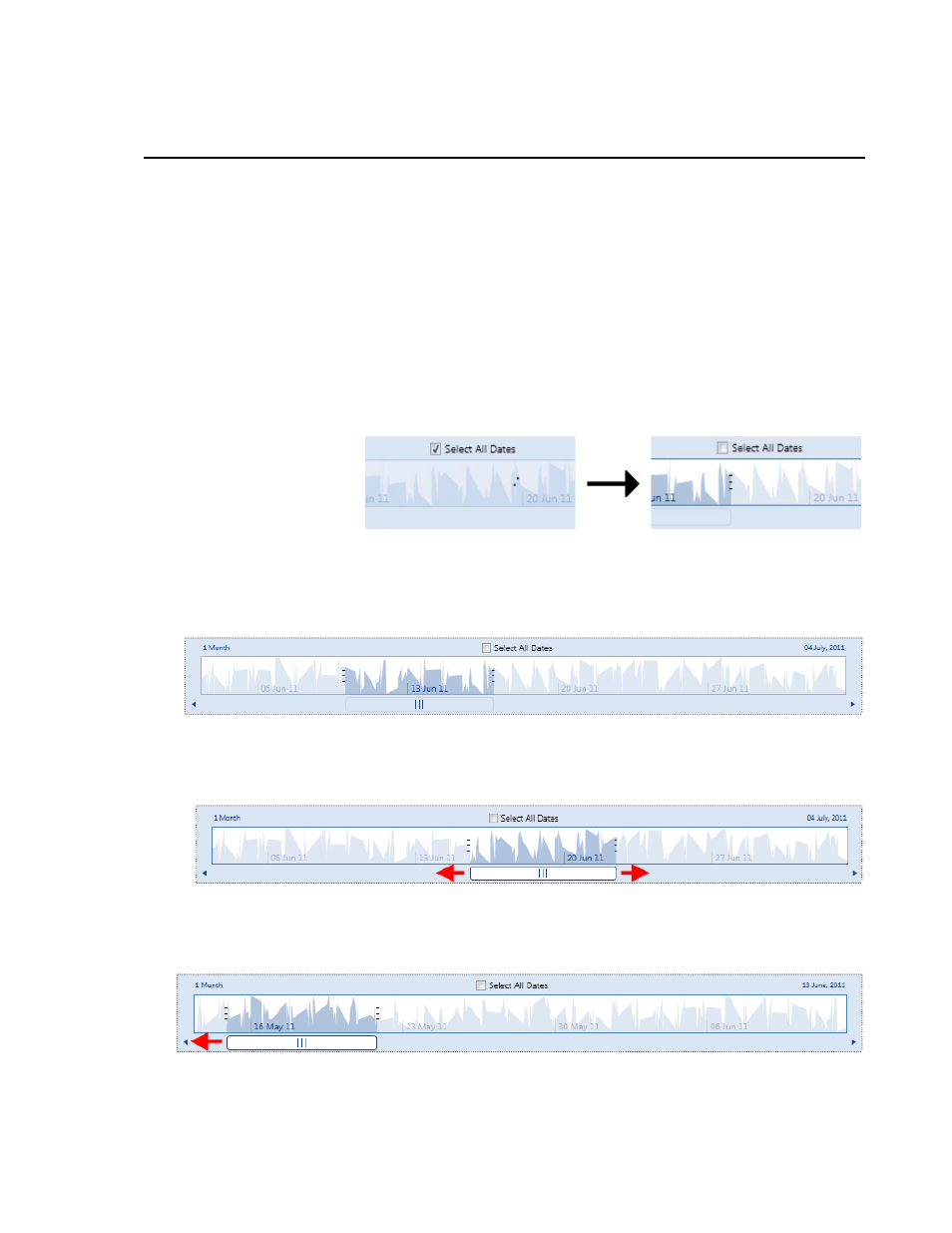
Section 4. Viewing Data
4.1 Using the Timeline
The timeline shows an overview of water content over time.
The Data, Chart, and Map tabs use a common timeline to filter measurements
based on the time they were taken. The timeline is shown in the lower portion
of each tab.
By default, the timeline has the Select All Dates checkbox selected. This
means that all measurements will be displayed in the active tab.
To start filtering measurements by timestamp, clear the Select All Dates
checkbox. This will enable timeline control.
The following figure shows water content for the month before 4 July, 2011.
The length of time shown in the timeline is displayed in the upper-left (1
Month), and the ending date shown in the timeline is displayed in the upper-
right (04 July, 2011).
Part of the timeline around 13 June 2011 is highlighted to indicate points
currently shown in the main view. This highlighted area can be moved to the
left and right by clicking and dragging the scrollbar beneath the timeline.
Dragging the scrollbar all the way to one edge of the timeline will scroll the
timeline background to bring earlier (or later) points into view. Notice that the
timeline is adjusted such that data for only one month are shown.
Dragging the scrollbar to the far left of the screen adjusts the timeline such that
water content data for a month ending on 13 June are displayed.
4-1
