2 discover devices, 3 connect to a device, 2 discover – Campbell Scientific HydroSense II Support Software User Guide User Manual
Page 14: Devices -2, 3 connect, A device -2
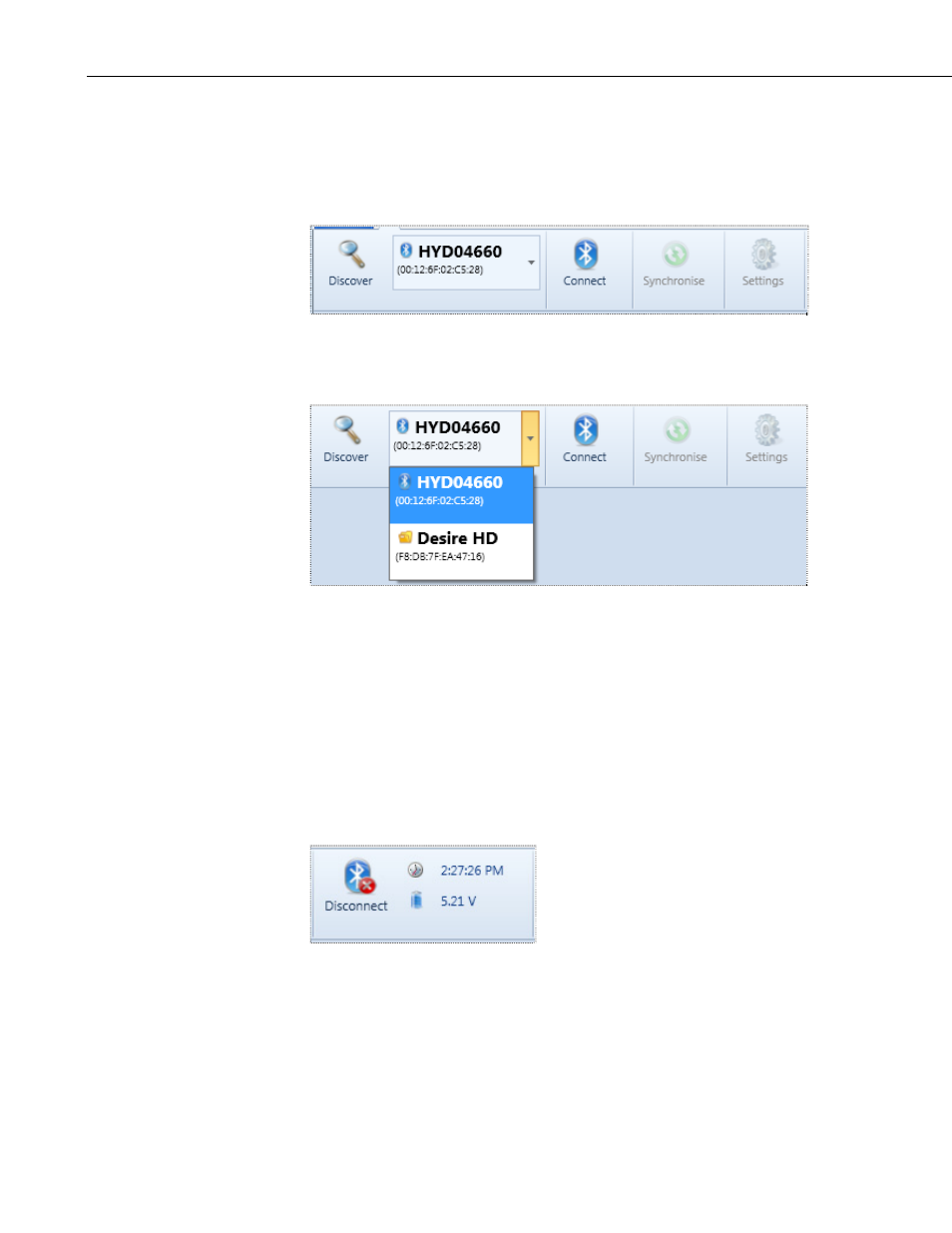
Section 2. Quickstart
2.2 Discover Devices
Press the Discover button in the toolbar to start searching for devices.
Depending on your Bluetooth hardware, this search could take up to 30
seconds to complete and cannot be cancelled.
When discovery is complete, the first discovered device is displayed in the
Device List to the right of the Discover button. To view all discovered devices,
press the down arrow to the right of the device name.
2.3 Connect to a Device
Select the device that corresponds to the HydroSense II. Device name will be
“HYDxxxxx”, where xxxxx is the serial number of the display. This will
enable the Connect button. Press Connect to connect to the HydroSense II.
The first time the software connects to a specific HydroSense II, the user is
required to enter a pairing code for the device. All HydroSense II displays
have the pairing code 1234.
When connection is successful, remote battery voltage and clock are displayed
in the toolbar.
If the HydroSense II display clock needs updating, either wait for the first GPS
time sync or see
SECTION 3.3 Setting Time
(p. 3-5) for instructions. The
HydroSense II should have its battery replaced at 4.00 V; it will not power up
when the battery voltage reaches 3.60 V.
More information on connecting to a device and possible connection errors can
be found in
SECTION 3.2 Connecting to a Device
2-2
