3 disconnecting, 4 connect errors, 3 disconnecting -4 3.2.4 connect – Campbell Scientific HydroSense II Support Software User Guide User Manual
Page 22: Errors -4
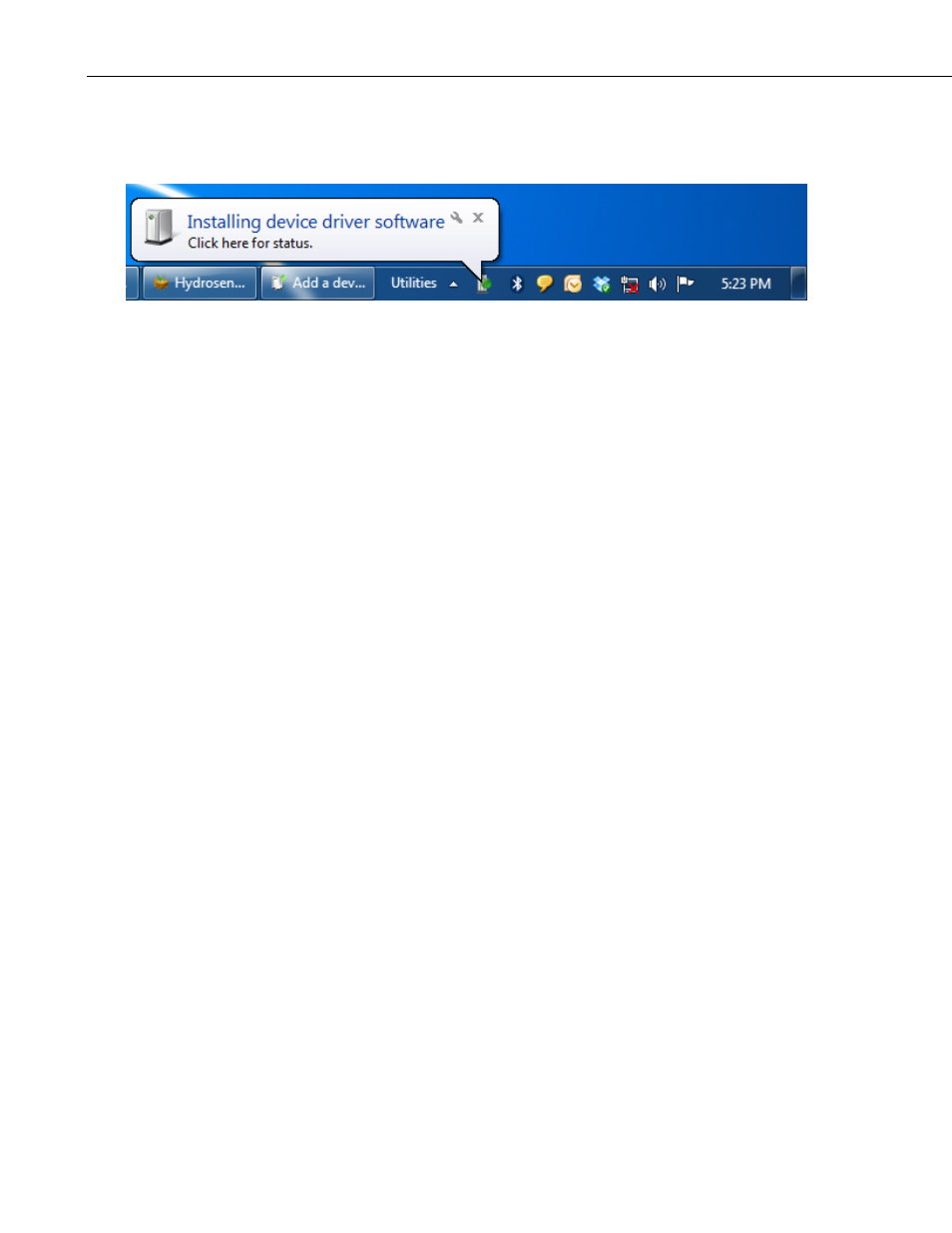
Section 3. Downloading Data
Close the "Add a device" window by pressing the Close button. Windows will
install the necessary drivers to communicate with the HydroSense II; the
progress will be shown above the Windows task bar.
Once the installation is complete, the HydroSense software will connect to the
HydroSense II.
3.2.3 Disconnecting
The software does not need to be connected to a device to view downloaded
data.
The software does need to be connected to the HydroSense II display to
perform the following.
• Download new measurements
• Download new zones
• Upload new or modified zones
• Change settings
• Set the HydroSense II display clock
Maintaining a Bluetooth connection consumes battery power. Disconnect and
power down the HydroSense II after a data download to conserve battery life.
All other software functions are available while disconnected.
3.2.4 Connect Errors
The following errors may occur when connecting to a device. Detailed
information on each error can be found in
SECTION 7. Error Codes
• BTUnkownError - an error has occurred during the connection and the
local Bluetooth stack did not specify the reason.
• BTSocketError - there was an error creating a Bluetooth connection to the
device.
• HydrocolNoResponse - a Bluetooth connection to the HydroSense II
display was created, but the device is not responding to commands from
the software.
3-4
