Section 3. downloading data, 1 discovering a device, 1 the device list – Campbell Scientific HydroSense II Support Software User Guide User Manual
Page 19: Downloading data -1, 1 discovering, A device -1, 1 the, Device, List -1
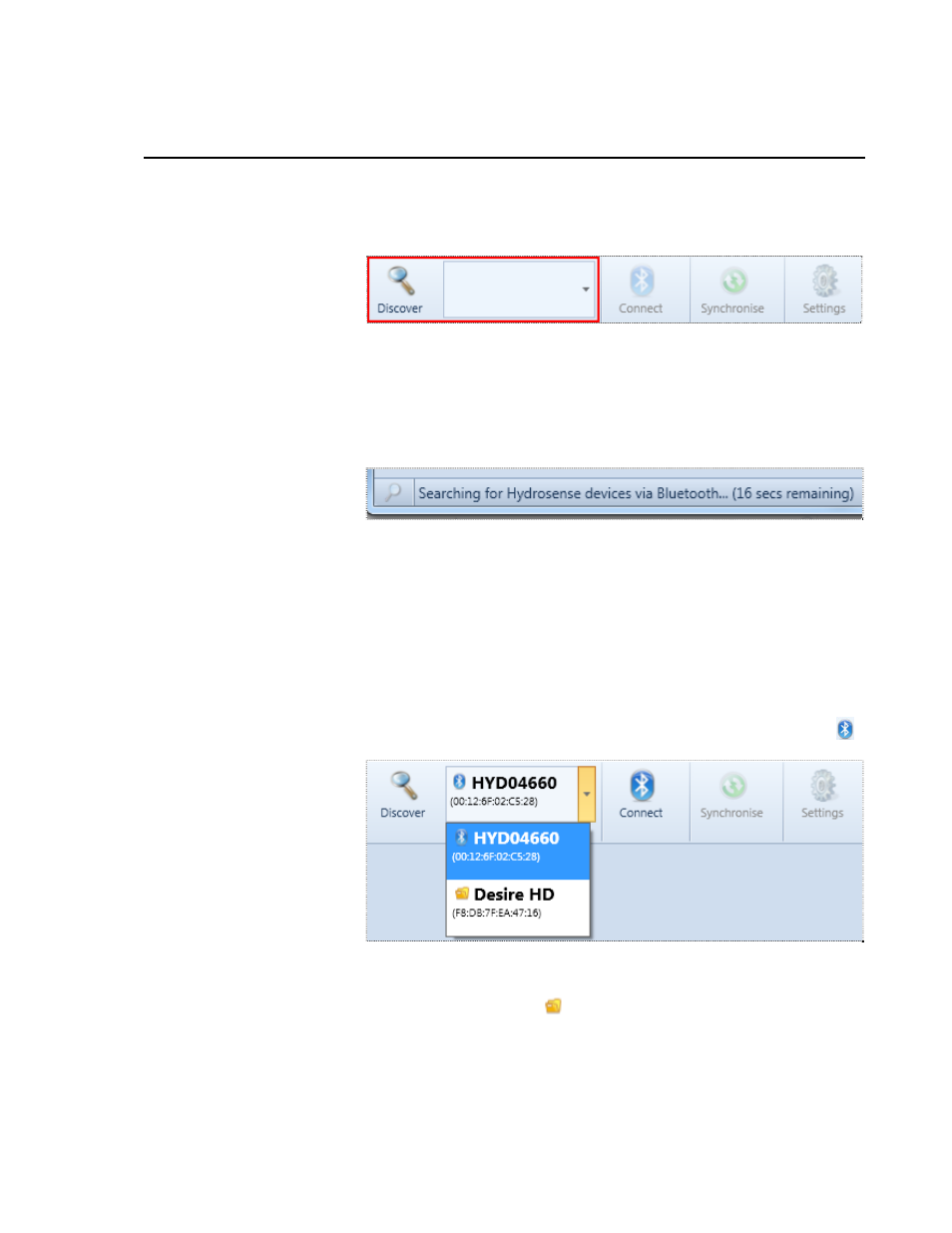
Section 3. Downloading Data
3.1 Discovering a Device
The main toolbar contains the Discover button and the list of known devices.
Press the Discover button in the toolbar to start searching for devices. The
HydroSense II should be in range of the PC and turned on.
Depending on the Bluetooth hardware, this search takes up to 20 seconds and
cannot be cancelled. During discovery, the status bar flashes a discovery
symbol to indicate that discovery is in progress.
When discovery is complete, the first discovered device is displayed in the
device list to the right of the Discover button.
3.1.1 The Device List
The device list contains all devices discovered in the current and previous
sessions.
Each HydroSense II is listed with its device name (HYD followed by the serial
number) in bold, and its Bluetooth address is printed in smaller font beneath.
Devices discovered in the current session are shown with a Bluetooth icon,
.
The software saves a list of devices previously discovered. They can be
selected directly from the list without a discovery step. These devices are
shown next to a folder icon,
.
If data have been previously downloaded from a particular HydroSense II,
selecting that device in the list will update the software data display area to
show data for that unit. The device list controls which device has its data
displayed in the software.
3-1
