1 downloading air spaces, 2 user air spaces ending with *.fa5, 3 selection of air spaces – Flytec 6040 * User Manual
Page 39: Downloading air spaces, User air spaces ending with *.fa5, Selection of air spaces, Operation manual flytec 6040 gps
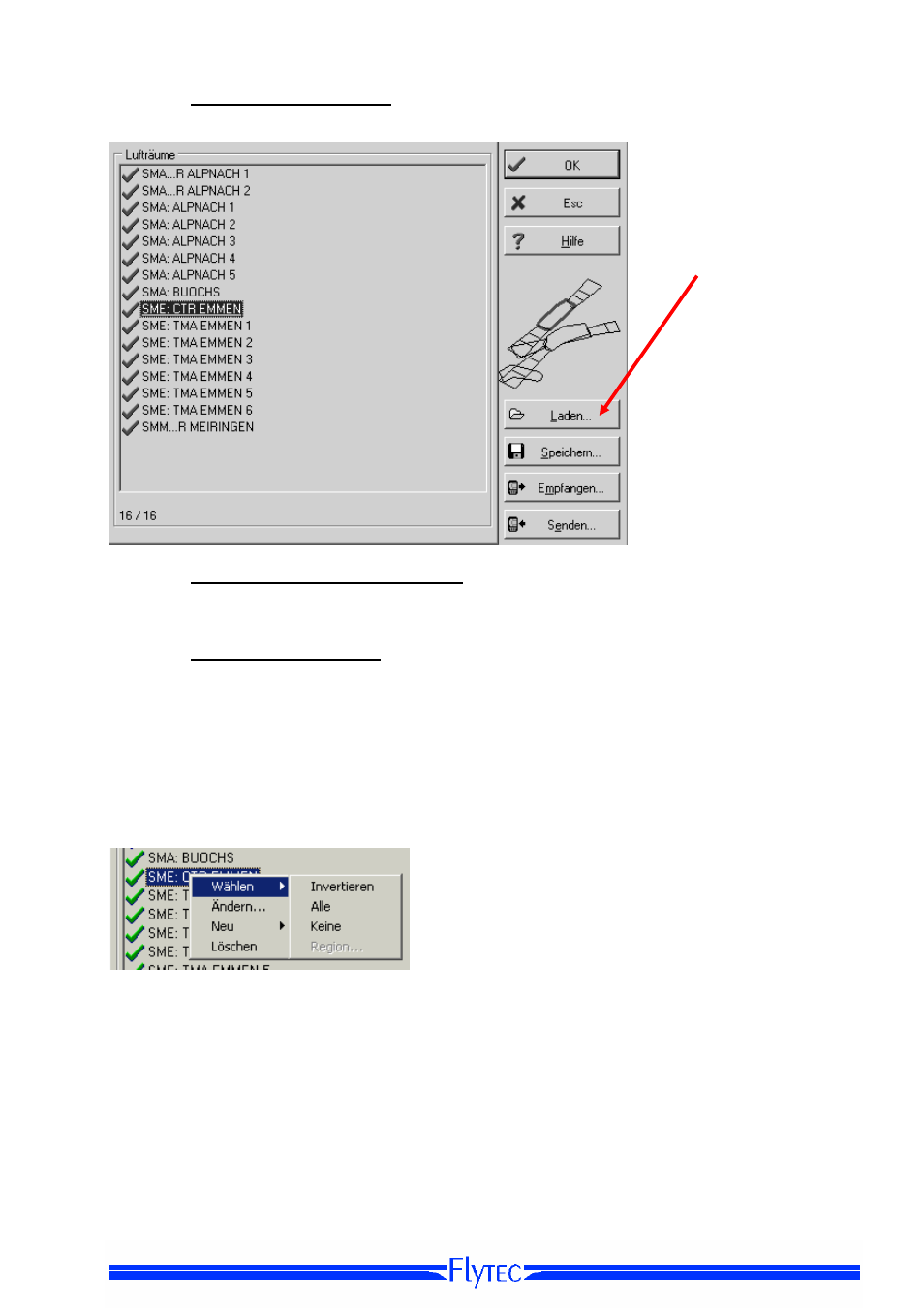
Operation Manual FLYTEC 6040 GPS
37
4.2.2.1 Downloading Air Spaces
Air Spaces can now be downloaded with the button Load (Laden).
4.2.2.2 User Air Spaces ending with *.fa5
These are Air Spaces which have been readout by the user out of a list and subsequently saved with
the button “Store” (memorise). These Air Spaces are not subject to be edited.
4.2.2.3 Selection of Air Spaces
The standard version of FLYTEC basic list allows selection of up to 20 Restricted Areas for
transmission to the instrument, storage and for being called up again. The upgraded version allows
selection of up to 300 Restricted Areas for transmission to the instrument, storage and for being
downloaded to the instrument. The Restricted Areas which are stored in the instrument shall
be overwritten upon transmitting.
The active selection which is stored or transmitted to the instrument, is marked with a green check.
Non active Air Spaces are marked with a red cross. For change of selection one can call up a
dropdown menu by using the right side mouse button and carry out the following action
with Select-> Reverse (select -> Inverse) the current selection can be altered. A red cross becomes a
green check and converse.
with Select -> All (select> all) all Air Spaces of the list are selected and are marked with
a green check.
with Select-> None (select -> none) all Air Spaces of the list are dropped and are marked with
a red cross.
By clicking with the left side mouse button on an Air Space this item is selected and will then be marked
in blue.
With Ctrl click several Air Spaces are selected.
With Shift click one zone of Air Spaces is selected.
