Obd2 live data mode – Equus 3140 - Scan Tool CanOBD2&1 Kit User Manual
Page 47
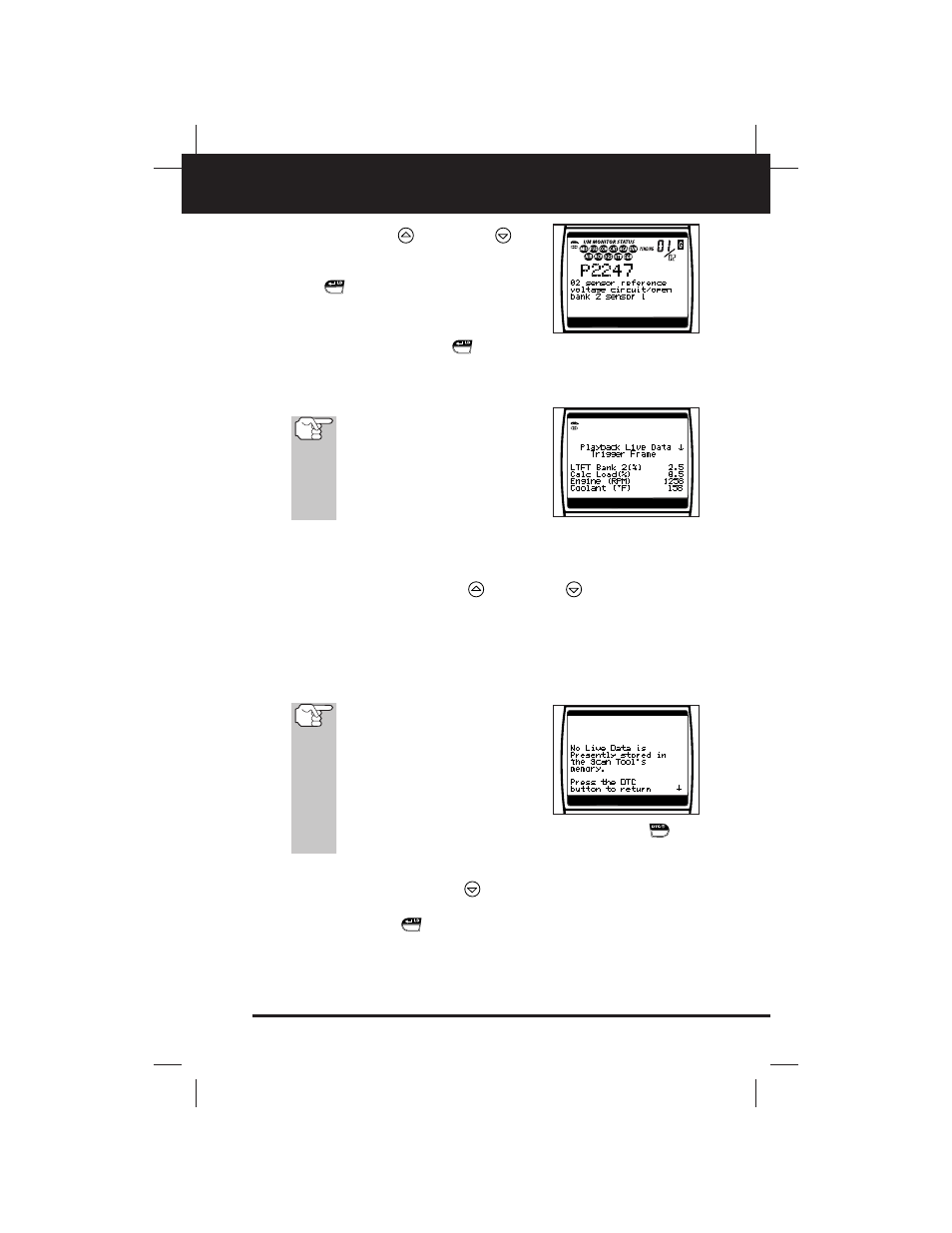
OBD2 Live Data Mode
LIVE DATA PLAYBACK
CanOBD2&1
45
E
■
Use the UP
and DOWN
but-
tons, as necessary, to highlight OBD2
Vehicle, then press the ENTER/LD
button. The display shows the
first DTC stored in the CanOBD2&1
Scan Tool’s memory.
■
Press the ENTER/LD
button to place the CanOBD2&1 Scan
Tool in "Live Data Playback" mode.
3. The display shows the recorded Live Data, beginning with the "trigger"
frame.
When you select Yes from the
Record Live Data confirmation
screen, the CanOBD2&1 Scan Tool
enters the "Live Data Playback"
mode, and the display shows the
recorded Live Data, beginning with
the "trigger" frame.
■
A vehicle usually supports several PIDs, however, only a limited
amount of PID data can be displayed on the screen at one time.
If additional PID data is available, a small arrow will be shown on
the display. Use the UP
and DOWN
buttons, as neces-
sary, to scroll up or down to view all available PID data.
■
When viewing recorded Live Data, look for any irregularities in
any of the PID values/signal information (LTFT %, RPM, MAP,
TEMP, etc.). If any PIDs are not within specification, or irregular-
ities are detected, follow the procedures in the vehicle's service
repair manual to perform additional troubleshooting and repair.
When recorded Live Data is
played back, all available PIDs are
shown, even if you have cus-
tomized the Live Data selections.
If there is no Live Data currently
stored in the CanOBD2&1 Scan
Tool's memory, an advisory mes-
sage shows on the display. Press the DTC SCROLL
but-
ton to exit the "Live Data Playback" mode.
4. When you have viewed all PID information for the current frame of
Live Data, use the DOWN
button to scroll to the end of the PID
list. Highlight Next Frame or Previous Frame, as desired, then press
the ENTER/LD
button.
5. When you have finished viewing the recorded Live Data, exit the
“Live Data Playback” mode using the appropriate procedure shown
below:
