Obd2 systems, Erasing diagnostic trouble codes (dtcs) – Equus 3140 - Scan Tool CanOBD2&1 Kit User Manual
Page 32
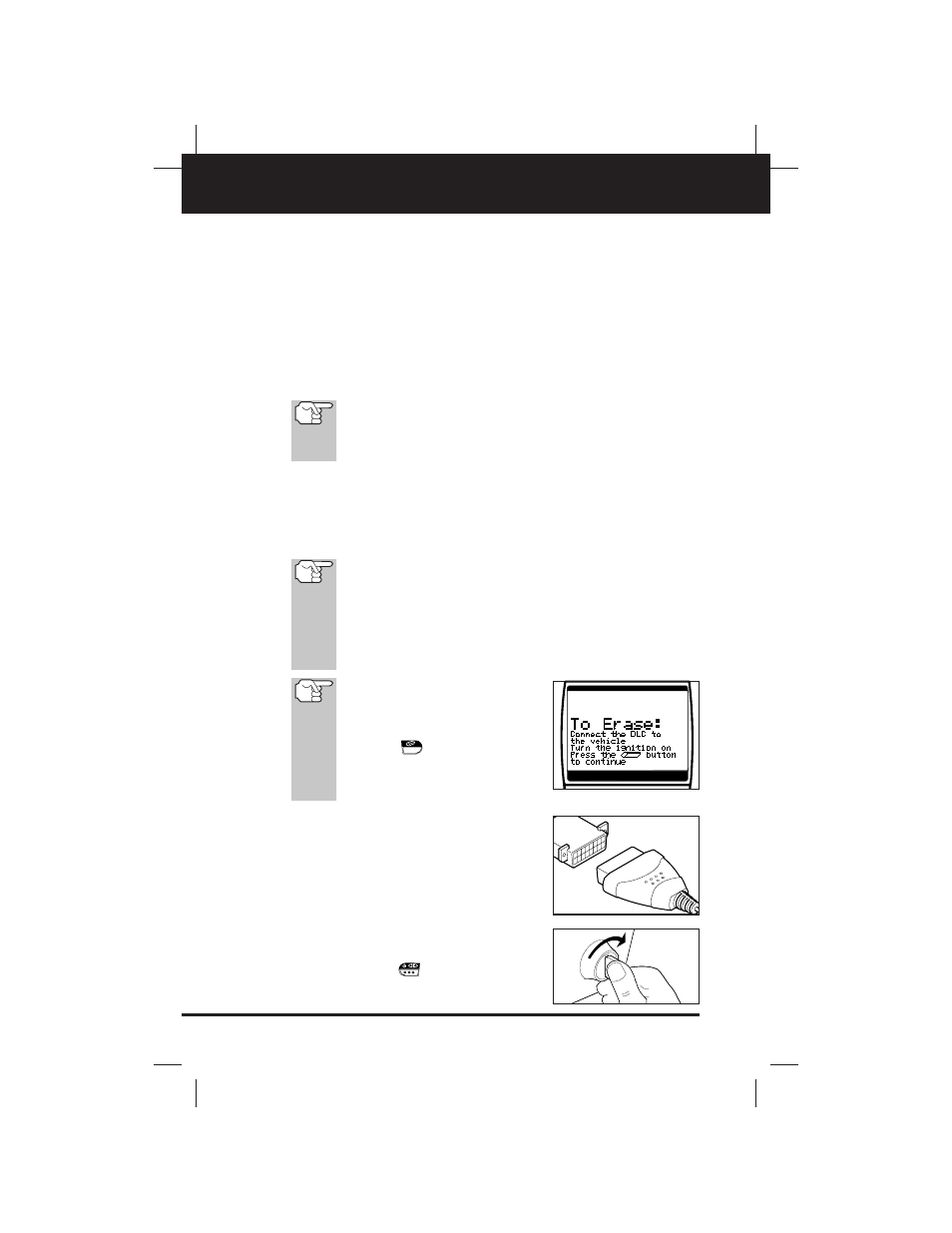
30
CanOBD2&1
E
OBD2 Systems
ERASING DIAGNOSTIC TROUBLE CODES (DTCs)
■
To prolong battery life, the CanOBD2&1 Scan Tool automatically
shuts “Off” approximately three minutes after it is disconnected
from the vehicle. The DTCs retrieved, Monitor Status and Freeze
Frame data (if any) will remain in the CanOBD2&1 Scan Tool’s
memory, and may be viewed at any time by turning the unit “On”.
If the CanOBD2&1 Scan Tool’s batteries are removed, or if the
CanOBD2&1 Scan Tool is re-linked to a vehicle to retrieve codes/
data, any prior codes/data in its memory are automatically cleared.
ERASING DIAGNOSTIC TROUBLE CODES (DTCs)
When the CanOBD2&1 Scan Tool’s ERASE function is
used to erase DTCs from the vehicle's on-board comput-
er, "Freeze Frame" data and manufacturer-specific
enhanced data are also erased.
If you plan to take the vehicle to a Service Center for repair, DO NOT
erase the codes from the vehicle's computer. If the codes are erased,
valuable information that might help the technician troubleshoot the
problem will also be erased.
Erase DTCs from the computer's memory as follows:
When DTCs are erased from the vehicle's computer memo-
ry, the I/M Readiness Monitor Status program resets the sta-
tus of all Monitors to a not run "flashing" condition. To set all
of the Monitors to a DONE status, an OBD 2 Drive Cycle
must be performed. Refer to your vehicle's service manual for
information on how to perform an OBD 2 Drive Cycle for the
vehicle under test.
The CanOBD2&1 Scan Tool must
be connected to the vehicle’s DLC
to erase the codes from the com-
puter’s memory. If you press the
ERASE
button when the
CanOBD2&1 Scan Tool is not con-
nected to the vehicle’s DLC, the
erase instruction screen displays.
1. If not connected already, connect the
CanOBD2&1 Scan Tool to the vehicle's
DLC, and turn the ignition "On.” (If the
CanOBD2&1 Scan Tool is already con-
nected and linked to the vehicle's com-
puter, proceed directly to step 4. If not,
continue to step 2.)
2. Turn the ignition ON. DO NOT start the
engine.
Press and release the
POWER/LINK
button to establish
communication with the vehicle's com-
puter.
