Pf3000 cotton yield monitor, Ag leader technology – Ag Leader PF3000 Cotton Yield Monitor Operators Manual User Manual
Page 37
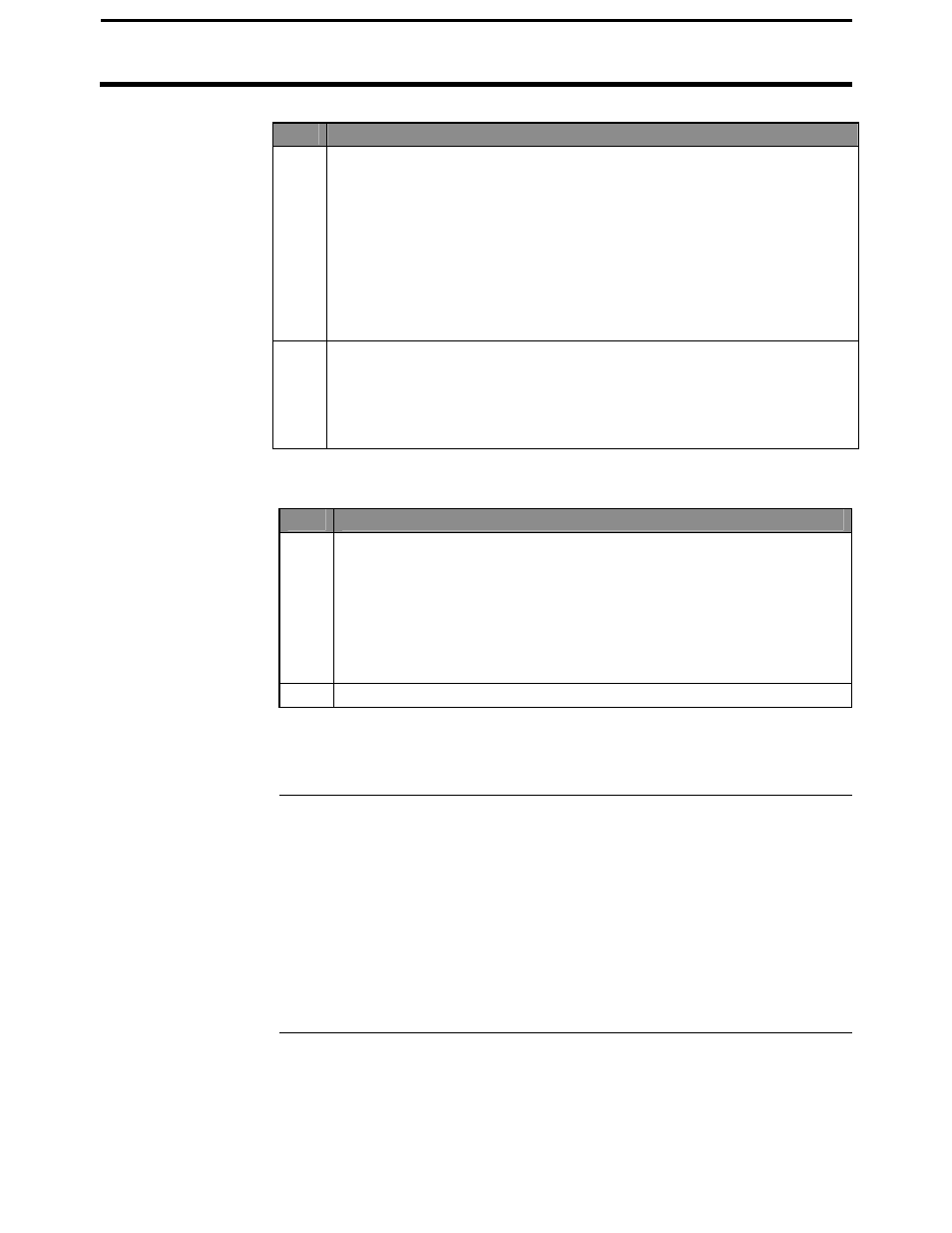
PF3000 Cotton Yield Monitor
Ag Leader Technology
Creating, Naming Fields & Loads
March 2002
2-23
Step
Action
3
Naming Load
With the line displaying the load number selected (rectangular box
surrounds line), press the RIGHT ARROW key to move the cursor to
the right to enter a name. Use the UP or DOWN ARROW keys to
scroll through letters, numbers and other characters. After you have
set the character, move the cursor to the right by pressing the RIGHT
ARROW key and set a new character. You can enter up to an 10-
character name. Press the ACCEPT key once you have entered a
name.
4
When creating loads you have the option to change the calibration set.
You would want to do this if you know you will calibrate this load (or
set of data) different from other loads (or sets of data). Refer to the
calibration section for further details. A Load's calibration sets can be
modified at a later date.
Step
Action
5
Creating Loads
Press the UP ARROW key to scroll through all the loads in the field
for the variety. Once you scroll past the last load, "Create New
Load" will be displayed above the load number and name. Name the
load and set the variety, then with "Create New Load" displayed
above the load number press the ACCEPT key to create the new
load.
6
Repeat step 4 and create and name all your loads.
Note: Refer to Load Setup to change variety, product or site type for an
existing load.
Changing Fields
and Loads
Changing Field
Press the FIELD key twice to display current field. Press the UP or DOWN
ARROW keys to scroll through the fields. Press the ACCEPT key to
change to the different field.
Changing Load
Press the LOAD key twice to display the current load. Press the UP or
DOWN ARROW keys to scroll through the loads. Press the ACCEPT key
to change to the different load.
* * *
