Pf3000 cotton yield monitor, Ag leader technology – Ag Leader PF3000 Cotton Yield Monitor Operators Manual User Manual
Page 35
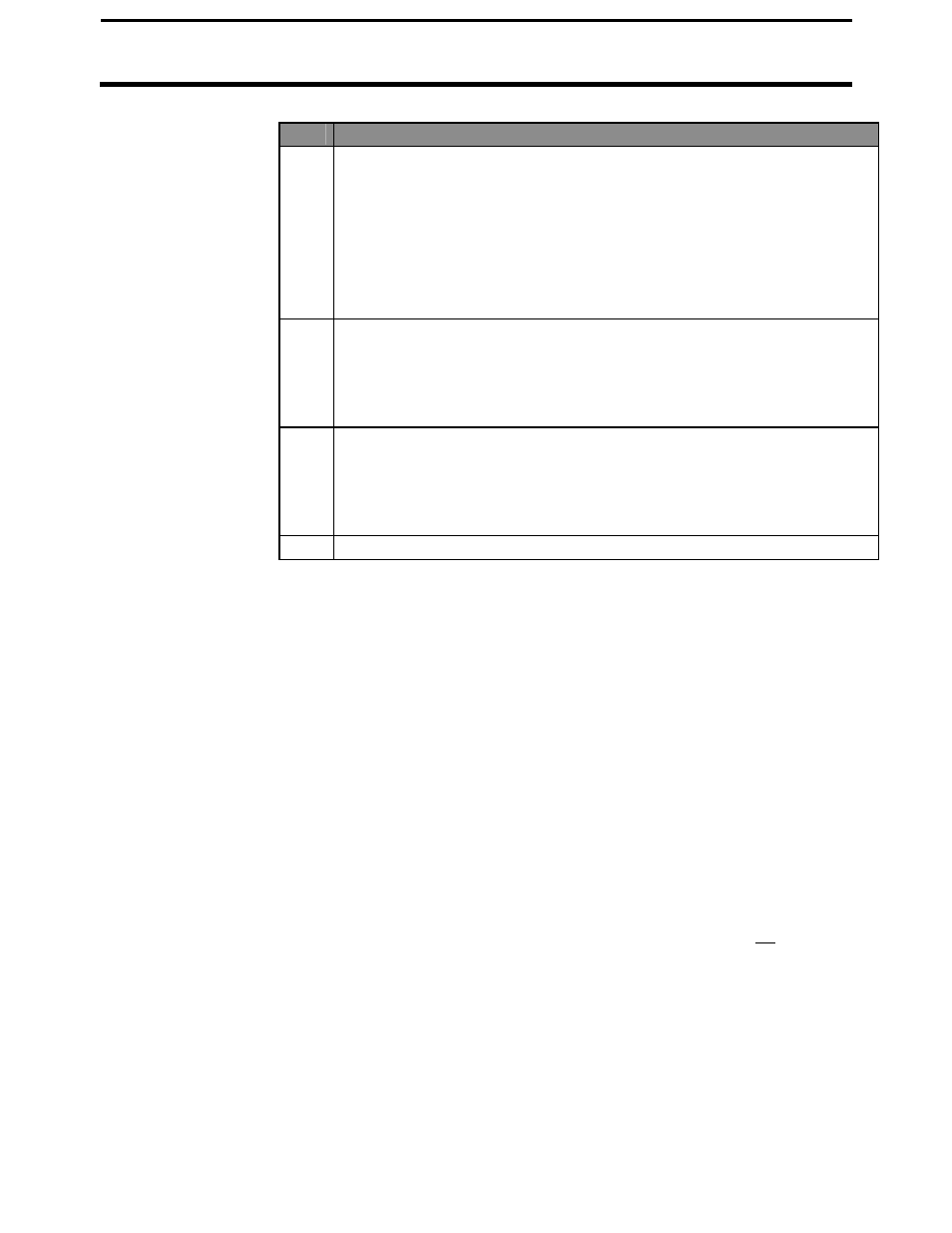
PF3000 Cotton Yield Monitor
Ag Leader Technology
Creating, Naming Fields & Loads
March 2002
2-21
Step
Action
3
Naming Field
With the line displaying the field number selected (rectangular box
surrounds line), press the RIGHT ARROW key to move the cursor to
the right to enter a name. Use the UP or DOWN ARROW keys to scroll
through letters, numbers and other characters. After you have set the
character, move the cursor to the right by pressing the RIGHT ARROW
key and set a new character. You can enter up to a 10-character name.
Press the ACCEPT key once you have entered a name.
4
Creating Fields
Press the UP ARROW key to scroll through all the fields. Once you
scroll past the last field, "Create New Field" will be displayed. Name
the field and set the variety then with "Create New Field" displayed
above the field number press the ACCEPT key to create the new field.
5
When creating fields you have the option to change the calibration set.
You would want to do this if you know you will calibrate this field (or
set of data) different from other fields (or sets of data). Refer to the
calibration section for further details. Field calibration sets can be
modified at a later date as well.
6
Repeat Step 5 and create and name all your fields.
Changing to Second
Pick:
The second pick option is available so first and second picking can be
separated and calibrated differently. In addition, SMS mapping software
allows you to do analysis of each picking or merge the two together. Due to
the extreme difference in harvesting and yield conditions from first and
second pick, it is required to calibrate the second pick separate from the first
pick.
At the change field screen indicated below, the active picking indicates first
pick or second pick. The field below has already been toggled to the second
pick option. Select the item by pressing the key to the right of the item. A
rectangular box will be drawn around the item, indicating it is selected. Use
the arrow keys at the right to toggle the options. Press accept after the
second pick option has been selected. You will be required to change the
second pick instance for each field you wish to second pick.
If this is the first second pick field and a calibration set has not been created,
a new calibration set will automatically be created to be used by all second
pick fields. Refer to the calibration section for further details on calibration.
