Eight-bay sff drive cage option, Installing the optional sff hot-plug drive cage – HP ProLiant ML350e Gen8 Server User Manual
Page 78
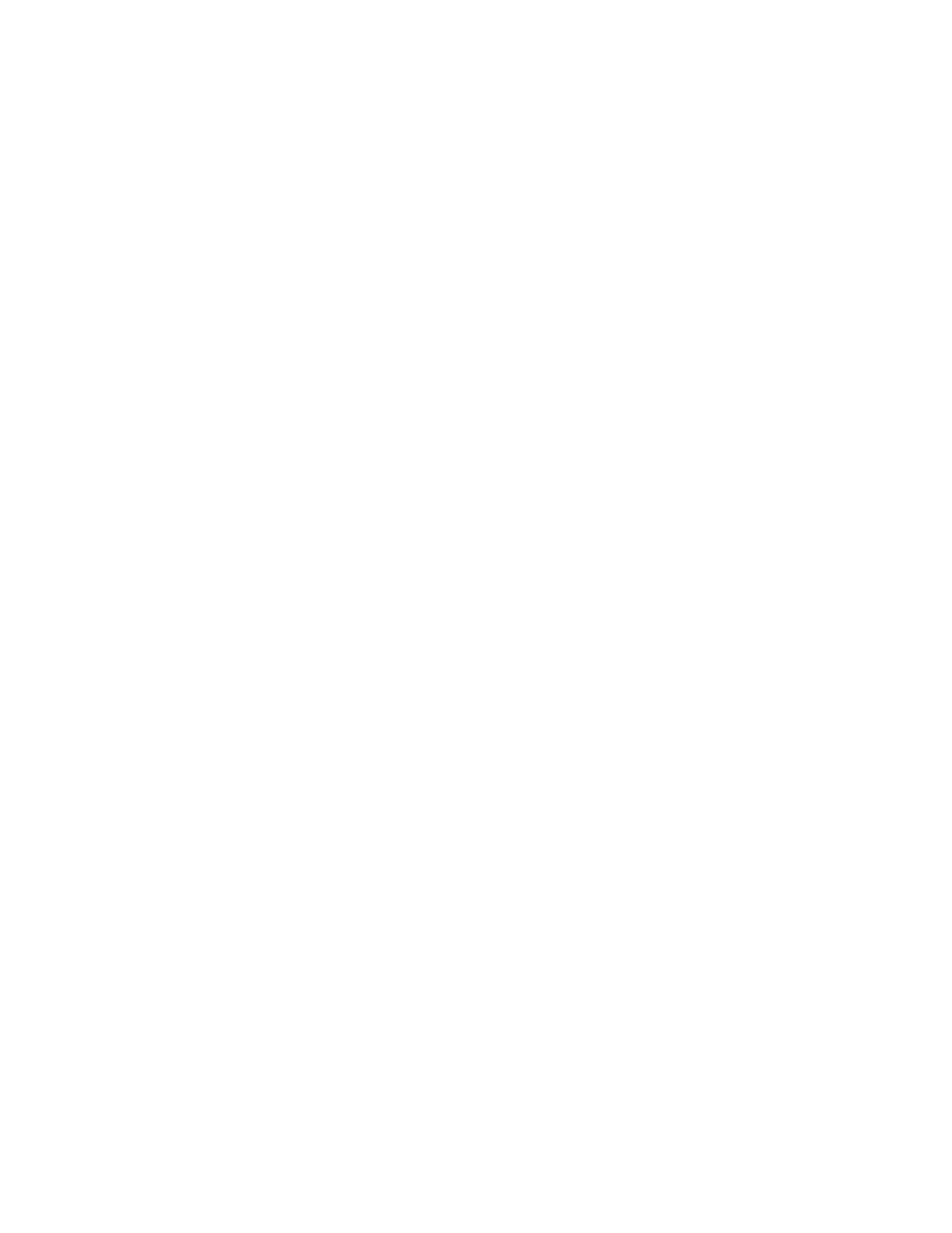
Hardware options installation 78
13.
Install the full-length expansion board retainer, if any full-length expansion boards were removed.
14.
Install the fan cage.
15.
Install the system air baffle (on page
16.
Install the PCI air baffle (on page
), if removed.
17.
For tower models, do the following:
a.
Install the access panel (on page
b.
Return the server to an upright position.
18.
For rack models, do the following:
a.
Install the access panel (on page
b.
Slide the server back into the rack.
19.
20.
Do one of the following:
o
For tower models, install the bezel ("
" on page
o
For rack models, if removed, install the security bezel ("
" on page
Eight-bay SFF drive cage option
Install the optional eight-bay SFF drive cage in drive cage bay 2 or drive cage bay 3.
To install an additional eight-bay SFF drive cage, an optional Smart Array controller and redundant power
supply is required. To obtain the options, contact an HP authorized reseller.
Installing the optional SFF hot-plug drive cage
1.
Do one of the following:
o
For tower models, open and remove the bezel ("
" on page
o
For rack models, if installed, remove the security bezel (on page
2.
Power down the server (on page
3.
Remove all power:
a.
Disconnect each power cord from the power source.
b.
Disconnect each power cord from the server.
4.
Do one of the following:
o
For tower models, place the server on a flat, level surface with the access panel facing up.
o
For rack models, extend the server from the rack (on page
5.
Remove the access panel (on page
6.
