Installing an expansion board – HP ProLiant ML350e Gen8 Server User Manual
Page 77
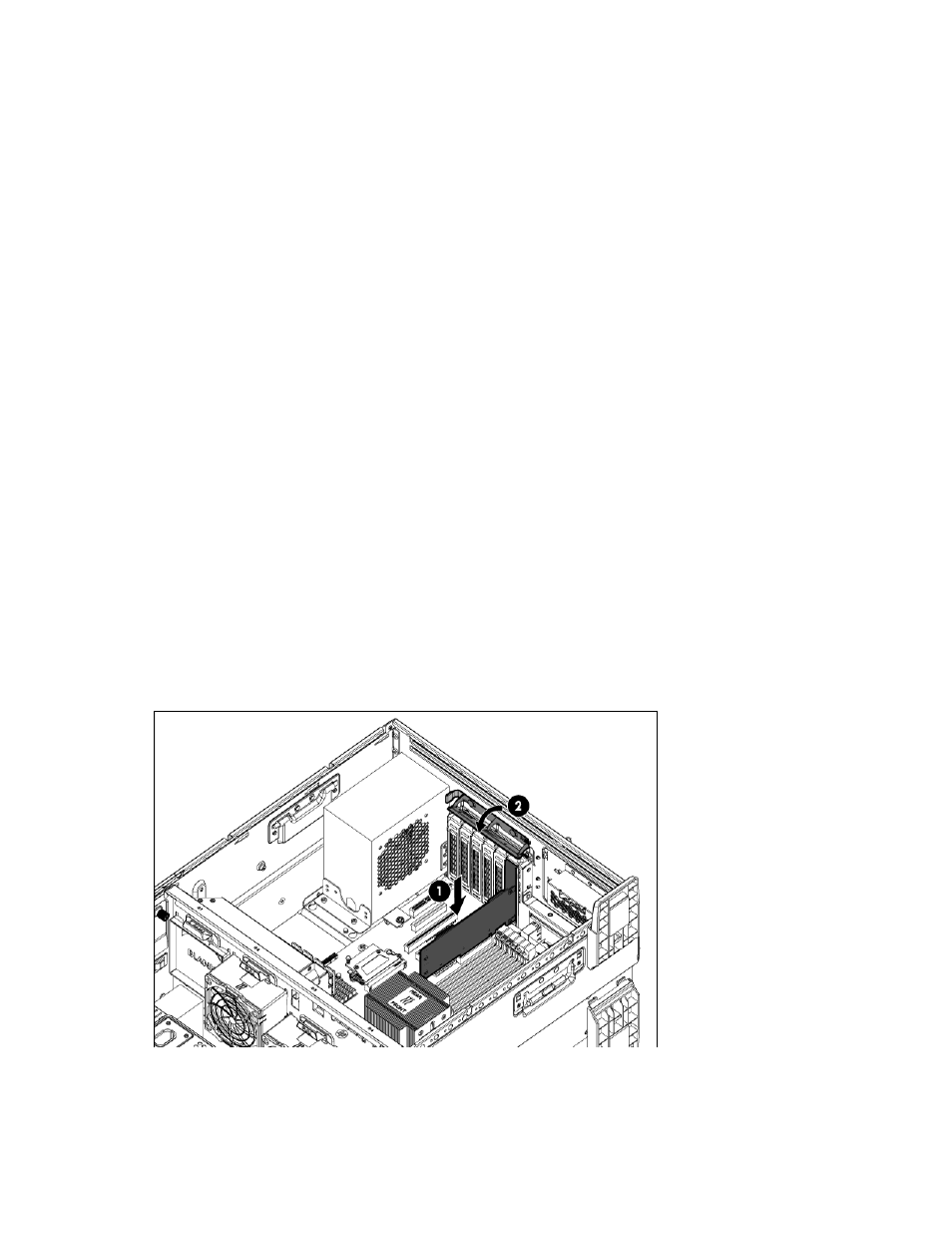
Hardware options installation 77
16.
Do one of the following:
o
For tower models, install the bezel ("
" on page
o
For rack models, if removed, install the security bezel ("
" on page
Installing an expansion board
To install the component:
1.
Do one of the following:
o
For tower models, open and remove the bezel ("
" on page
o
For rack models, if installed, remove the security bezel (on page
2.
Power down the server (on page
3.
Remove all power:
a.
Disconnect each power cord from the power source.
b.
Disconnect each power cord from the server.
4.
Do one of the following:
o
For tower models, place the server on a flat, level surface with the access panel facing up.
o
For rack models, extend the server from the rack (on page
5.
Remove the access panel (on page
6.
If installed, remove PCI air baffle ("
" on page
7.
Remove the system air baffle ("
" on page
8.
9.
Remove the full-length expansion board retainer, if any full-length expansion boards are installed.
10.
Remove the expansion slot cover.
11.
Install the expansion board.
12.
Connect any required internal or external cables to the expansion board. See the documentation that
ships with the expansion board.
