Lockstep memory population guidelines, Population order, Installing a dimm – HP ProLiant ML350e Gen8 Server User Manual
Page 59
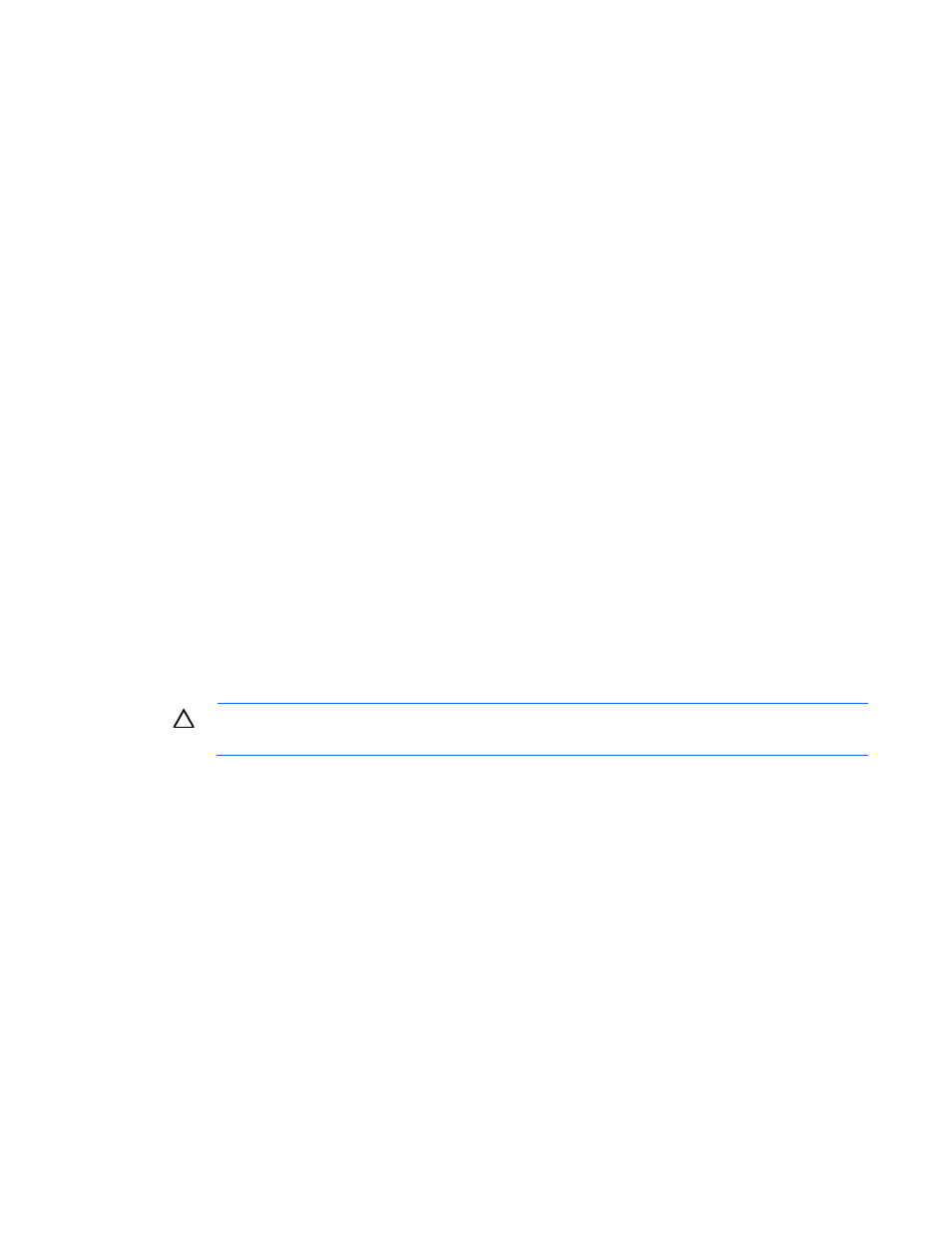
Hardware options installation 59
•
Each channel must have a valid online spare configuration.
•
Each channel can have a different valid online spare configuration.
•
Each populated channel must have a spare rank:
o
A single dual-rank DIMM is not a valid configuration.
o
LRDIMMs are treated as dual-rank DIMMs.
Lockstep Memory population guidelines
For Lockstep memory mode configurations, observe the following guidelines:
•
Observe the general DIMM slot population guidelines.
•
DIMM configuration on all channels of a processor must be identical.
•
In multi-processor configurations, each processor must have a valid Lockstep Memory configuration.
•
In multi-processor configurations, each processor may have a different valid Lockstep Memory
configuration.
Population order
For memory configurations with a single processor or multiple processors, populate the DIMM slots in the
following order:
•
RDIMM: Sequentially in alphabetical order (A through F)
•
UDIMM: A through F, sequentially in alphabetical order
After installing the DIMMs, use RBSU to configure Advanced ECC, online spare, or lockstep memory support.
Installing a DIMM
CAUTION:
To avoid damage to the hard drives, memory, and other system components, the air
baffle, drive blanks, and access panel must be installed when the server is powered up.
To install the component:
1.
Do one of the following:
o
For tower models, open and remove the bezel ("
" on page
o
For rack models, if installed, remove the security bezel (on page
2.
Power down the server (on page
3.
Remove all power:
a.
Disconnect each power cord from the power source.
b.
Disconnect each power cord from the server.
4.
Do one of the following:
o
For tower models, place the server on a flat, level surface with the access panel facing up.
o
For rack models, extend the server from the rack (on page
5.
Remove the access panel (on page
6.
