Extend the server from the rack – HP ProLiant ML350e Gen8 Server User Manual
Page 27
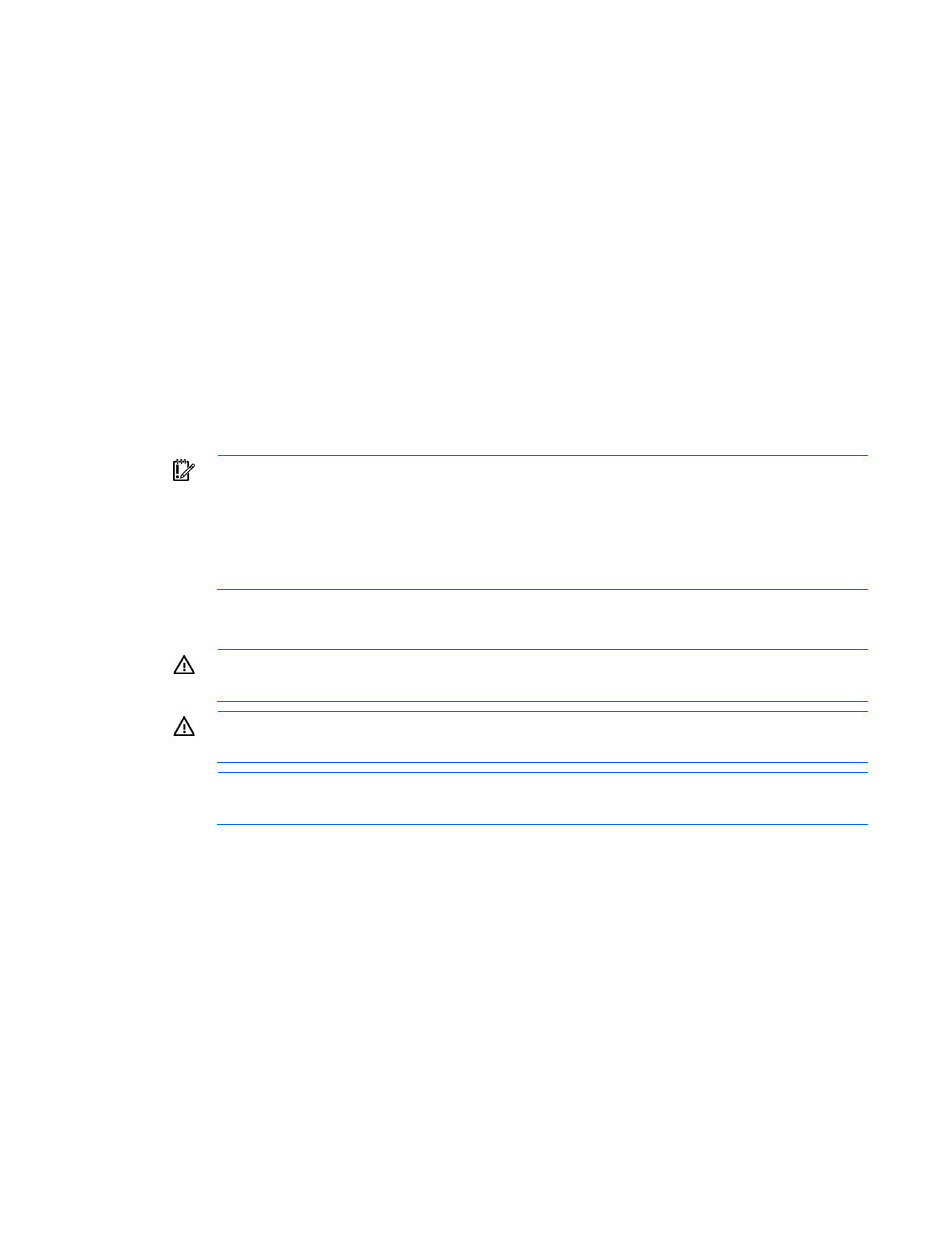
Operations 27
To install the component:
1.
Place the access panel on top of the server with the hood latch open. Allow the panel to extend past the
rear of the server approximately 1.25 cm (0.5 inch).
2.
Push down on the hood latch. The access panel slides to a closed position.
3.
Using the T-15 Torx screwdriver provided with the server, tighten the security screw on the hood latch.
4.
Do one of the following:
o
For tower models, return the server to an upright position.
o
For rack models, slide the server back into the rack.
5.
6.
Do one of the following:
o
For tower models, install the tower bezel (on page
o
For rack models, if removed, install the security bezel ("
" on page
Extend the server from the rack
IMPORTANT:
The requirement of extending or removing the server from the rack when
performing installation and maintenance procedures depends on the rail system used:
•
If using a ball-bearing rail system, you can perform most installations and maintenance by
simply extending the server from the rack.
•
If using a friction rail system, to perform installations or maintenance that requires access panel
removal, remove the server from the rack.
Release the latch on both side, and then extend the server on the rack rails until the server rail-release latches
engage.
WARNING:
To reduce the risk of personal injury or equipment damage, be sure that the rack is
adequately stabilized before extending a component from the rack.
WARNING:
To reduce the risk of personal injury, be careful when pressing the server rail-release
latches and sliding the server into the rack. The sliding rails could pinch your fingers.
NOTE:
If the server does not extend from the rack, pull down each quick release lever and use a
T-20 screwdriver to loosen the screws located within the lever housing.
