Resuming import-in-place, 59 resuming import-in-place – HP SAN Virtualization Services Platform User Manual
Page 59
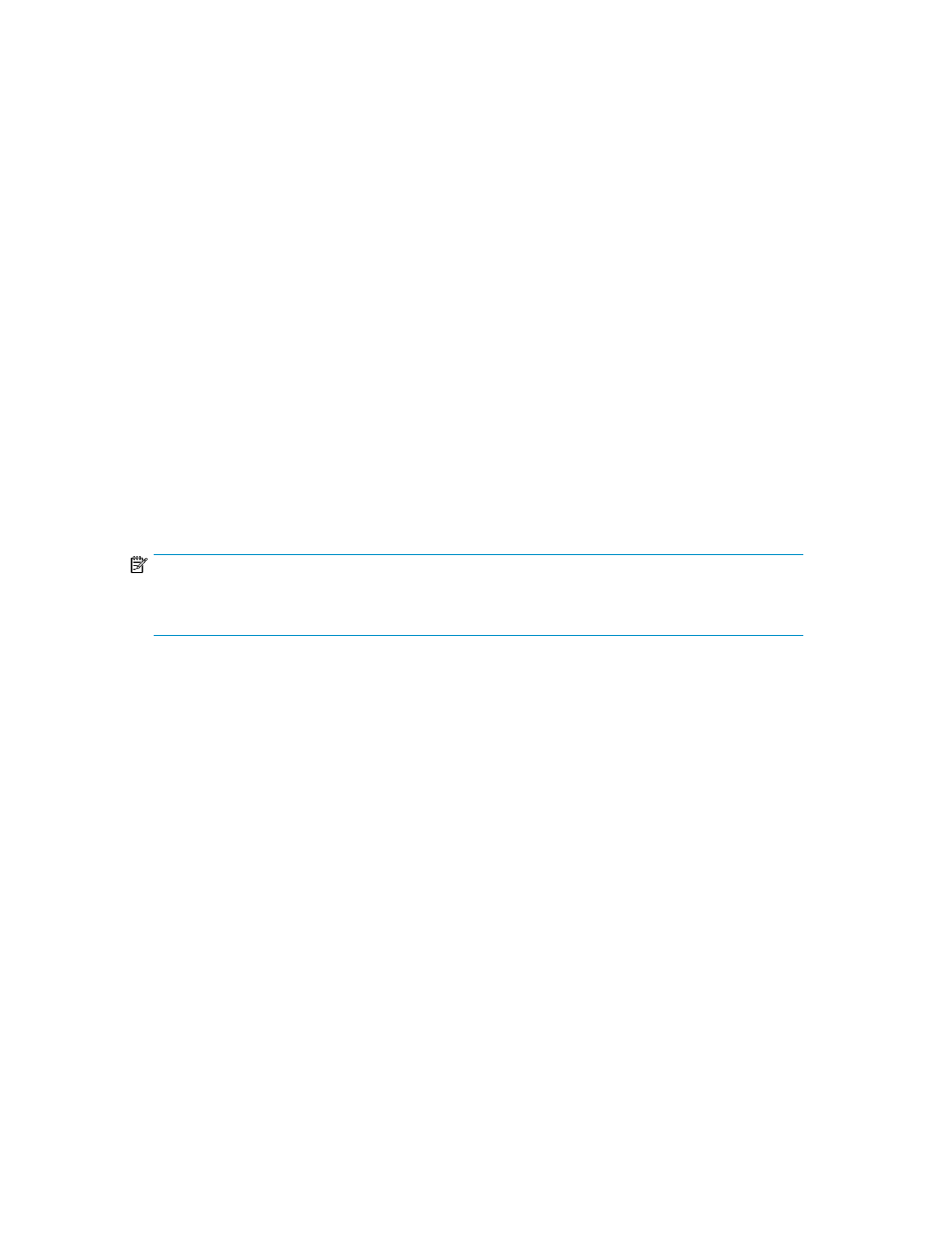
8.
Click Add. The storage pool you selected appears in the list in the lower right area of the screen.
If you want to change your selection, select the storage pool in the lower list, click Remove, and
add another storage pool.
9.
Click Next. A confirmation screen appears. The confirmation screen describes the operation that
will be performed if you proceed.
10.
Check the details on the confirmation screen. If you want to make any modifications, click Back
to navigate to previous screens in the wizard and make any changes necessary. Click Next to
return to the confirmation screen, when you have finished making changes.
11.
When you are satisfied with the details on the confirmation screen, click Finish. The new virtual
disk is created with the name you specified and the back-end LU is configured as a member of
the specified pool.
The resulting virtual disk has no host permissions. To ensure that the host can access the data that
was imported to the new virtual disk, assign the host permission to access the new virtual disk. For
information about assigning virtual disk permissions to hosts, see “
Reversing Import-in-Place (performing Export-in-Place)
Reversing the import of LUN data to a VSM virtual disk requires restoring the data that was saved to
backup space when a VSM signature was written to the back-end LU. The process is not reversed by
simply deleting the virtual disk created by the mapping process and removing the back-end LU from
the storage pool. Use the following procedure to restore all the data to the original LUN and delete
the virtual disk.
NOTE:
Reversing an Import-in Place should be done only after dismounting the virtual disk from any
hosts/servers where it might be mounted.
To reverse an Import-in-Place:
1.
Right-click the imported back-end LU.
2.
Select Manage > Export-in-Place. A confirmation screen appears, describing the operation that
will be performed if you proceed.
3.
Verify that you want to perform the operation described on the confirmation screen.
4.
Click Finish. The Import-in-Place is reversed and the original LUN is available for mounting to a
server.
Resuming Import-in-Place
During an Import-in-Place operation, VSM reads and writes information from or to the back-end LU
being imported. If any of these reads or writes fail, a message appears informing you that the mapping
failed. The event log message indicates the error that VSM experienced. If you are able to fix the
configuration to enable VSM to read and write to and from the disk, as described in the Basic
troubleshooting section of the HP StorageWorks SAN Virtualization Services Platform administrator
guide, you can resume the Import-in-Place operation.
To resume an Import-in-Place:
1.
Right-click the back-end LU that is being imported.
HP StorageWorks SAN Virtualization Services Platform Manager user guide
59
