The search dialog box – HP SAN Virtualization Services Platform User Manual
Page 322
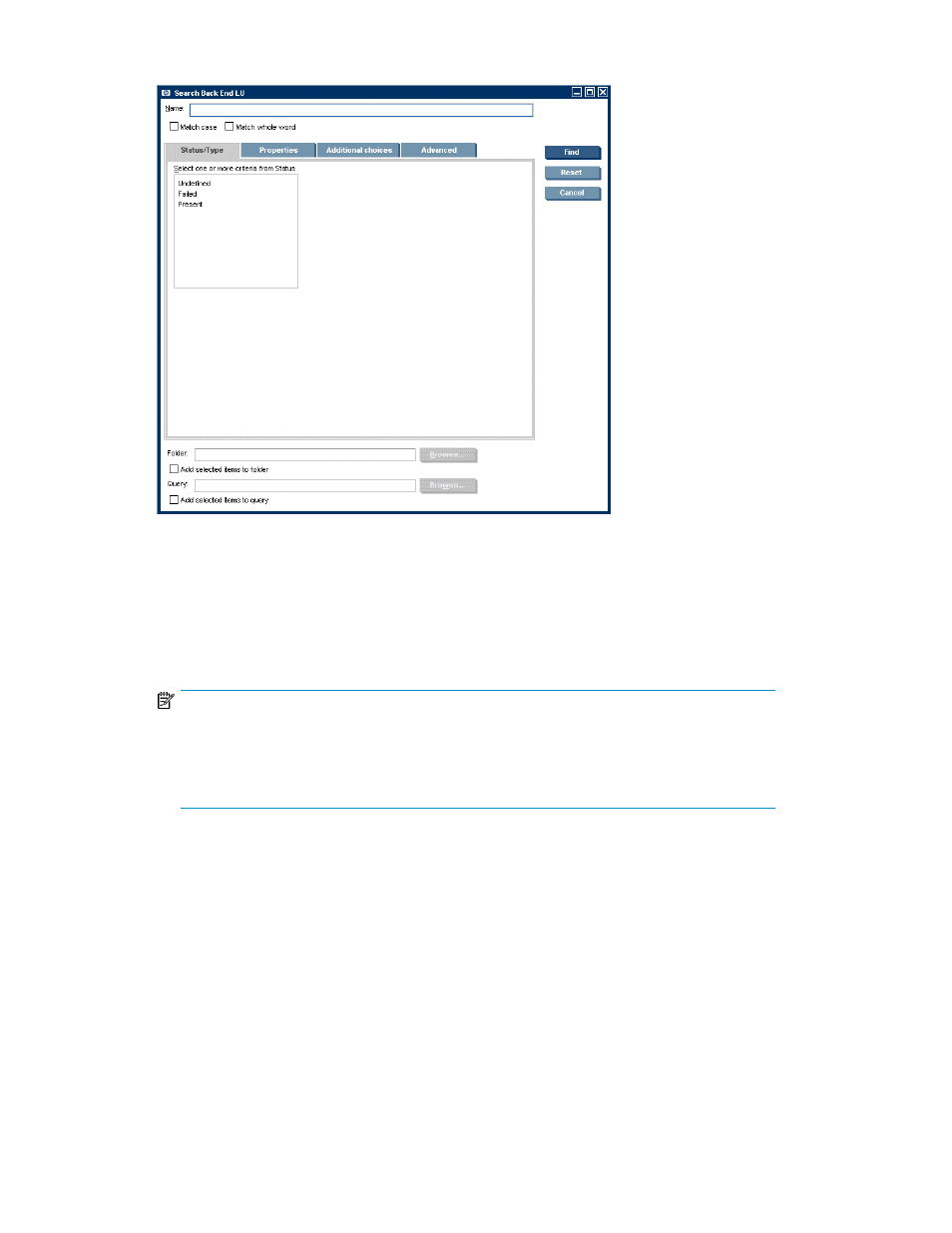
2.
Specify your search criteria. You can do the following:
Figure 51 The Search dialog box
.
• Specify an exact object name, as follows: Enter the name in the Name field. Check Match
whole word. To make the search case sensitive, check Match case.
• Specify text to search for in objects’ names, as follows: Enter the text in the name field. Do
not check Match whole word. The search will return objects whose names include the text
that you entered in the Name field. To make the search case sensitive, check Match case.
NOTE:
The Match case checkbox setting only applies to the Name field. Other string-based criteria
are not controlled by this setting. For example, in the Additional choices tab, you can specify
that the object’s comment should include specific text. This is not controlled by the Match case
checkbox setting.
• Specify object statuses, using the Status/Type tab. The statuses that appear on the Status/Type
tab depend on the possible statuses of the object type for which you are searching.
• Specify object properties, using the Properties tab. The properties that appear on the Properties
tab are specific to the object type for which you are searching.
• Specify additional object properties, using the Additional choices tab. The properties that
appear on the Additional choices tab are common to all object types, such as creation time
and comment text.
• Define advanced criteria, using the Advanced tab. These criteria are based on an object’s
relationship with other object types. For example, if you are searching for snapshots, you can
specify whether or not to return snapshots that have PiTs. For more details, see
“
Specifying advanced search criteria
Searching VSM
322
