Running queries, Renaming queries, Importing and exporting queries – HP SAN Virtualization Services Platform User Manual
Page 334: Exporting queries, Importing queries, 334 renaming queries, 334 importing and exporting queries, 334 importing queries
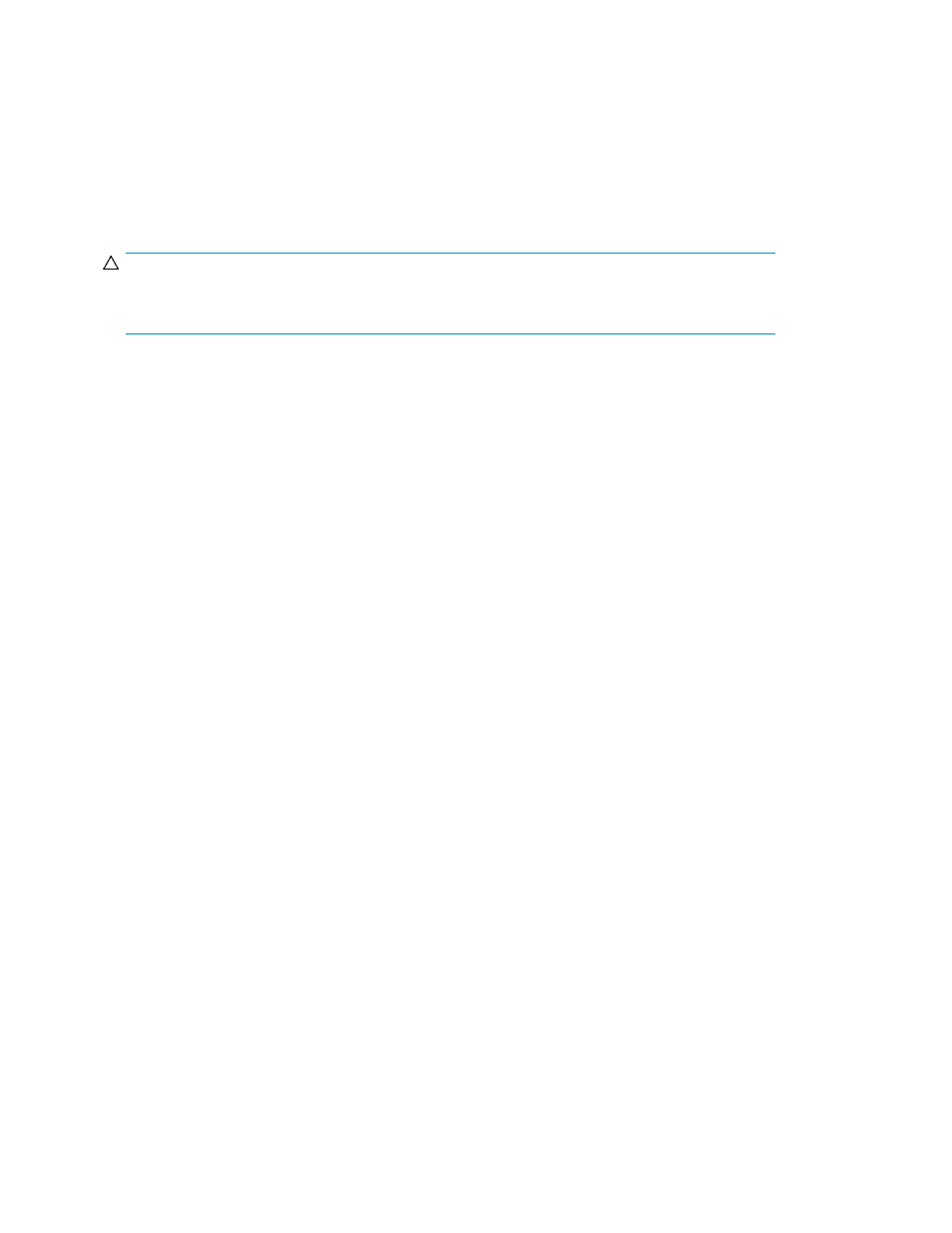
4.
If you want to remove all criteria, click Reset.
5.
If you want to remove specific criteria, clear the specific criteria fields.
6.
Click Apply. The selected criteria are removed from the query.
Running queries
To run a query: Double-click a query name. The query results appear in the list area.
CAUTION:
If you right-click on an object in the query results list and select Delete, the actual object is deleted
from the domain.
Renaming queries
To rename a query:
1.
Right-click a query.
2.
Select Manage > Rename. The Rename wizard opens to the New name screen.
3.
In the New name field, enter a new name for the query.
4.
Click Next. A confirmation screen appears.
5.
Click Finish. The query is renamed.
Importing and exporting queries
You can import and export queries as fdq files.
Exporting queries
To export a query:
1.
Right-click a query and select Export. The Export Query screen opens.
2.
Select a location to which to save the query file.
3.
Enter a filename for the query file and click Save. The query is exported and a confirmation
message appears.
Importing queries
To import a query:
1.
In the navigation tree, expand the Entities node.
2.
Right-click the Queries node and select Import query. The Import Query screen opens.
3.
Locate the query file you want to import and click Open. If the query being imported has the
same name as a query already in your system, you are prompted to enter a new name for the
imported query.
Working with queries
334
