Viewing event logs for specific entities, Viewing imported event logs, Refreshing event logs – HP SAN Virtualization Services Platform User Manual
Page 359: Filtering event logs, 359 viewing imported event logs, 359 refreshing event logs, 359 filtering event logs
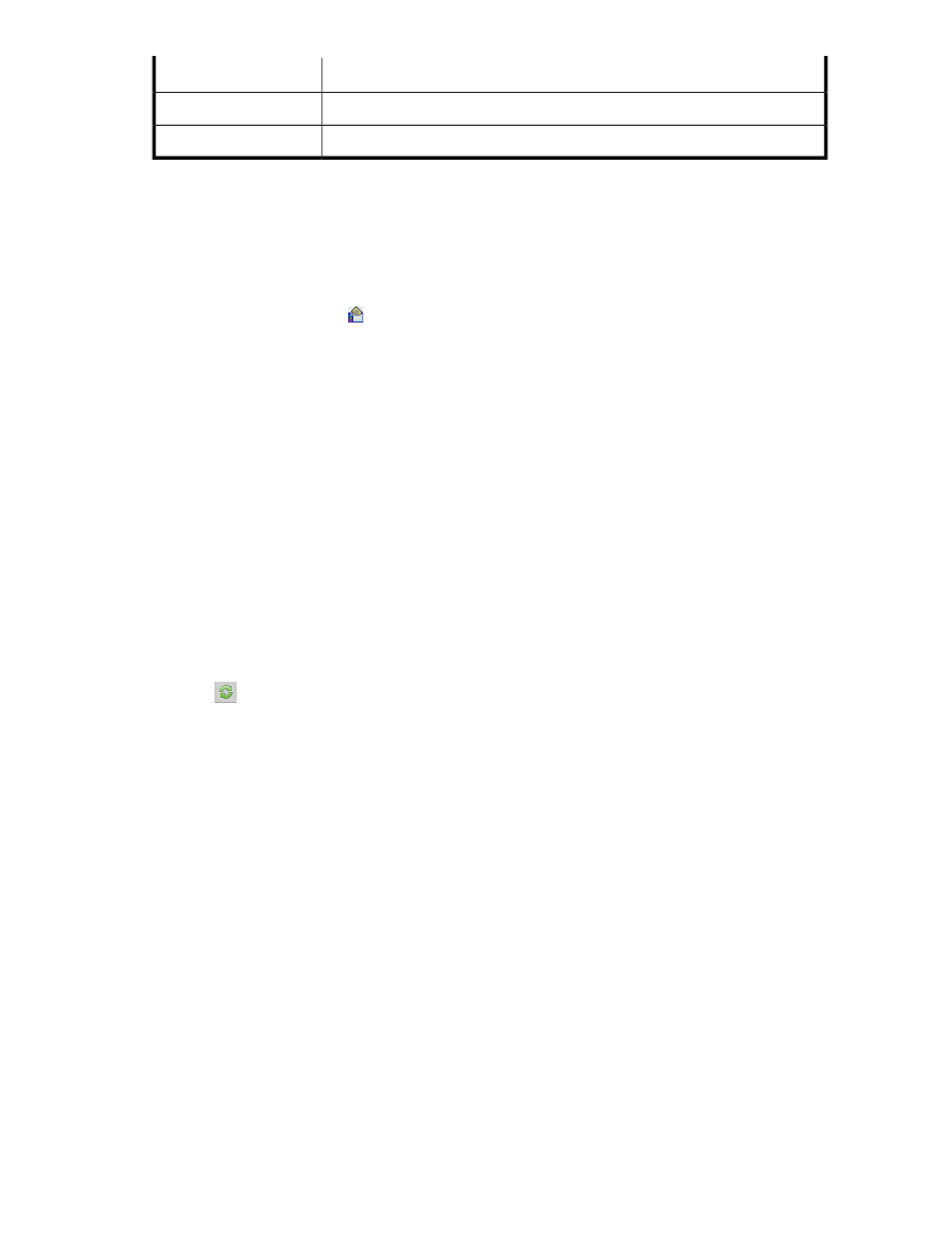
Description
Property
A description of the event.
Description
The event ID number.
ID
Viewing event logs for specific entities
The VSM client enables you to view a log of the events related to a specific entity.
To view an event log for a specific entity, do one of the following:
•
Right-click an entity and select Event Log.
•
Select an entity and click
in the toolbar.
An event log for the entity is displayed in a separate window. The properties in
are
displayed for each event.
Viewing imported event logs
Imported event logs are accessible from the Event Viewer node in the navigation tree.
To view an imported event log:
1.
In the navigation tree, expand the Event Viewer node.
2.
Select the event log you want to view. The event log is displayed. The properties in
are displayed for each event.
Refreshing event logs
To refresh an event log, do one of the following:
•
Right-click Recent Logs or All Logs and select Refresh.
•
Click
.
•
Press F5 on the keyboard.
Filtering event logs
The VSM client enables you to filter event logs with selectable criteria. Event log filters remain applied
until you manually remove them. To remove an event log filter, see
“
To filter an event log:
1.
In the navigation tree, right-click the event log that you want to filter.
HP StorageWorks SAN Virtualization Services Platform Manager user guide
359
