HP SAN Virtualization Services Platform User Manual
Page 247
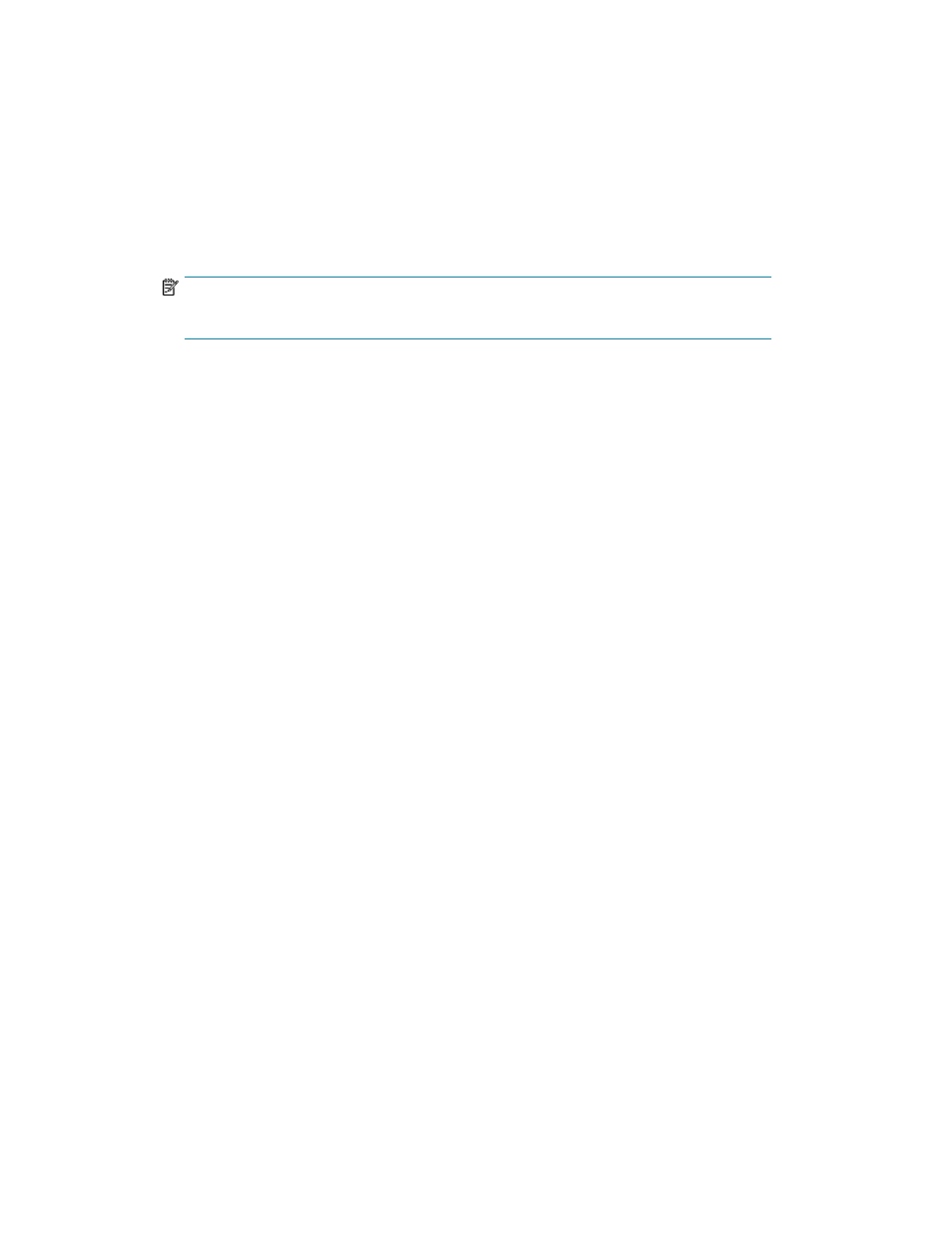
6.
From the Set permission to host dropdown list, select one of the following:
• Without permissions—Select this option if you do not want to assign permission to any host
to be able to access the destination virtual disk before the first snapclone task is complete.
• Local domain: UDH—Select this option if you want to assign permission to a UDH host(s) to
be able to access the destination virtual disk while the first snapclone task is in process.
• Local domain: VSM Server—Select this option if you want to assign permission to a VSM
server to be able to access the destination virtual disk while the first snapclone task is in pro-
cess.
7.
From the Data mover mode dropdown box, select one of the following:
NOTE:
Currently, dedicated data movers are not supported in HP StorageWorks VSM.
• Any node—Select this option to allow VSM to select the VSM server that will handle the
group’s tasks.
• Suggested node—Select this option if you want to specify a preferred VSM server to handle
the group’s tasks.
8.
In the Comment field, enter any desired text.
9.
If you right-clicked the virtual disk or snapshot that you want to snapclone in step 1, continue
with step 13. If you right-clicked the Snapclone Group node in step 1, click Next. The Select
Virtual Disk or Select Snapshot screen appears, depending on whether you are snapcloning a
virtual disk or a snapshot.
10.
If you would like to select a virtual disk or a snapshot from a folder, navigate to the folder in the
tree on the left of the screen. The Select Virtual Disk or Select Snapshot screen displays the list of
virtual disks or snapshots in the selected folder.
11.
Select the virtual disk or snapshot that you want to snapclone.
12.
Click Add. The virtual disk or snapshot you selected appears in the lower right area of the screen.
If you want to deselect the source element, select it in the lower right area and click Remove.
13.
If you selected 'Local domain: VSM Server or Local domain: UDH' in step 6, continue with step
16. If you selected Without permissions in step 6, click Next. The Select destination domain
screen appears. The upper right area of the screen displays the local domain and any domains
exposed to the local domain.
14.
Select the destination domain for the group’s first task. If you have saved the domain you want
to select to a folder, you can navigate to the folder in the tree on the left of the screen.
15.
Click Add. The domain you selected appears in the lower right area of the screen. If you want
to deselect the domain, select the domain in the lower right area, and click Remove.
16.
If you selected Any Node in step 7, continue with step 19. If you selected Suggested Node in
step 7, click Next. The Select local data mover screen appears.
17.
In the upper area of the screen, select the VSM server on the local domain that you want to
handle the group’s tasks.
18.
Click Add. If you want to deselect the VSM server that you selected, select the VSM server in the
lower right area, and click Remove.
19.
Click Next. The Select Storage Pool screen appears, displaying the list of available storage pools.
If the destination domain is a remote domain, the screen displays the storage pools on the remote
domain.
HP StorageWorks SAN Virtualization Services Platform Manager user guide
247
