Forcing group deletion, Working with synchronous mirror tasks, Adding synchronous mirror tasks – HP SAN Virtualization Services Platform User Manual
Page 306
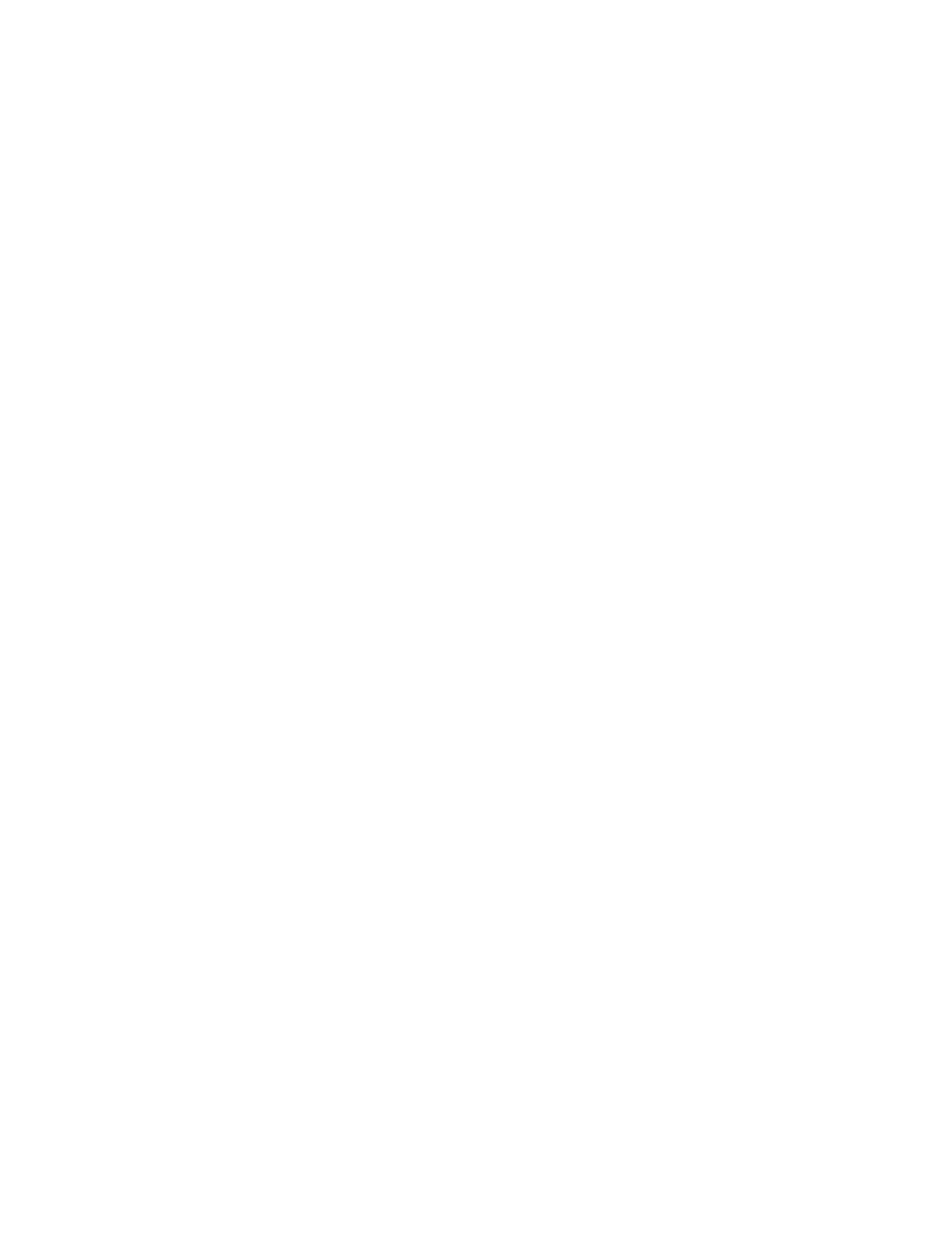
•
All tasks in the group are detached.
•
Host permissions are removed from the virtual disks, but the virtual disks are not deleted.
•
When the deleted group has one task, and the task is the original task, the virtual disk remains
after deletion with its permissions. The original virtual disk reacquires its original OUID from the
deleted group.
•
When the deleted group has one task but the task is not the original task, its corresponding virtual
disk remains without permissions and with an OUID of 0.
To delete a synchronous mirror group:
1.
Right-click the group.
2.
Click Delete. A confirmation screen appears.
3.
Click Finish. The group is deleted.
Forcing group deletion
Force delete enables recovery of a synchronous mirror group that, for an unknown reason, entered
an unexpected status. Force delete is enabled regardless of the status of the group. Force delete is
enabled only when no host has permission to access the sync mirror group.
When you force delete a synchronous mirror group, the group and its tasks are deleted. The virtual
disks of the group’s tasks remain without permissions. Any PiTs that existed on the group prior to its
deletion also remain. You can then expose the independent virtual disks to hosts and use them to
bring up the applications.
To force delete a sync mirror group:
1.
If necessary, do either of the following:
• Power down.
• Disconnect all hosts that use the synchronous mirror group and delete the hosts to remove
their permissions.
2.
Right-click the group.
3.
Click Force Delete. A confirmation screen appears.
4.
Click Finish. The group is deleted.
Working with synchronous mirror tasks
Adding synchronous mirror tasks
This section describes how to add tasks to a synchronous mirror group.
To add a task to a synchronous mirror group:
1.
Right-click a sync mirror group
2.
Select Manage > Add Task. The Add Task wizard opens to the Enter Sync Mirror Task parameters
screen.
3.
In the Virtual Disk name field, enter the name of the virtual disk that the task will create and
continually update.
4.
In the Comment field, enter any text you want.
5.
Click Next. The Select destination domain screen appears displaying the local domain and any
domains exposed to the local domain.
Using mirroring
306
