Changing host permissions, Removing host permissions, 135 removing host permissions – HP SAN Virtualization Services Platform User Manual
Page 135
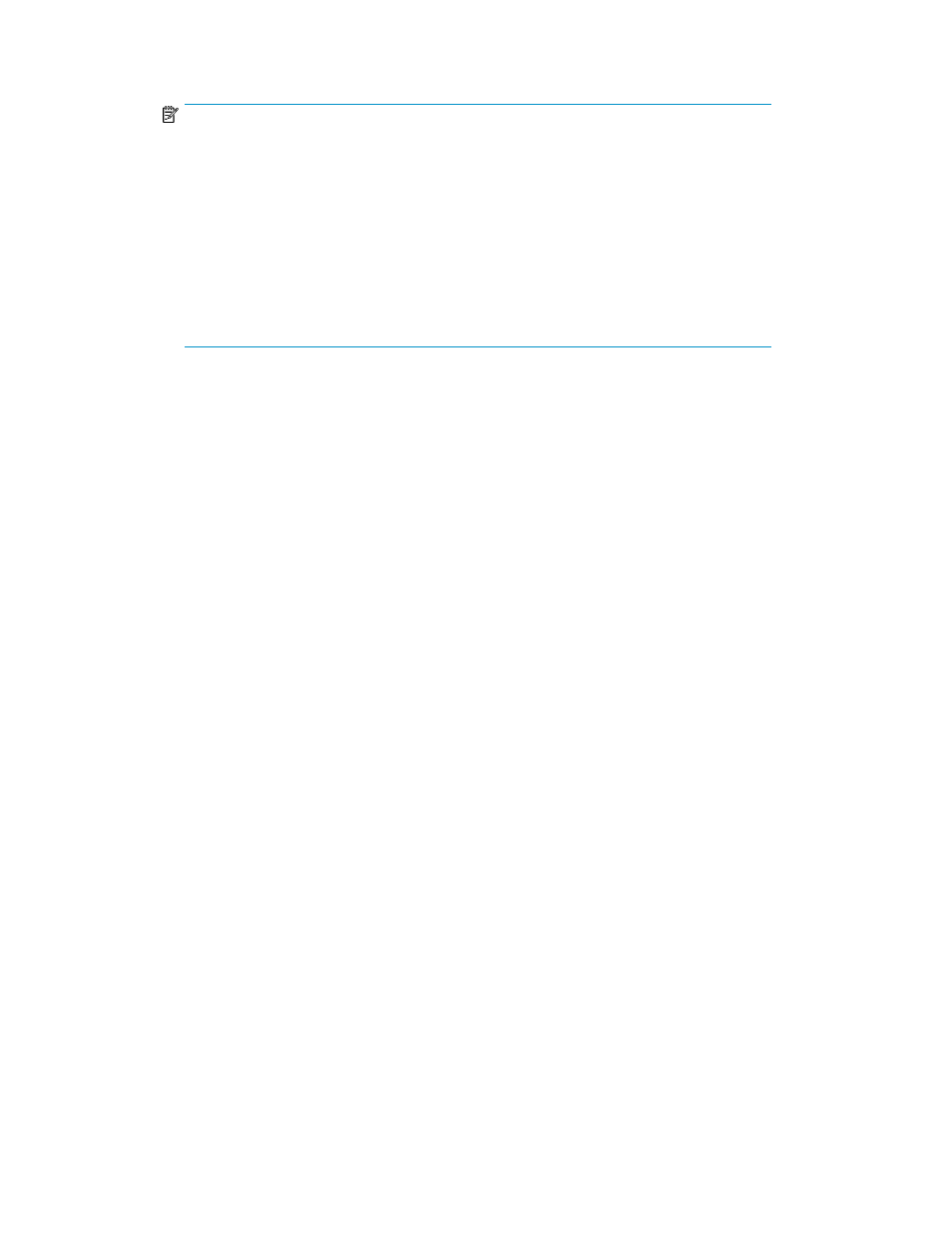
14.
Use the checkboxes to set one DPM in the DPM group as primary and one DPM as secondary.
NOTE:
• If another host that is connected to the domain through DPMs already has permission
to access the VDG and you configure different primary and secondary settings for the
new host, VSM overrides your selection and applies the current settings used by the
VDG. This minimizes failover transitions for the VDG members. VSM presents the VDG
members to the new host through the DPM that is currently active for other hosts. Primary
and secondary DPM settings are always identical for all members of a VDG.
• Use care in selecting the primary and secondary DPMs to prevent over subscribing one
and under utilizing the other.
• If you click Finish without defining the primary and secondary DPMs, VSM defines these
roles automatically.
15.
Click Next. A confirmation screen appears.
16.
Read the confirmation screen to check that you want to perform the operation described.
17.
If necessary, click Cancel to cancel the operation or click Back to modify the operation.
18.
When you are sure that you want to perform the operation described in the confirmation screen,
click Finish. The host permission is added to the VDG.
Changing host permissions
You can change the type of permission assigned to a host that has permission to access a VDG.
To change host permission for a VDG:
1.
Right-click the VDG for which you want to change host permission.
2.
Select Manage > Manage Permission > Change Host Permission. The Change Host Permission
wizard opens to the Select host(s) screen.
3.
Select a host whose permission you want to change.
4.
Click Add. The host you selected appears in the lower area of the screen. If you want to deselect
the host, select the host in the lower area and click Remove.
5.
Click the Permission field for the host.
6.
Select one of the following from the dropdown list:
• Full—Assigns read/write permission to the host.
• Read—Assigns read-only permission to the host.
• None—Assigns no permission to the host.
7.
If required, repeat steps 3 through 6 to change permission for additional hosts.
8.
Click Next. A confirmation screen appears.
9.
Click Finish. The host permission is changed for the VDG.
Removing host permissions
You can remove permission from a host that currently has permission to access the VDG.
To remove a host’s permission for a snapshot:
HP StorageWorks SAN Virtualization Services Platform Manager user guide
135
