HP SAN Virtualization Services Platform User Manual
Page 280
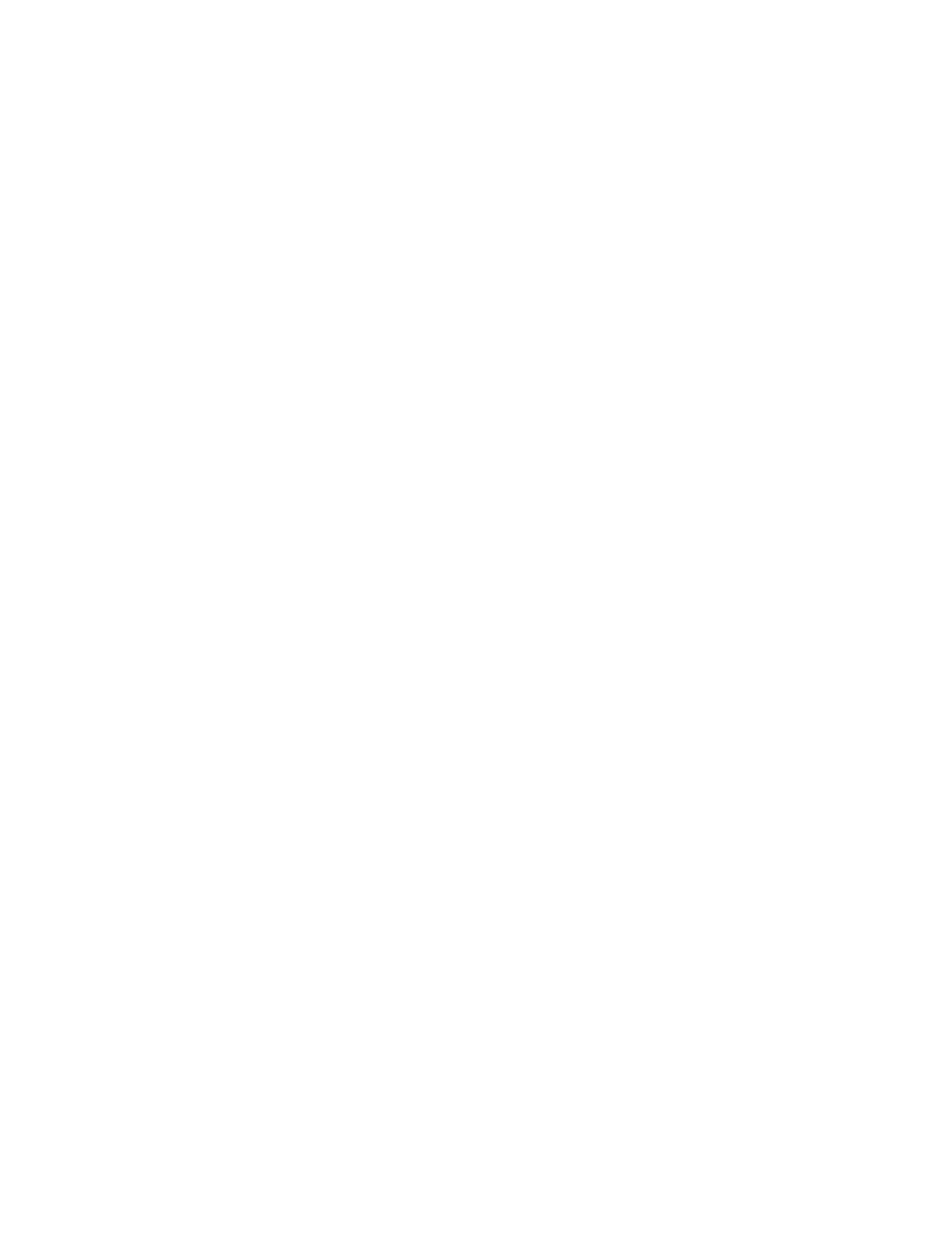
19.
Select the destination domain for the group’s first task.
20.
Click Add. The domain you selected appears in the lower right area of the screen. If you want
to deselect the domain, select the domain in the lower right area, and click Remove.
21.
If you selected Any node in step 5, continue with step 27. If you selected Suggested node in step
5, click Next. The Select local data mover screen appears.
22.
In the upper area of the screen, select a VSM server on the local domain to be the preferred VSM
server for handling the group’s tasks.
23.
Click Add. If you want to deselect the VSM server that you selected, select the VSM server in the
lower right area, and click Remove.
24.
Click Next. The Select remote data mover screen appears.
25.
In the upper area of the screen, select a VSM server on the remote domain to be the preferred
VSM server for handling the group’s tasks on the remote side.
26.
Click Add. If you want to deselect the VSM server that you selected, select the VSM server in the
lower right area, and click Remove.
27.
Click Next. The Destination name construction screen appears. The Source column displays the
names of the members of the VDG that you are mirroring.
28.
In the Destination Name column, specify names for each destination virtual disk. You may do
any or all of the following:
• Click Set default destination names to set all destination names to be identical to the source
names. If you are mirroring within the same domain, the source and destination virtual disk
names must be different.
• Click Clear destination names to clear all destination names.
• Double-click each destination name field to edit the destination name.
• Add identical text to the left or right of all destination names. For example, add “copy of” to
all destination names. To do this, enter text in the Use template name field, select apply to
left to add the text to the left of each destination name or apply to right to add the text to the
right of each destination name, and click Apply. The text is added to the left or right of all
destination names.
29.
In the Destination Pool Name column, specify the storage pool on the destination domain from
which you want to allocate each destination virtual disk, as follows:
a.
The Destination name construction screen displays the available storage pools on that domain
by default. If you would like to select a storage pool from a folder, navigate to the folder in
the tree on the left of the screen. The Destination name construction screen displays the list
of storage pools in the selected folder.
b.
Select the storage pool from which you want to allocate a destination virtual disk.
c.
Click Set Storage Pool. The storage pool you selected is displayed in the first available empty
Destination Pool Name field. To undo your selection, click Remove Storage Pool.
d.
Repeat steps a through c until all destination storage pools are specified.
30.
Click Next. The Select folder screen appears.
31.
If you want to add the async mirror group to a folder, enter the folder name in the Folder field
or click Browse to browse to the folder. The folder must already be created. For information about
creating folders, see “
32.
Click Next. A confirmation screen appears.
33.
Click Finish. The async mirror group is created and the first task starts processing.
Using mirroring
280
