Changing the active dpm, Defining virtual disks as clustered, Defining virtual disks as – HP SAN Virtualization Services Platform User Manual
Page 117: Clustered
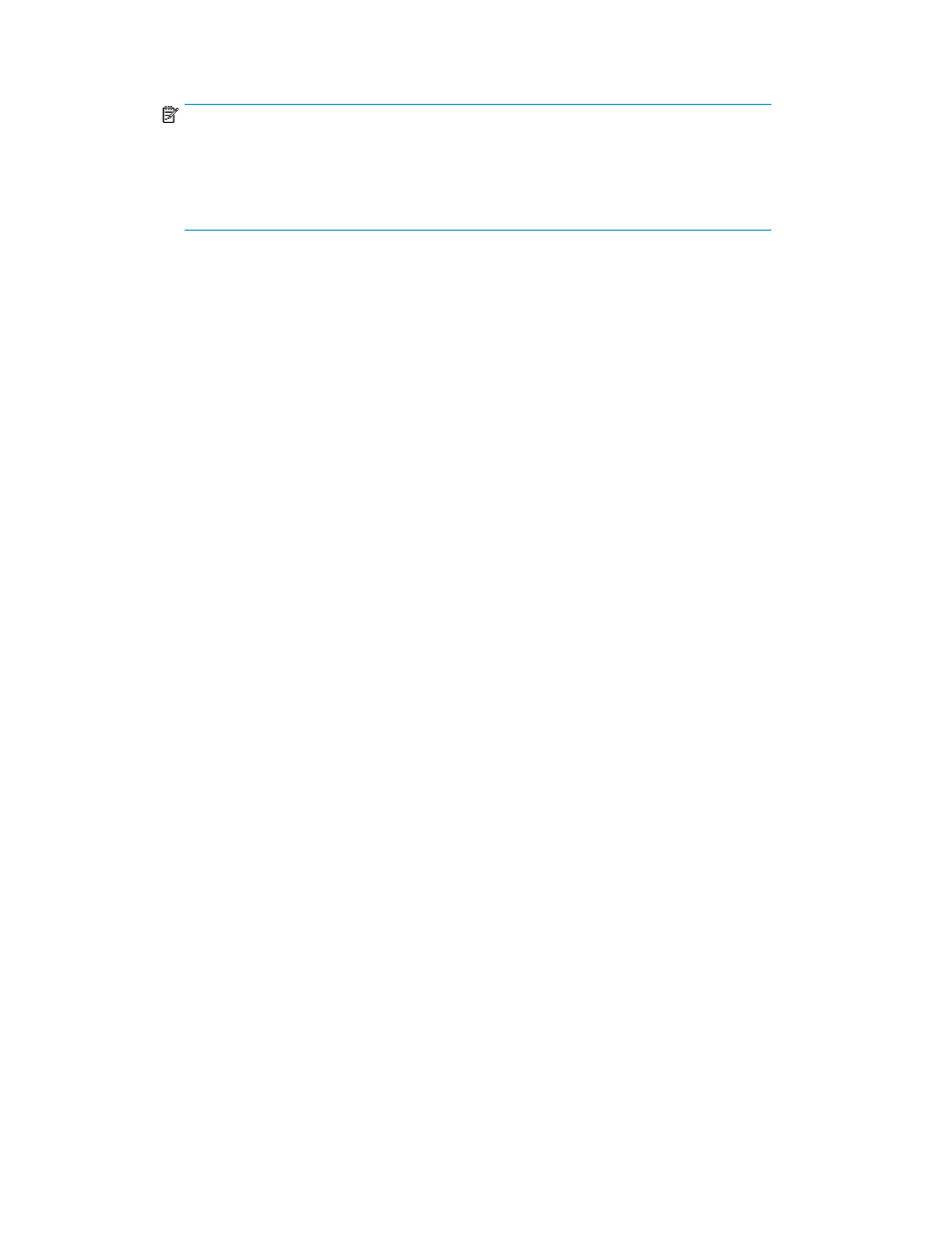
5.
Use the checkboxes to set one DPM in the DPM group as primary and one DPM as secondary.
NOTE:
• Use care in selecting the primary and secondary DPMs to prevent over subscribing one
and under utilizing the other.
• If you click Finish without defining the primary and secondary DPMs, VSM defines these
roles automatically.
6.
Click Next. A confirmation screen appears.
7.
Click Finish. Your changes are made.
Changing the active DPM
When hosts are connected to the SAN through more than one DPM, the active DPM is set per virtual
disk, enabling load balancing between the DPMs. VSM enables you to switch the DPM at any time
for any given virtual disk. For example, you may need to move all virtual disks temporarily off one
DPM before performing maintenance activities on the DPM.
This operation is disabled for an individual virtual disk that belongs to the setup volumes or VDG. In
these cases, the operation is enabled for the group.
To change the active DPM for a virtual disk:
1.
In the navigation tree, expand the Entities node.
2.
Click the Virtual Disk node. The virtual disks list appears in the list area.
3.
Right-click the virtual disk for which you want to change the active DPM.
4.
Select Manage > Manage Data Path Module > Change active Data Path Module. A confirmation
screen appears.
5.
Click Finish. The active DPM is changed.
For information on changing the active DPM for VDGs, see
“
Changing the active DPM for a VDG
Defining virtual disks as clustered
When the virtual disk is permitted to multiple hosts, this mechanism is typically controlled by the
suitable cluster application installed in the hosts. In some cases the SVSP system should be tuned
differently to ensure the expected behavior for these virtual disks. To indicate these cases to the system,
you must define the virtual disk as clustered.
To define a virtual disk as clustered:
1.
In the navigation tree, expand the Entities node.
2.
Click the Virtual Disk node. The virtual disks list appears in the list area.
3.
Right-click the virtual disk you want to define as clustered.
4.
Select Manage > Set Clustered. The Set Clustered screen appears.
5.
Check the Support cluster option.
6.
Click Next. A confirmation screen appears.
HP StorageWorks SAN Virtualization Services Platform Manager user guide
117
