Credentials, Data collection, Credentials data collection – HP Systems Insight Manager User Manual
Page 154
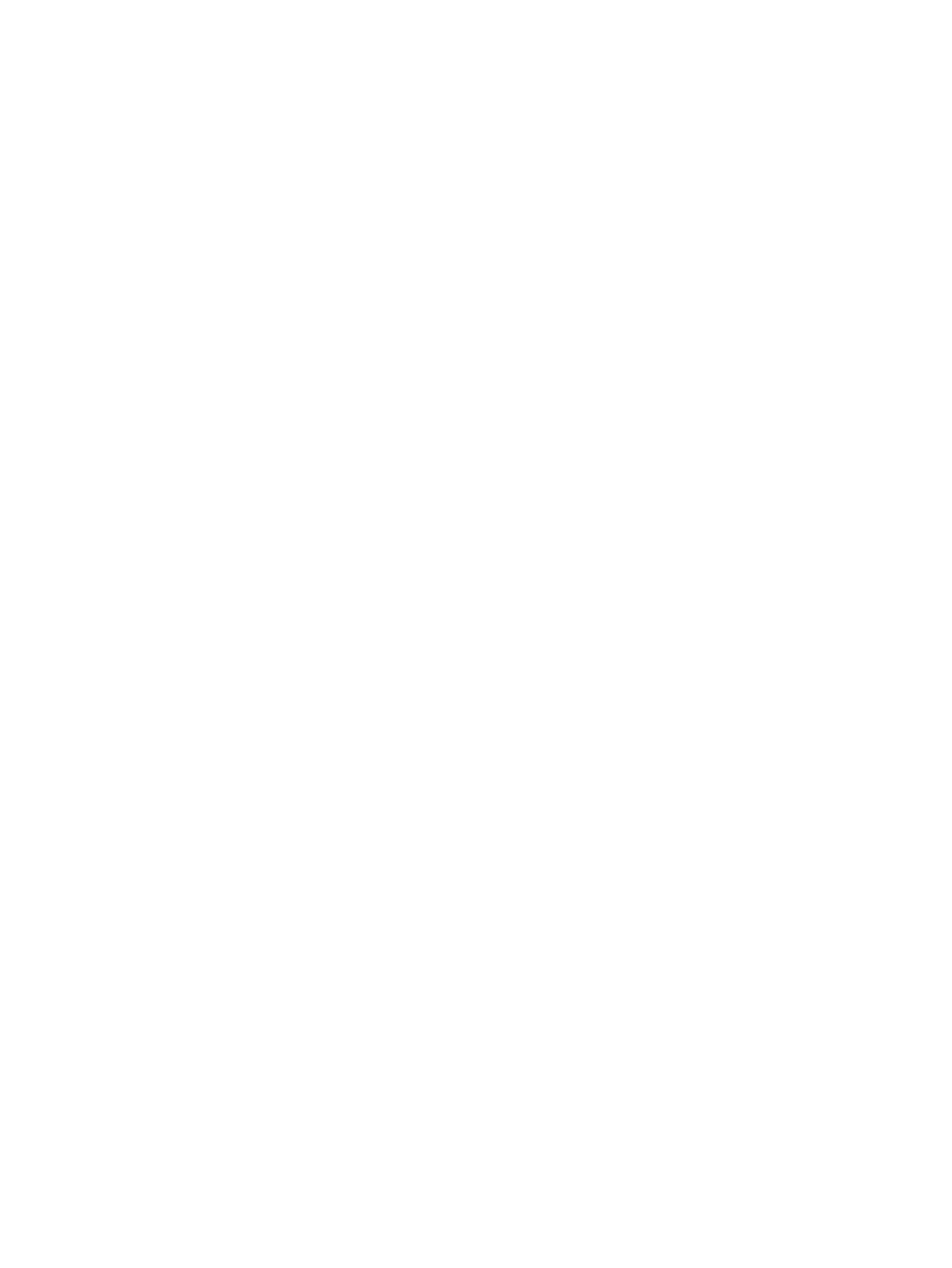
servers. A double dense blade contains 2 servers per blade: an A and a B server. Some of the
cases where the number of servers exceeds the available slots in the enclosure are:
C7000 containing 15 BL servers (single sided) and 1 Double dense server = 17 servers
C7000 containing 10 Double dense servers = 20 servers
Therefore with number of servers exceeding the number of available slots, the B side of each blade
beyond the 8th double dense blade or beyond the 16th blade will be missing from Systems Insight
Manager. The servers can still be discovered, but they will not be associated with the enclosure
or will not be shown in enclosure container view
-------------------------------------------------------------
The table view of a rack appears empty but the container view has a rack diagram.
Solution: This error can happen if you unplug the power supply and then plug it back in. Therefore,
you must re-run discovery.
-------------------------------------------------------------
HP ProLiant BL e-Class blade servers or the HP bc1000 blade PC container view is empty but the
table view displays all blades correctly.
Solution: This happens when the Integrated Administrator is discovered before blades are
discovered. Therefore, run identification on the Integrated Administrator management processor.
1.
Select Options
→Discovery→Identify Systems.
2.
Select the ProLiant BL e-Class Integrated Administrator.
3.
Click Run Now.
Credentials
If you delete a credential (system credential, global credential, or one configured with a discovery
task) while discovery or identification is running, and that credential is found to work with a system,
the attempt to write the working credential to the database fails because the original credential
has been removed. If you try to view System Credentials for such a system, the system will not be
listed in the Credentials that are in use table, or the table includes No data available. Normally,
a system is listed in this table; even one with no working credentials is listed with an Access Type
of None.
To resolve this issue, restart Systems Insight Manager to remove any extraneous database records,
and re-run the discovery or identification task.
Data Collection
If you have more than 2000 objects in an array, you must increase the default data collection time
to 32400, by modifying the Storage_DC_Timeout field in the globalsettings.props file.
When the number of objects to be collected on any given storage array exceeds 1000, it is possible
that data collection will fail for the array with a default timeout value of 10800 seconds.
-------------------------------------------------------------
After a Systems Insight Manager upgrade, the Data Collection task might fail when executed.
Solution: Following upgrade procedures, you must run either the Identification Task or System
Discovery Task against the systems for them to be reconciled following the completed upgrade
procedure. The Daily Identification task is available by default and can be ran be any time by
selecting Run Now. In a future release, the upgrade process will incorporate the automatic launching
of the Identification task against discovered systems.
-------------------------------------------------------------
The Data Collection task for an Onboard Administrator times out on non-Windows CMS.
Solution: This affects the individual task only and does not affect other tasks in the batch.
-------------------------------------------------------------
154 Troubleshooting
