Using storage solutions, Creating a storage by type group, Event collection and launch – HP Systems Insight Manager User Manual
Page 123: For command view sdm
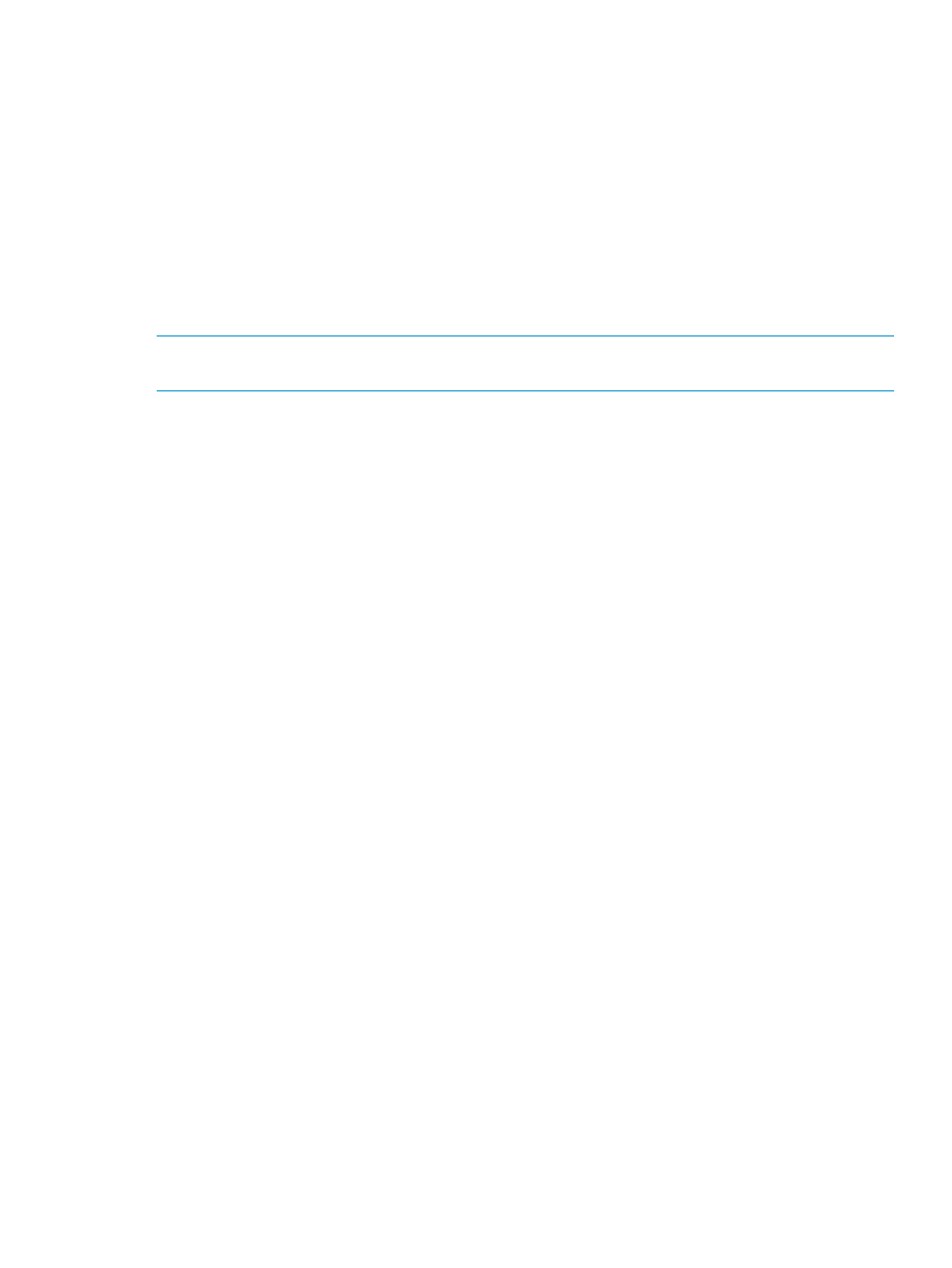
Systems Insight Manager displays storage systems as follows:
•
Internal drives
These systems must appear in the Properties pages and the inventory database as components
of their respective systems.
•
Tape libraries
These devices are identified and included in the All Systems, All Storage Systems, and All
Tape Libraries collections.
•
SAN
The Command View systems for these devices are identified and available from the Tools &
Links tab of the System Page for the systems serving the Command View systems.
NOTE:
Systems Insight Manager discovers SAN and NAS management applications and provides
user access to system information when those applications are started.
Using storage solutions
Creating a storage by type group
You can create a search for systems of type, such as ESL or MSL, for tape libraries, or create a
search for Web Agents of type for each type of Command View system.
•
HP StorageWorks Command View SDM
Search for Web Agent == HP StorageWorks Command View SDM
•
HP StorageWorks Command View XP
Search for Web Agent == HP StorageWorks Command View XP
•
HP StorageWorks Command View ESL
Search for Web Agent == HP StorageWorks Command View ESL
•
HP StorageWorks Tape Libraries
Search for system type == storage device
•
HP StorageWorks Management Appliance
Search for Web Agent == Management module
hp_OpenView_Storage_Management_Appliance or Web Agent == Management Module
OpenSANManager
Event collection and launch
To receive events, the Command View software must be configured to send SNMP events to the
Systems Insight Manager CMS.
For Command View SDM
Procedure 24 Configuring SNMP trap destination on Windows NT 4.0 on the Command View server
1.
Select Start
→Settings→Control Panel→Network→Services→SNMP Service.
The SNMP Service Properties dialog box appears.
2.
Click Traps.
3.
Enter a community name, such as public.
4.
Click Add.
Using storage solutions
123
