23 license manager – HP Systems Insight Manager User Manual
Page 109
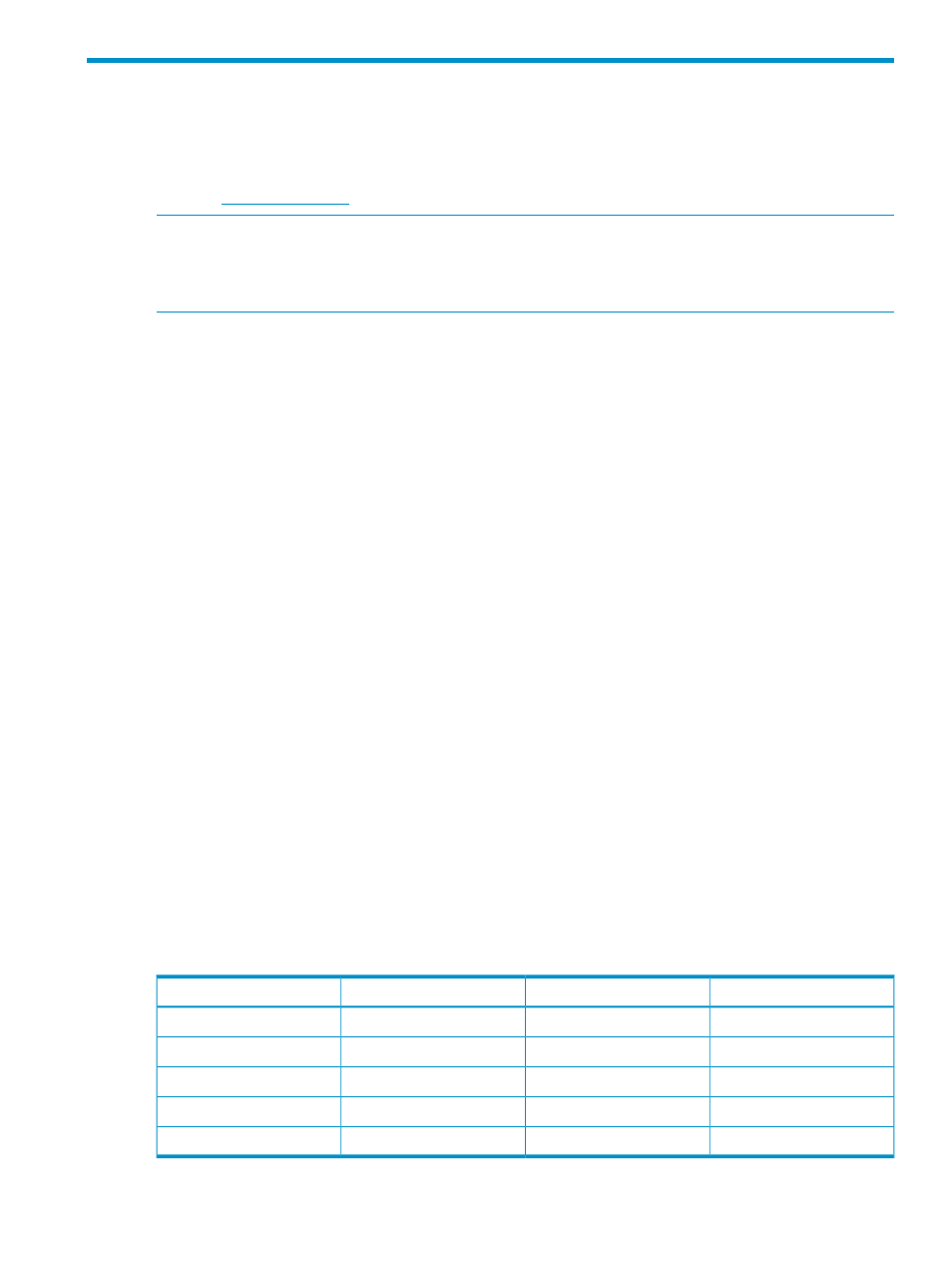
23 License Manager
License Manager enables you to view and manage product licenses within the Systems Insight
Manager user interface. To access additional information about Updates, Upgrades, and Technical
support, contact your HP services or HP partner representative or access the IT Resource Center
(ETC) at
NOTE:
To run License Manager, you must have
on the CMS (to set, select
Options
→Security→Users and Authorizations→User) and choose the Configure CMS Security
option, and the All Tools toolbox (to set, select Options
→Security→Users and
Authorizations
→Authorizations) on the managed systems that you want to license.
You can view and associate licenses to specified target
discovered by Systems Insight
Manager. A product may use artificial systems to contain licenses. Therefore, you may see names
of non-existent systems. System licenses can be reviewed by product. Licenses can be associated
with specific systems. Licenses can be collected and deployed to management processors. New
licenses can be added individually or in bulk from a file. License Manager database tables are
updated and synchronized daily at midnight or at Systems Insight Manager startup, and expired
license information is sent to registered plug-ins.
For some products, License Manager only permits users to review system licenses, available licenses,
and add licenses. For other products, License Manager allows association of licenses with systems
selected by the user. The association of the license is dependent on the particular product. For
some products, licenses can be freely associated with selected systems and those associations can
be changed. However, in most cases the license is locked to the system once it is used with the
product. Once locked, associations can no longer be changed. For other products, the product
association is permanent once made in License Manager. Finally, some products allow License
Manager to manage their licenses entirely such that selection and licensing systems is final. The
distinction between these latter modes is that associations may be changed if the user options
include Assign / Un assign and are final if there is one option, Apply.
License Manager includes functionality to collect and deploy licenses with most management
processors. The License Manager core establishes and maintains a secure communication channel
for license deployment with the management processor through two options provided by Systems
Insight Manager, SSL and Secure Shell (SSH). Both, SSL and SSH meet the requirements for a
secure channel. If the target systems are management processors, the management processor must
support SSH and you must provide the required credentials. An SSH based solution uses CLO. All
management processor firmware releases include support for SSH/CLP. ProLiant SSH/CLP support
is included in v1.70 or later of the management processor firmware. Integrity SSH/CLP support is
included in management processor firmware. All management processors can be updated to this
version or later. The license collection uses an HTTP based mechanism and operates without
credentials. Management processor firmware in many instances allows the user to define if license
information is available on demand using this mechanism.
Table 9 Supported hardware for Integrity management processor license collections
Firmware support
Server type
Product name
Hardware
F.02.19 or greater
Rack
Merlin
rx2660
F.02.19 or greater
Rack
Ruby
rx3600
F.02.19 or greater
Rack
Sapphire
rx6600
T.03.07 or greater
Blade
Tahiti
BL860c
T.03.07 or greater
Blade
Barbara
BL870c
109
