Monitoring clusters, System properties, Monitoring clusters system properties – HP Systems Insight Manager User Manual
Page 51
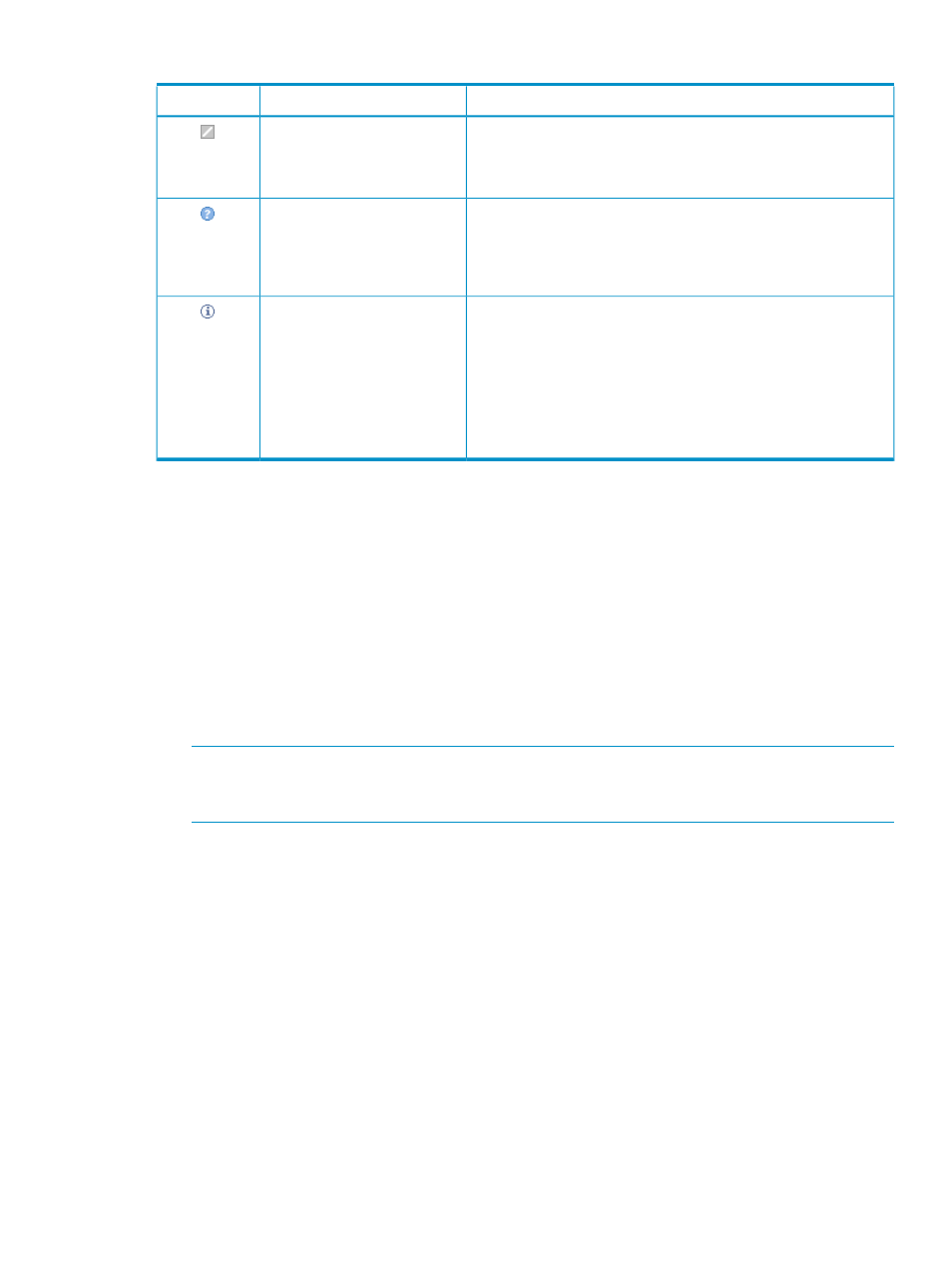
Table 4 WBEM operational status (continued)
Description
Status type
Status icon
The element is suspended.
•
In Service indicates that the element is being configured.
•
Stopped indicates that element is stopped.
In service, Stopped
No management information about the element could be obtained.
•
Unknown indicates that the element status is not available.
•
No Contact indicates that the element exists, but Systems Insight
Manager has never been able to communicate with it.
Unknown, No contact
This status provides useful information about the port. No attention
is required.
•
Starting indicates that the element is starting.
•
Stopping indicates that element is stopping.
•
Dormant indicates that the element is inactive.
•
Other indicates that additional information is available, but it
does not fit into the previously listed categories.
Starting, Stopping, Dormant,
Power Mode, Other
Monitoring clusters
To access MSCS
collections in the System and Event Collections panel, click Systems and
then select one of the available cluster collections.
with
can manage all
shared cluster collections from the cluster collection view. Users can manage their own private
collections, as well as:
•
Save collections
Click Save As Collection from the cluster table view page.
•
Delete clusters
Click Delete from the cluster table view page. A confirmation box appears. To delete the
cluster, click OK, or to cancel the deletion, click Cancel.
NOTE:
Clusters that contain cluster members cannot be deleted. To delete a cluster with its
cluster members, select the All Systems collection in the System and Event Collections panel.
Then, select the cluster and all of its members, and then click Delete.
•
Print cluster collection view
Click Print to print the collection results.
•
Customize the view
Click Customize to customize which columns display and in what order.
System properties
The Set System Properties tool enables you to set
for a single system or for multiple
systems.
You have two options for setting system properties:
•
Edit system properties for a single system
Select the Tools & Links tab on the System Page, and then click the Edit System Properties link.
•
Set system properties for one or more systems
Select Options
→System Properties→Set System Properties.
Monitoring clusters
51
