HP Systems Insight Manager User Manual
Page 165
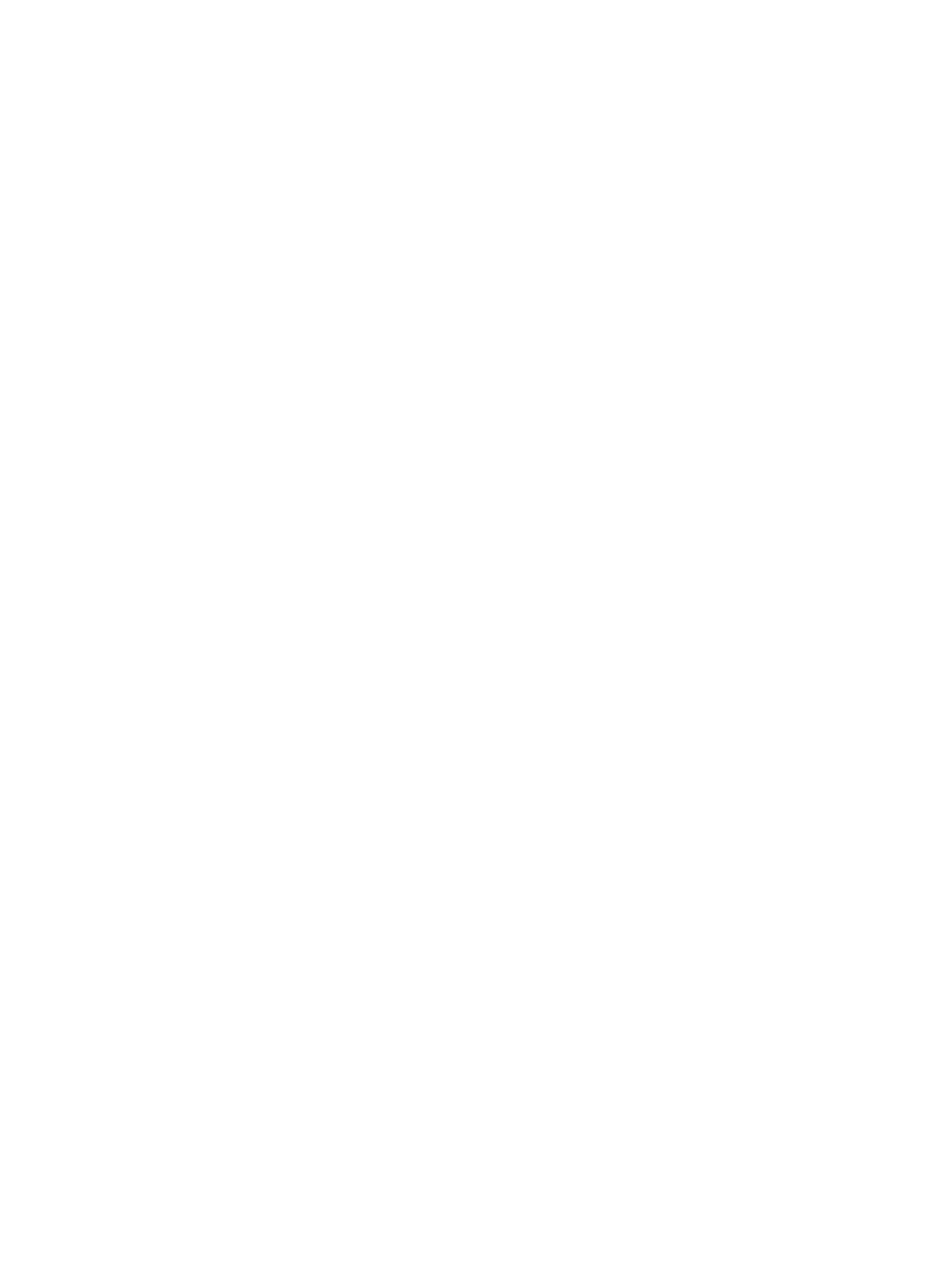
nsswitch.conf
to resolve hostnames, and having dns resolve before files (/etc/hosts)
will give the wrong IP Address for localhost. The default for HP-UX is set as:
hosts: dns [NOTFOUND=return] nis [NOTFOUND=return] files
To resolve this issue, change the configuration to:
hosts: files dns [NOTFOUND=return] nis NOTFOUND=return] files
Also, be sure the /etc/hosts file contains the loopback entry: 127.0.0.1 localhost
loopback
.
-------------------------------------------------------------
When Systems Insight Manager 6.1 is installed on HP-UX, you should consider monitoring the
pgsql logs under /var/opt/hpsmdb/pgsql and clear them if they become too large.
-------------------------------------------------------------
Systems Insight Manager requires the DBA Role privilege for the user during Systems Insight Manager
installation or upgrade only. However you can select to revoke the DBA Role privilege from the
user after installation or upgrade is complete.
1.
Systems Insight Manager installation
•
Create a database user with DBA Role privilege on the Oracle database server.
•
Install Systems Insight Manager with the database user created for the database.
2.
Post installation
After successful installation, stop the Systems Insight Manager service.
3.
Configure the database user.
a.
Remove the DBA Role privilege from the database user.
b.
Grant Unlimited Tablespace for the database user.
c.
Grant the following Object Privilege to all tables and views:
•
INSERT
•
UPDATE
•
DELETE
•
SELECT
d.
Grant CREATE SESSION privilege for database user.
e.
Grant truncate privilege for:
•
associated_device_data
•
consolidatedNodeAuths
4.
Restart the Systems Insight Manager service.
-------------------------------------------------------------
After removing HP OpenView Configuration Management Agent with Add/Remove Programs, a
subsequent install of Systems Insight Manager shows Insight Remote Support as being installed.
Solution: Removing HP OpenView Configuration Management Agent with Add/Remove Programs
is not sufficient to remove Insight Remote Support. To avoid this issue and properly remove Insight
Remote Support, click Start
→Programs→Hewlett-Packard→Remote Support Software
Manager
→Uninstall Remote Support Software Manager.
If you first remove HP OpenView Configuration Management Agent with Add/Remove Programs
before running the Start menu link, the Start menu link might fail to remove the remainder of Insight
Remote Support. Subsequent Systems Insight Manager installations show Insight Remote Support
as being installed and will not reinstall it. To work around this situation, open the registry by running
regedit.exe
, browse to the following registry hive
HKEY_LOCAL_MACHINE\Software\Hewlett-Packard\RSSWM
and delete the
AGENT_VERSION
key. This causes subsequent Systems Insight Manager installations to see Insight
Remote Support as available for installation.
-------------------------------------------------------------
Installation
165
