Adding a tdef to systems insight manager, Removing a tdef from systems insight manager – HP Systems Insight Manager User Manual
Page 85
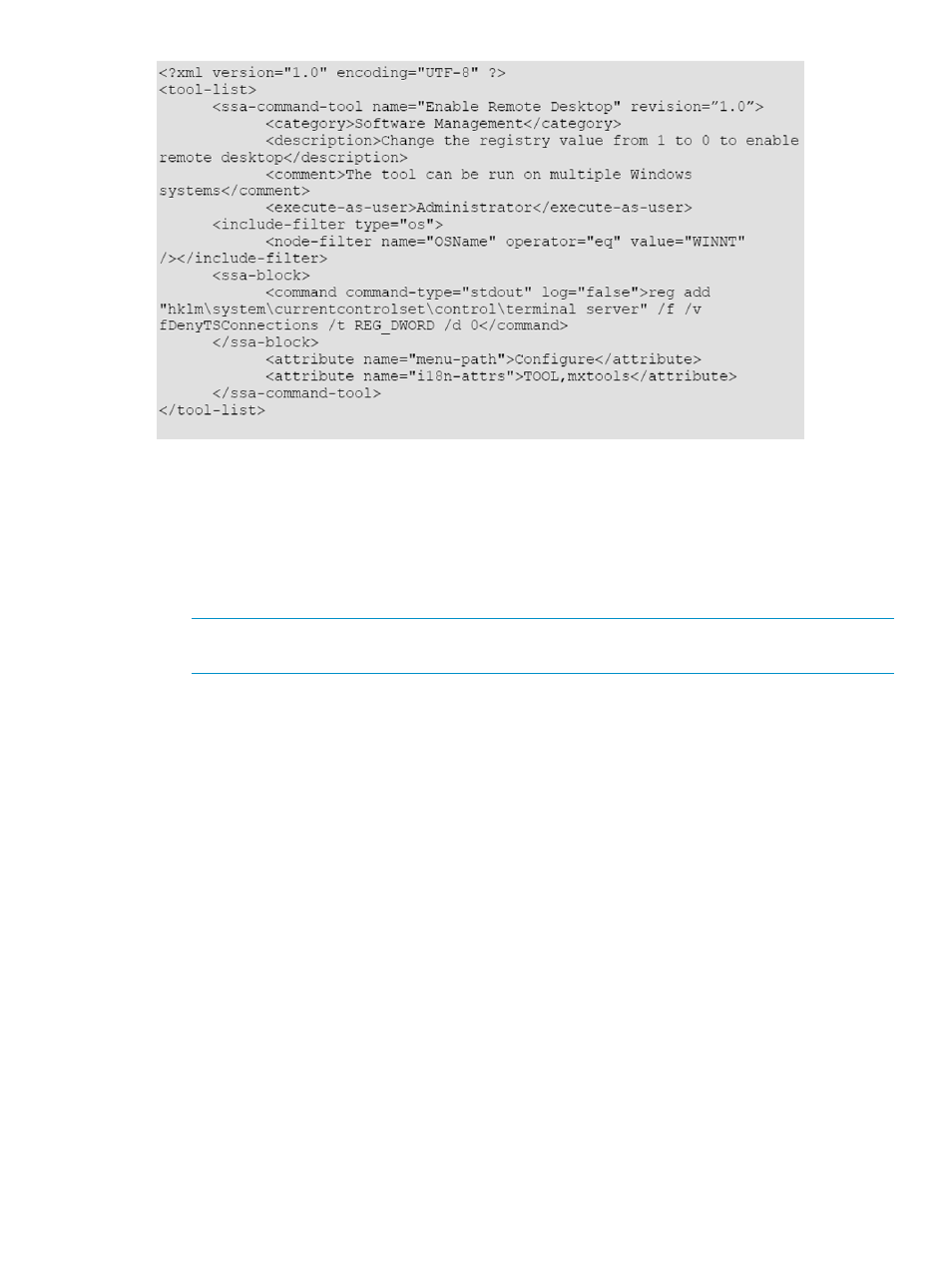
Adding a TDEF to Systems Insight Manager
After you create a custom TDEF, to function, you must add it into Systems Insight Manager. Add
a TDEF to Systems Insight Manager using the mxtool -a command, as described in the following
procedures:
Procedure 14 Adding a TDEF to Systems Insight Manager
1.
At a terminal or command line prompt, type mxtool -a -f
NOTE:
For more information about mxtool command parameters, see
2.
To use the web launch tool previously created, type:
mxtool -a -f /tools/webjetadmin.xml
A successful TDEF addition results in a dialog box displaying the following
Successfully parsed tool file
Successfully added tool named "WebJetAdmin"
Successfully added 1 tool
Removing a TDEF from Systems Insight Manager
Removing a TDEF from Systems Insight Manager requires using the option -r when running the
mxtools
command.
Removing a tool is not OS specific and can be run from and terminal or command prompt.
To remove a TDEF from Systems Insight Manager, use the mxtool -r command as in the following
example:
Procedure 15 Removing a TDEF from Systems Insight Manager
1.
mxtool -r -f /tools/webjetadmin.xml
2.
A successful TDEF removal will result in the dialog box displaying the following:
Successfully parsed tool file
Successfully removed tool named "WebJetAdmin"
Successfully removed 1 tool
Creating custom tools through the Systems Insight Manager CLI
85
