3 setting up managed systems, Requirements, Installing the proliant support pack – HP Systems Insight Manager User Manual
Page 24: Requirements installing the proliant support pack
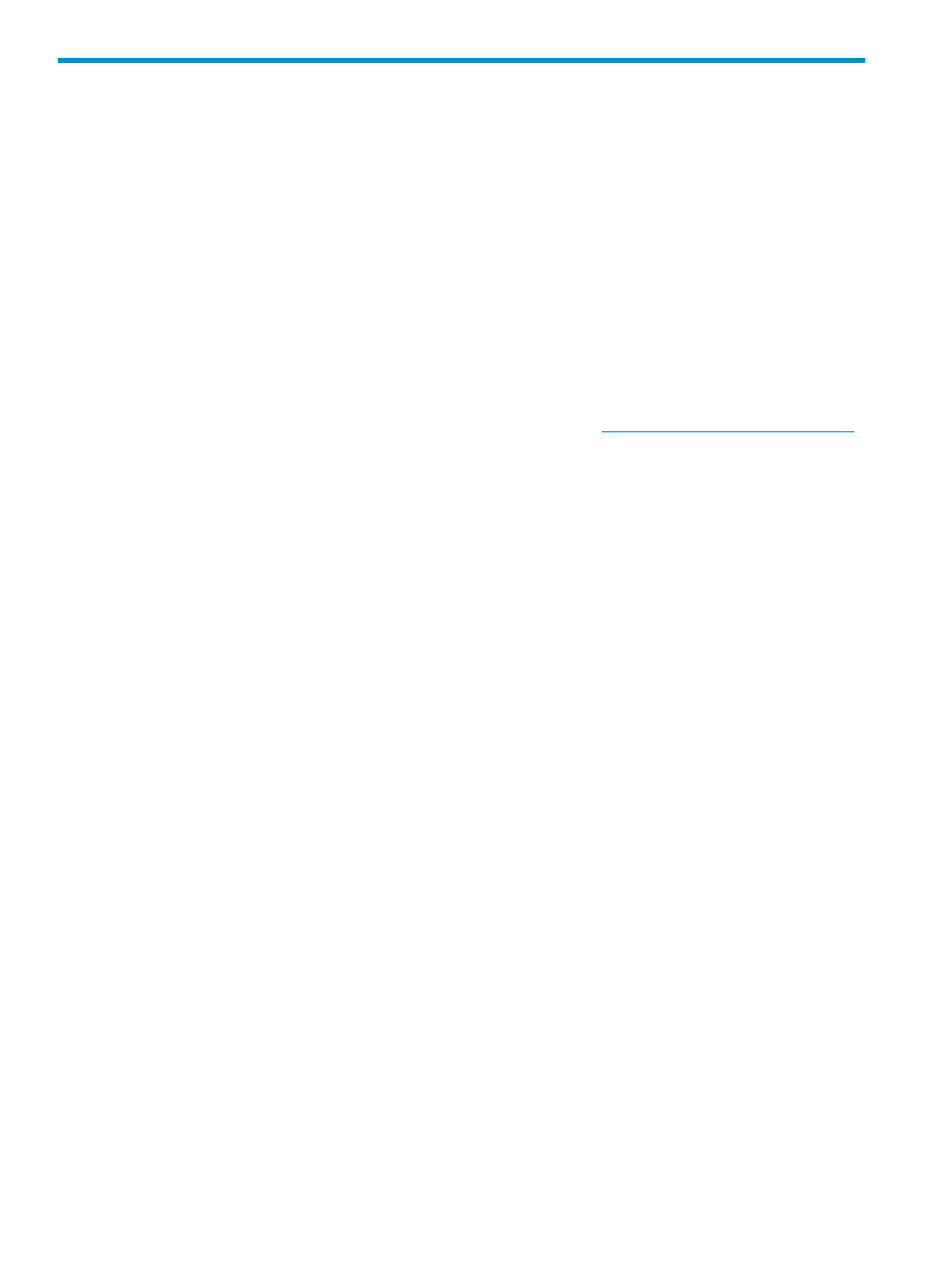
3 Setting up managed systems
Setting up managed systems involves installing the required Management Agents software and
configuring the supported protocols to communicate with the Systems Insight Manager software.
Setting up Windows servers to be managed by Systems Insight Manager
To be fully managed by Systems Insight Manager, HP ProLiant servers running Windows should
have the Insight Management Agents or HP WBEM Providers installed. These agents are part of
the ProLiant Support Pack. See below for instructions on how to do this through Systems Insight
Manager. You can also configure these agents to be installed as part of your normal operating
system deployment procedures. For third party servers, enable WMI and/or SNMP in the operating
system. Systems Insight Manager attempts to retrieve information that is instrumented in an
industry-standard way. After setting up the management agents on the managed systems, the
remaining configuration can be done from the Systems Insight Manager user interface. Continue
to Chapter 4
for further information.
For more information regarding ProLiant Support Pack, see the
Installing the ProLiant Support Pack on a Systems Insight Manager Windows systems
for the first time
The Initial ProLiant Support Pack Install task enables you to install a ProLiant Support Pack from a
Windows CMS to a Windows managed system when you do not have any Insight Management
Agents, especially the HP Version Control Agent, installed. This task also configures the
to use the trust
from Systems Insight Manager and the setting to use the desired HP
Version Control Repository Manager.
Requirements
•
The Initial ProLiant Support Pack Install feature is only supported on a Windows CMS.
•
The target system must be a Windows system.
•
VCRM must be installed and populated on servers containing a repository.
•
You must have Windows administrator privileges on target systems to install a ProLiant Support
Pack.
•
Only one Initial ProLiant Support Pack Install task can be run at a time. If you execute a second
task before the first one is complete, the second task starts after the first task completes.
Installing the ProLiant Support Pack
Procedure 2 Installing the ProLiant Support Pack
1.
Select Deploy
→Deploy Drivers, Firmware and Agents→Initial ProLiant Support Pack Install.
The Initial ProLiant Support Pack Install page appears.
2.
Select the target systems. For more information about selecting target systems, see the Systems
Insight Manager online help.
3.
Click Next.The Enter Windows credentials page appears.
24
Setting up managed systems
