Options on the discovery page – HP Systems Insight Manager User Manual
Page 36
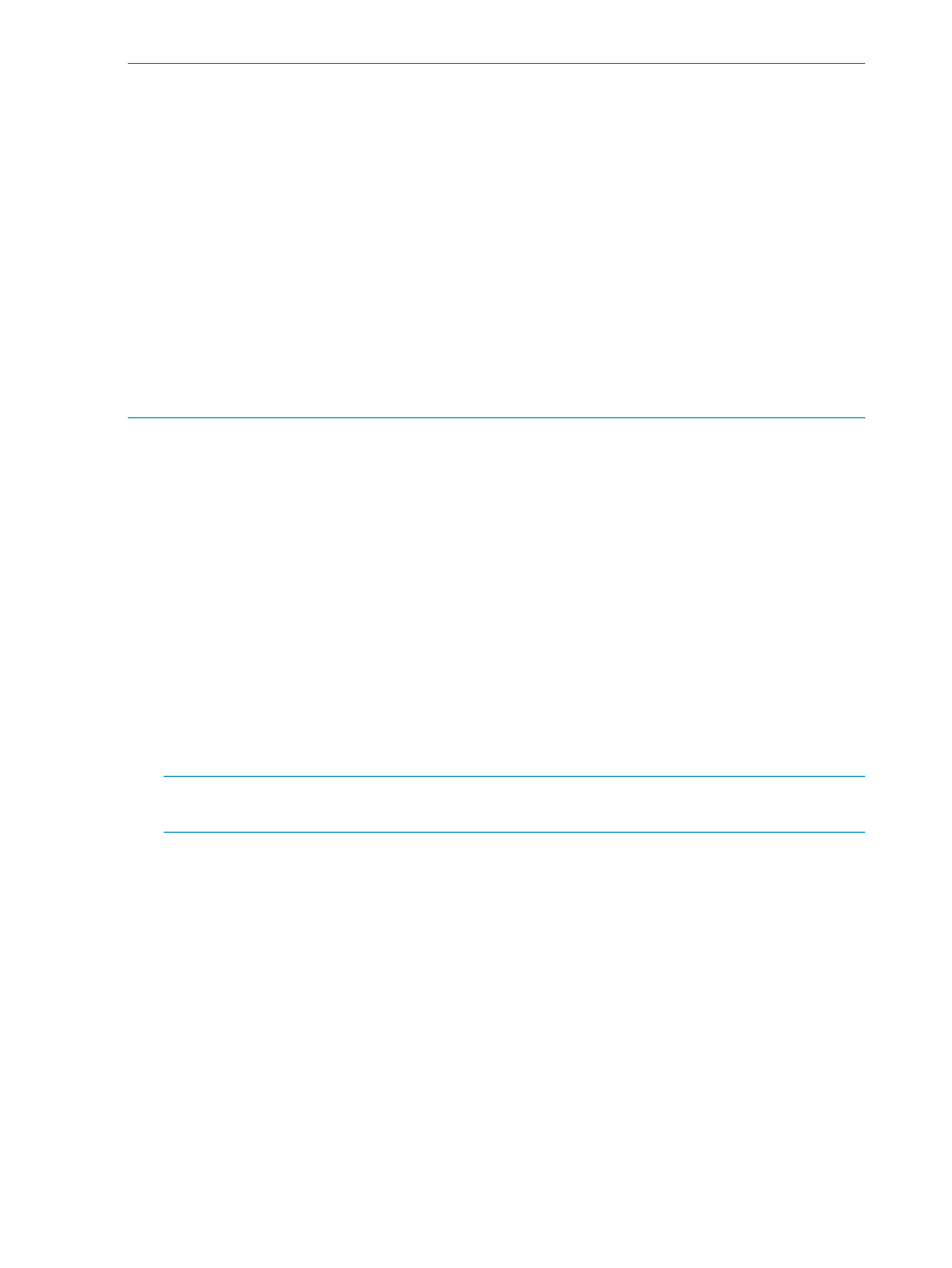
NOTE:
If discovery tasks are run out of order, errors are likely. Typical errors due to running
discovery tasks in an improper order include:
•
Association errors
For example, a server not associated with a management processor or virtual machine not
associated with a virtual machine host.
•
Credentials errors
Because discovery of systems can trigger additional discovery of associated systems or
management processors, if the correct credentials are not supplied for the associated systems,
their discoveries are likely to show errors. If you discover these associated systems with a
subsequent discovery task containing the proper credentials, they should then complete
successfully.
NOTE:
Citrix Xen VMs discovered in category 5 will always return a discovery error unless the
Citrix Xen Host has been registered through Configure
→Virtual Machine→Register Virtual Machine
Host.
If you have a small network, an alternate way of setting up your discovery tasks is to create a
single task with one IP address range and all of the required credentials for the systems in that
range. However, doing this can make it difficult to troubleshoot and diagnose errors if one or more
systems are not configured correctly.
Options on the Discovery page
Under the For all automatic discoveries section, the following options are available:
•
Configure general settings
Select this option to configure general settings that apply to all discovery tasks.
•
Manage hosts files
Select this option to manage
•
Configure global protocol settings
Select this option to configure global protocol settings.
NOTE:
To discover clusters correctly, you must enable SNMP with the correct security settings
on Systems Insight Manager on the target systems.
From the Discovery page, you can:
•
Create a new discovery task
Click New and the New Discovery section appears.
•
Edit an existing discovery task
Select a task from the table,and click Edit. The Edit Discovery section appears.
•
Enable or disable a discovery task
Select a task and click Disable to disable the schedule of an enabled task. If a task is disabled,
the button changes to Enable. To resume automatic execution of the task, click Enable.
•
Delete an existing discovery task
Select a task from the table and click Delete.
•
View Task Results
This button displays the task results for the current discovery task.
36
Discovery
