Browser session, Internet explorer zones, System link format – HP Systems Insight Manager User Manual
Page 97
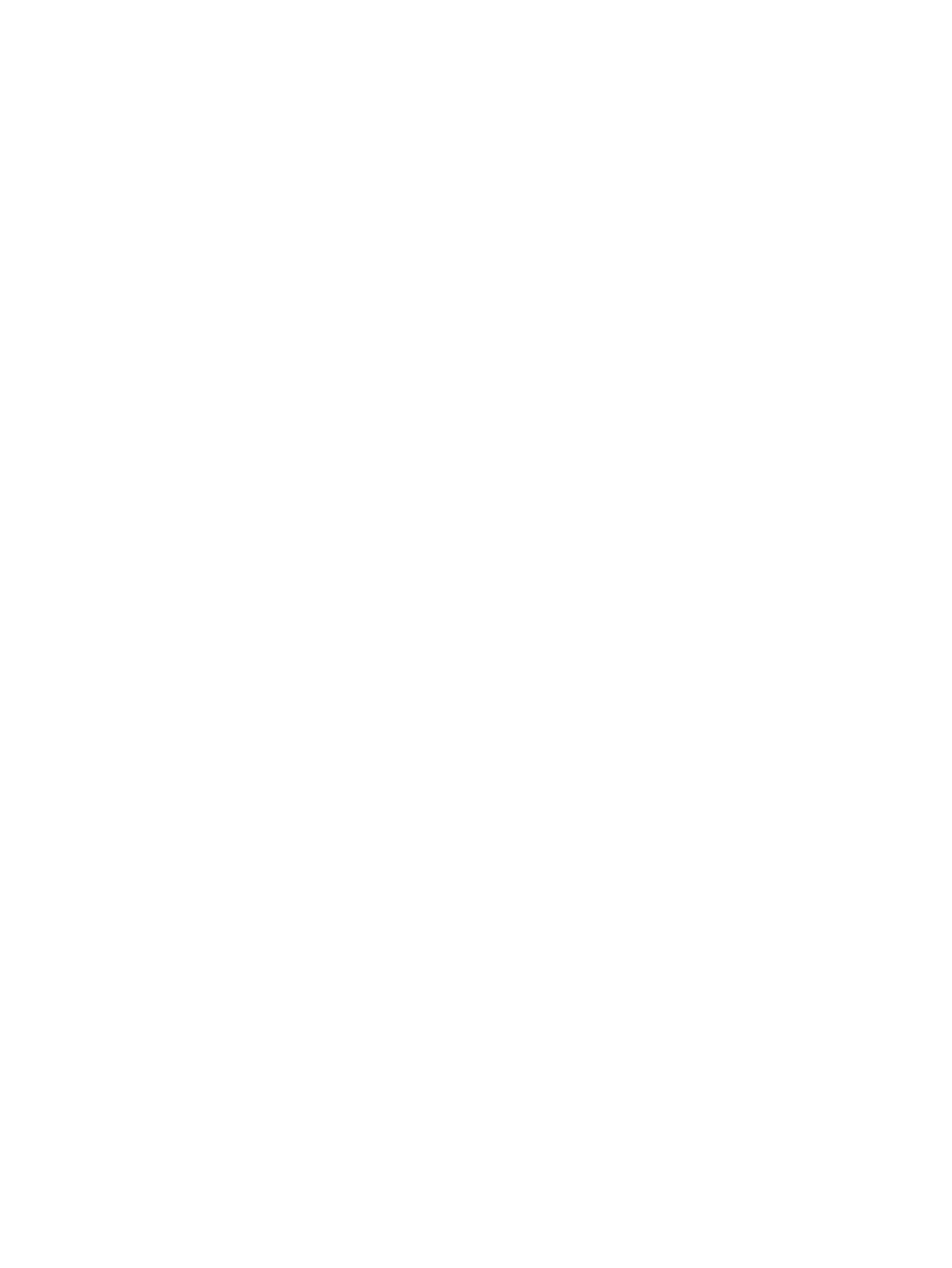
•
Host name mismatch>
If the name in the certificate does not match the name in the browser, you might get this
warning. This can be resolved by browsing using the system's name as it appears in the
certificate, for example, marketing1.ca.hp.com or marketing1. The Systems Insight Manager
certificate supports multiple names to help alleviate this problem. See the
section below for information on changing the format of names created in links by
Systems Insight Manager.
•
Signed applet
Previous versions of Systems Insight Manager use a Java plug-in that can additionally display
a warning about trusting a signed applet. Those previous versions of Systems Insight Manager
use an applet signed by Hewlett-Packard Company, whose certificate is signed by Verisign.
Browser session
By default, Systems Insight Manager does not time-out a user session while the browser is displaying
the Systems Insight Manager banner. This is known as monitor mode, and allows a continuous
monitoring of the managed systems without any user interaction. The session times-out after 20
minutes if the browser is closed or navigates to another site.
An active mode is also supported where the session times out after 20 minutes if the user does not
interact with Systems Insight Manager, by clicking a menu item, link or button. You can enable
active mode by editing the globalsettings.props file and change the EnableSessionKeepAlive
setting to false.
Best security practices include care when visiting other websites. You should use a new browser
window when accessing other sites; when you are finished using Systems Insight Manager you
should both sign out and close the browser window.
Internet Explorer zones
Internet Explorer supports several zones that can each be configured with different security settings.
The name used to browse to Systems Insight Manager or managed systems can affect which
browser zone Internet Explorer places the system. For example, browsing by IP address or full
Domain Name System (DNS) (for example, hpsim.mycorp.com) can place the system into the
browser's more restrictive Internet zone, causing improper operation. Ensure systems are being
placed into the correct Internet zone when browsing. You might need to configure Internet Explorer,
or use a different name format when browsing.
System link format
To facilitate navigation to managed systems, Systems Insight Manager provides the System Link
Configuration option to configure how links to managed systems are formed. Go to
Options
→Security→System Link Configuration.
The following options are available:
•
Use the system name
•
Use the system IP address
•
Use the system full DNS name
If you need full DNS names to resolve the system on your network, keep in mind that the browser
might display a warning if the name in the system's certificate does not match the name in the
browser.
Browser
97
