HP Systems Insight Manager User Manual
Page 160
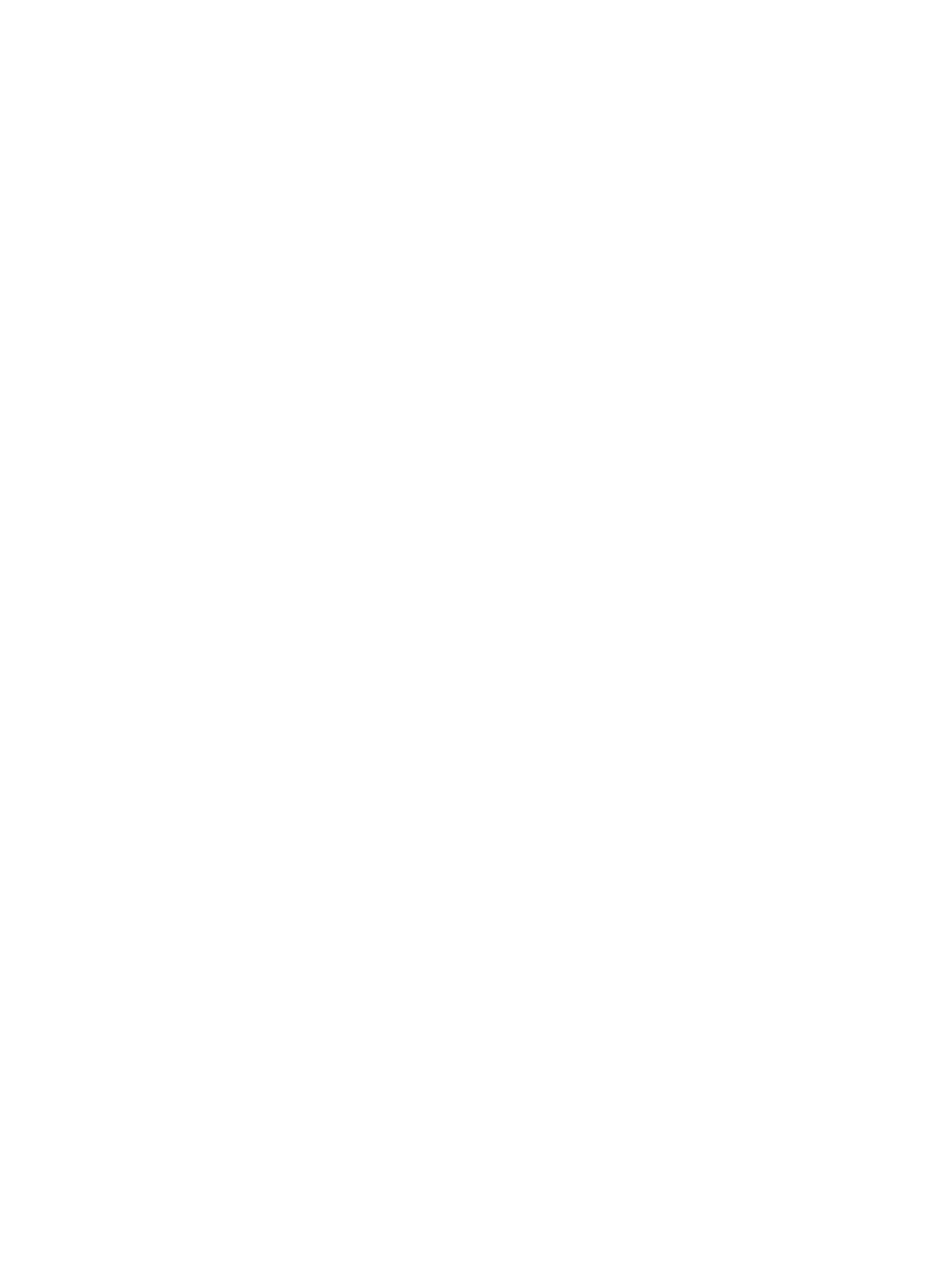
While restoring the Onboard Administrator configuration, initially the following message appears
if the network communication to Onboard Administrator is slow. Save/Restore operation
is taking more than the expected time. Please wait while the save/restore
operation completes
. If the restore operation exceeds 4 minutes on Onboard Administrator,
a message appears stating that the save/restore operation could not be completed, however, the
operation does complete.
-------------------------------------------------------------
When an Onboard Administrator is discovered, the enclosure that it resides in is created. If this
enclosure is daisy chained to other c-class enclosures, then these enclosures are also created. By
default, daisy chained enclosures are displayed as c7000 enclosure models. As a result, when
c7000 and c3000 enclosures are daisy chained, and the Onboard Administrator is discovered,
the c3000 Tower Model enclosure is displayed as a c7000 enclosure. To ensure that the daisy
chained enclosures are displayed accurately, you must discover the Onboard Administrator on
each of these enclosures.
-------------------------------------------------------------
To correctly identify the xw25p Blade Workstation, you must install Insight Management Agents
7.4.
-------------------------------------------------------------
To associate the Cisco Gigabit Ethernet Switch Module with the HP BladeSystem enclosure it is
inserted in, you must update the HP Insight Management Agents to 7.3 or later on at least one
blade in the enclosure.
-------------------------------------------------------------
If you have licensed a system for HP Insight Control power management and receive the following
error message while attempting to view the last data collection status on the System Page for the
system, Unable to communicate with Management Processor
number and(or) network address. Please re-identify the Management
Processor and try again.
, then there might be a problem with duplicate iLOs associated
with the system. Use the All Management Processors view and identify the iLOs associated with
the server. There is one iLO with its name being the IP address of the iLO and another iLO with
the serial number of the iLO as its system name. Deleting the iLO with no IP address recorded
resolves the issue.
-------------------------------------------------------------
After discovering new servers and their iLO 2 management processors using Reports
→Insight
Power Manager, the task wizard indicates the server is not compatible with Insight Power Manager.
Solution: Insight Power Manager requires an association to exist between the iLO management
processor and the server before compatibility can be determined. If you attempt to use the Insight
Power Manager tool before this has been determined, you encounter this issue.
•
Select the iLO 2 from the system list and execute Tools
→Identify Systems to re-execute the
Insight Power Manager compatibility check.
or
•
Wait for 15 minutes for Insight Power Manager's periodic system management to re-determine
compatibility. After compatibility has been verified, this problem should not reoccur.
-------------------------------------------------------------
After applying an iLO Select or Advanced license to the iLO 2 using its user interface, Refresh Data
is clicked in Insight Power Manager to collect new power history data and a message appears
indicating the iLO 2 has no license.
Solution: Systems Insight Manager must re-identify the iLO 2 to detect the presence of the new
license. Select Tools
→Identify Systems to re-identify the iLO 2 or wait for Systems Insight Manager's
periodic identification cycle to complete. You can check the status of Systems Insight Manager's
awareness of iLO 2 license assignment selecting Deploy
→License Manager.
160 Troubleshooting
